How To Install VSCodium on Ubuntu 24.04 LTS
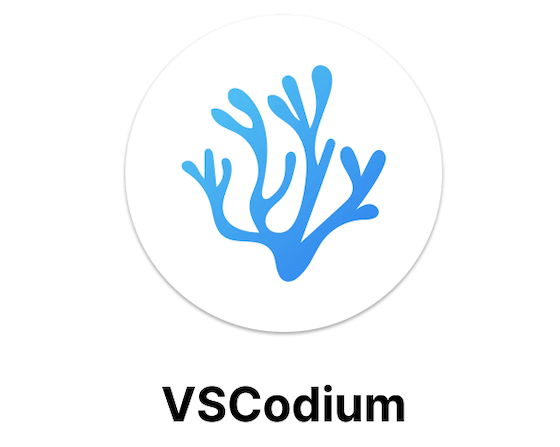
In this tutorial, we will show you how to install VSCodium on Ubuntu 24.04 LTS. VSCodium is a popular open-source code editor that provides developers with a feature-rich and customizable environment for writing code. As an open-source alternative to Microsoft’s Visual Studio Code, VSCodium offers the same powerful features without the telemetry and proprietary licensing
This article assumes you have at least basic knowledge of Linux, know how to use the shell, and most importantly, you host your site on your own VPS. The installation is quite simple and assumes you are running in the root account, if not you may need to add ‘sudo‘ to the commands to get root privileges. I will show you the step-by-step installation of the VSCodium on Ubuntu 24.04 (Noble Numbat). You can follow the same instructions for Ubuntu 22.04 and any other Debian-based distribution like Linux Mint, Elementary OS, Pop!_OS, and more as well.
Prerequisites
- A server running one of the following operating systems: Ubuntu and any other Debian-based distribution like Linux Mint.
- It’s recommended that you use a fresh OS install to prevent any potential issues.
- SSH access to the server (or just open Terminal if you’re on a desktop).
- An active internet connection. You’ll need an internet connection to download the necessary packages and dependencies.
- An Ubuntu 24.04 system with root access or a user with sudo privileges.
Install VSCodium on Ubuntu 24.04 LTS
Step 1. Updating the Package Repository.
To update your system packages to the latest versions, open a terminal and run the following commands:
sudo apt update
This command will fetch the latest package information from the repositories and upgrade any outdated packages to their latest versions. It’s crucial to have an up-to-date system before proceeding with the Neovim installation to avoid any compatibility issues.
Step 2. Installing VSCodium.
- Method 1: Installing VSCodium via Snap.
Snap is a universal package format that allows you to install applications in a sandboxed environment, ensuring better security and isolation from the host system. To install VSCodium using Snap, follow these steps:
sudo snap install codium --classic
Once the installation is finished, you can launch VSCodium from the application menu or by running codium in the terminal.
- Method 2: Installing VSCodium via Flatpak.
Flatpak is another universal package format that allows you to install applications across various Linux distributions. To install VSCodium using Flatpak, follow these steps:
sudo apt install flatpak
Add the Flathub repository, which hosts a wide range of Flatpak applications:
sudo flatpak remote-add --if-not-exists flathub https://flathub.org/repo/flathub.flatpakrepo
Install VSCodium using Flatpak with the following command:
sudo flatpak install flathub com.vscodium.codium
Once the installation is complete, you can launch VSCodium from the application menu or by running flatpak run com.vscodium.codium in the terminal.
- Method 3: Installing VSCodium via .deb Package.
If you prefer a more traditional installation method, you can download and install the VSCodium .deb package directly from the official website. Follow these steps:
wget https://github.com/VSCodium/vscodium/releases/download/<version>/codium_<version>_amd64.deb
For example, to download version 1.90.2.24171, use:
wget https://github.com/VSCodium/vscodium/releases/download/1.90.2.24171/codium_1.90.2.24171_amd64.deb
Install the downloaded .deb package using the following command:
sudo dpkg -i codium_<version>_amd64.deb
Once the installation is complete, you can launch VSCodium from the application menu or by running codium in the terminal.
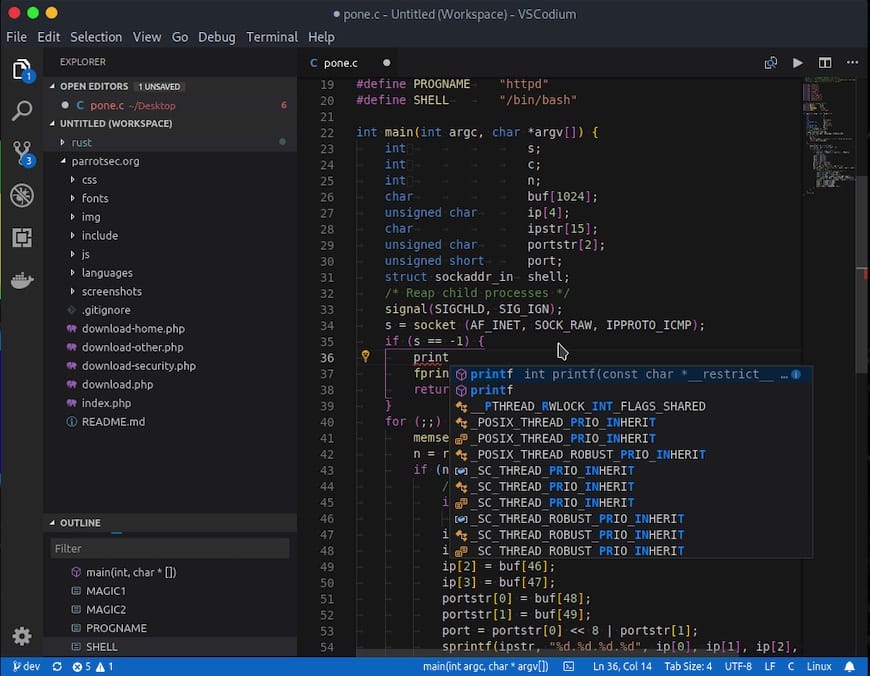
Step 3. Troubleshooting Common Issues.
If you encounter any issues during the installation process or while using VSCodium, consider the following troubleshooting tips:
- Permission errors: Ensure that you have the necessary permissions to install packages and modify system files. Use
sudoto run commands with administrative privileges. - Dependency issues: If you encounter missing dependencies during the installation, run
sudo apt install -fto automatically resolve and install the required packages. - For further assistance, consult the official VSCodium documentation, and community forums, or seek help from online resources such as Stack Overflow.
Congratulations! You have successfully installed VSCodium. Thanks for using this tutorial for installing the VSCodium on the Ubuntu 24.04 LTS system. For additional help or useful information, we recommend you check the official VSCodium website.