
In this tutorial, we will show you how to install Vuze on Ubuntu 20.04 LTS. Installing Vuze on Ubuntu opens up a world of advanced BitTorrent downloading capabilities for Linux users seeking a feature-rich torrenting experience. This comprehensive guide covers multiple installation methods, configuration tips, and troubleshooting solutions to ensure you get Vuze running smoothly on your Ubuntu system. Whether you’re a beginner or an experienced Linux user, this tutorial provides everything you need to successfully install and configure Vuze on Ubuntu.
What is Vuze: Understanding the Powerful BitTorrent Client
Vuze stands as one of the most sophisticated BitTorrent clients available for Ubuntu and other Linux distributions. Originally known as Azureus, this Java-based application has evolved into a comprehensive torrenting solution that goes far beyond basic file downloading.
History and Evolution of Vuze
Vuze emerged from the Azureus project in 2006, transforming from a simple BitTorrent client into a multimedia-focused platform. The transition marked a significant shift toward integrating entertainment features with traditional peer-to-peer file sharing capabilities. Built on Java technology, Vuze maintains cross-platform compatibility while offering Ubuntu users access to advanced networking protocols and user interface customizations.
Key Features and Capabilities
Vuze distinguishes itself through an impressive array of features that enhance the torrenting experience on Ubuntu systems. The integrated search functionality allows users to discover torrents directly within the application interface, eliminating the need for external torrent sites. Its built-in media player enables preview capabilities during downloads, letting you sample content before completion.
Advanced bandwidth management tools provide granular control over upload and download speeds, ensuring optimal performance without overwhelming your network connection. The comprehensive statistics dashboard offers detailed insights into transfer rates, peer connections, and overall download health. Remote access capabilities through Vuze Remote extend control to mobile devices and web browsers, making it possible to manage downloads from anywhere.
Free vs. Premium Versions
Vuze operates on a freemium model, offering substantial functionality in the free version while providing additional features through Vuze Plus. The free version includes all essential torrenting capabilities, integrated search, basic media playback, and remote access functionality. Vuze Plus subscribers gain access to built-in antivirus protection, premium customer support, HD video playback capabilities, and an ad-free experience throughout the interface.
System Requirements and Prerequisites for Ubuntu Installation
Before proceeding with Vuze installation on Ubuntu, verifying system compatibility ensures a smooth setup process and optimal performance.
Ubuntu Version Compatibility
Vuze supports Ubuntu versions 16.04 LTS and later, including all subsequent releases through the current Ubuntu versions. The application maintains compatibility with derivative distributions such as Linux Mint, Elementary OS, and Pop!_OS. Users running older Ubuntu versions may encounter compatibility issues due to outdated library dependencies and security protocols.
Java Requirements and Setup
Vuze requires Java 6 or newer to function properly on Ubuntu systems. Most modern Ubuntu installations include OpenJDK by default, but verification prevents potential startup issues. Check your Java version by opening a terminal and executing:
java -versionIf Java isn’t installed or you’re running an outdated version, install OpenJDK using:
sudo apt update
sudo apt install default-jdkThis command installs the latest available OpenJDK version compatible with your Ubuntu release, ensuring optimal Vuze performance.
Hardware Specifications and Considerations
Vuze functions adequately with modest hardware requirements, though performance scales with available resources. A minimum of 512MB RAM ensures basic functionality, while 1GB or more provides smoother operation with multiple active downloads. Storage requirements vary based on download activities, but allocating sufficient disk space prevents interruptions during large file transfers.
Ubuntu users on 64-bit systems may encounter specific SWT library compatibility issues that require additional configuration steps detailed in the troubleshooting section.
Installation Method 1: Using Snap Package Manager
The Snap package manager offers the most streamlined approach to installing Vuze on Ubuntu, handling dependencies automatically while ensuring security through containerized deployment.
Installing Snap Package Manager
Modern Ubuntu versions include Snap by default, but older installations may require manual setup. Verify Snap availability with:
snap versionIf Snap isn’t installed, add it using:
sudo apt update
sudo apt install snapdRestart your system after installation to ensure proper Snap integration with the Ubuntu environment.
Installing Vuze Through Snap
Execute the following command to install Vuze via Snap:
sudo snap install vuze-vsThe Snap package manager automatically resolves Java dependencies and configures the necessary runtime environment. Installation progress appears in the terminal, typically completing within a few minutes depending on internet connection speed.
Launching Vuze from Applications Menu
After successful installation, Vuze appears in the applications menu under the “Internet” category. Search for “Vuze” in the activities overview or navigate through the application grid. Create a desktop shortcut by right-clicking the application icon and selecting “Add to Favorites” or dragging it to the desktop.
First-time launch may take longer than subsequent startups as Vuze initializes configuration files and establishes network connections.
Installation Method 2: Manual Installation from Official Download
Manual installation provides greater control over Vuze deployment and enables customization options not available through package managers.
Downloading from Official Vuze Website
Navigate to the official Vuze website and locate the Linux download section. Select the appropriate package format, typically available as tar.bz2 or tar.gz archives. Download the installer to your home directory or a dedicated downloads folder for easy access during extraction.
Extracting and Initial Setup
Open a terminal and navigate to the download directory. Extract the Vuze archive using:
tar -xjvf VuzeInstaller.tar.bz2For tar.gz files, use:
tar -xzf VuzeInstaller.tar.gzNavigate to the extracted directory:
cd vuzeLaunch Vuze directly from the terminal:
./vuzeThis method creates a temporary installation that requires the terminal to remain open during Vuze operation.
Creating a Permanent Installation
Move the Vuze directory to a system location for permanent installation:
sudo mv vuze /opt/Create a symbolic link for system-wide access:
sudo ln -s /opt/vuze/vuze /usr/local/bin/vuzeGenerate a desktop entry file for menu integration by creating /usr/share/applications/vuze.desktop with the following content:
[Desktop Entry]
Name=Vuze
Comment=BitTorrent Client
Exec=/opt/vuze/vuze
Icon=/opt/vuze/Vuze.png
Terminal=false
Type=Application
Categories=Network;FileTransfer;P2P;Set appropriate permissions:
sudo chmod 644 /usr/share/applications/vuze.desktopInstallation Method 3: Using Ubuntu Software Center
The Ubuntu Software Center provides a graphical installation option for users who prefer GUI-based package management.
Checking Package Availability
Launch Ubuntu Software Center and search for “Vuze” or “BitTorrent client.” Package availability varies depending on Ubuntu version and enabled repositories. Alternative GUI package managers like Synaptic Package Manager may offer additional installation options.
GUI Installation Process
If available, click the “Install” button within the software center interface. The system handles dependency resolution and installation automatically. Command-line enthusiasts can use APT directly:
sudo apt update
sudo apt search vuze
sudo apt install vuzeMonitor the installation process for any dependency conflicts or missing packages that require manual resolution.
Post-Installation Configuration and Setup
Proper configuration maximizes Vuze performance and ensures secure operation on Ubuntu systems.
Initial Setup Wizard Configuration
Vuze’s setup wizard appears on first launch, guiding users through essential configuration steps. Network settings configuration includes port selection for incoming connections, typically ranging from 49152 to 65535. Enable UPnP if your router supports automatic port forwarding, or manually configure port forwarding for optimal connectivity.
The built-in speed test determines optimal bandwidth allocation based on your internet connection. Allow the test to complete for accurate results, then adjust upload and download limits according to your usage patterns and network capacity.
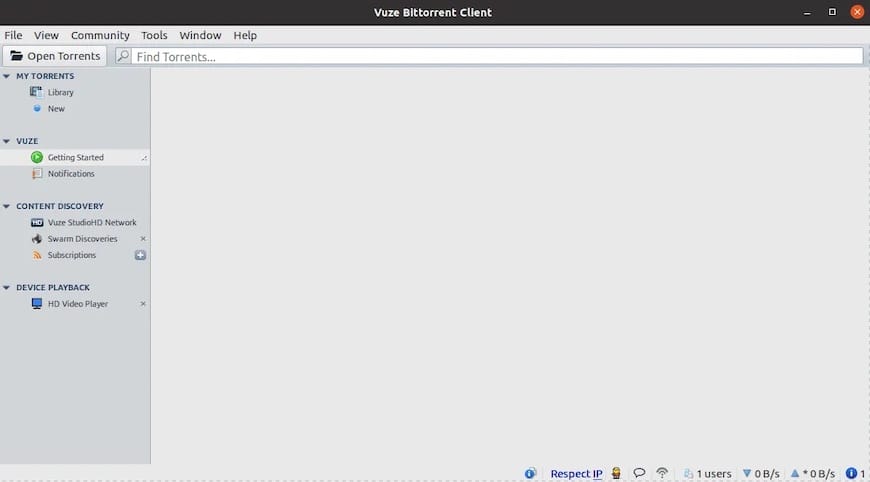
Essential Settings Configuration
Configure download and upload directories through Preferences > Files. Create dedicated folders for different content types to maintain organization. Enable file completion moving to separate finished downloads from active transfers.
Security settings deserve careful attention for safe torrenting on Ubuntu. Enable protocol encryption to protect against traffic analysis and configure IP filtering if available. Consider enabling the kill switch functionality to halt downloads if VPN connectivity drops.
Interface customization options include theme selection, toolbar arrangement, and information display preferences. Configure the system tray integration for background operation without cluttering the desktop workspace.
Plugin Installation and Management
Vuze supports various plugins that extend functionality beyond core features. Access the plugin manager through Tools > Plugins to browse available extensions. Popular plugins include advanced statistics monitors, additional search engines, and enhanced media players.
Install the HD video player plugin for improved media preview capabilities during downloads. Enable automatic plugin updates to maintain compatibility with Vuze releases and Ubuntu system updates.
Troubleshooting Common Installation Issues
Understanding common installation problems and their solutions prevents frustration and ensures successful Vuze deployment on Ubuntu.
Java-Related Problems and Solutions
Java compatibility issues manifest as startup failures or runtime errors. Verify Java installation and version compatibility using diagnostic commands. Multiple Java versions on the same system can create conflicts requiring explicit version specification.
Install Oracle JDK if OpenJDK compatibility issues persist:
sudo apt install oracle-java8-installerConfigure Java alternatives to specify the default version:
sudo update-alternatives --config javaResolve classpath issues by ensuring proper Java environment variable configuration in /etc/environment or user profile files.
64-bit Ubuntu Specific Challenges
64-bit Ubuntu systems may encounter SWT (Standard Widget Toolkit) library compatibility problems. These issues typically manifest as GUI rendering failures or application crashes during startup.
Download the appropriate SWT library from the Eclipse project website, matching your Ubuntu architecture and Java version. Replace the existing SWT.jar file in the Vuze installation directory:
cd /opt/vuze
sudo cp ~/Downloads/swt.jar ./swt.jarInstall 32-bit compatibility libraries if required:
sudo apt install lib32z1 lib32ncurses5 lib32stdc++6Permission and Access Issues
File permission problems prevent Vuze from accessing configuration directories or download locations. Ensure the user account has appropriate permissions for the Vuze installation directory and download folders.
Fix ownership issues using:
sudo chown -R $USER:$USER ~/.vuzeConfigure download directory permissions to allow read/write access:
chmod 755 ~/Downloads/TorrentsAddress sudo access requirements during installation by adding the user to the sudo group if necessary.
Security Considerations and Best Practices
Maintaining security while torrenting on Ubuntu requires careful attention to privacy settings and network configurations.
VPN Integration and Privacy Protection
VPN integration provides essential privacy protection for BitTorrent activities on Ubuntu systems. Configure Vuze to route traffic through VPN connections by binding the application to the VPN network interface. Many VPN providers offer Linux-compatible clients with kill switch functionality.
Enable anonymous downloading features within Vuze preferences to minimize identity exposure. Configure IP filtering to block connections from known monitoring organizations and government agencies.
Firewall and Network Security Configuration
Configure the Ubuntu firewall (UFW) to allow Vuze traffic while maintaining system security:
sudo ufw allow 49152:65535/tcp
sudo ufw allow 49152:65535/udpEnable port forwarding on your router for optimal connectivity, but ensure proper security measures protect against unauthorized access. Monitor network connections regularly using built-in Ubuntu tools or third-party network analyzers.
Performance Optimization and Advanced Features
Maximizing Vuze performance on Ubuntu involves fine-tuning various settings and leveraging advanced capabilities.
Bandwidth Management and Optimization
Configure intelligent bandwidth allocation to prevent network congestion while maintaining optimal download speeds. Set global upload and download limits based on your internet connection capacity, typically reserving 80% for downloads and 20% for uploads.
Enable bandwidth scheduling to automatically adjust speeds during different times of day. This feature proves especially valuable for users sharing network connections or those with usage-based internet plans.
Advanced Configuration Options
Access advanced settings through the Vuze interface to optimize performance for specific network conditions. Configure tracker management settings to improve peer discovery and connection reliability. Adjust connection parameters including maximum simultaneous downloads and peer connections per torrent.
Enable detailed statistics monitoring to track performance metrics and identify optimization opportunities. The built-in analyzer provides insights into download patterns, peer behavior, and network efficiency.
Remote Access Setup and Configuration
Vuze Remote enables control from mobile devices and web browsers, extending accessibility beyond the local Ubuntu system. Configure remote access through Preferences > Remote and create authentication credentials for secure connections.
Install the Vuze Remote mobile application or access the web interface from any device with internet connectivity. This feature proves invaluable for managing downloads while away from the primary Ubuntu workstation.
Updating and Maintaining Vuze
Regular maintenance ensures optimal performance and security for your Vuze installation on Ubuntu.
Keeping Vuze Updated
Snap package installations receive automatic updates through the Ubuntu system update mechanism. Manual installations require periodic checking for new releases on the official Vuze website.
Monitor plugin compatibility during updates and reinstall or update extensions as needed. Security patches and bug fixes typically arrive through minor version updates that maintain configuration compatibility.
Backup and Migration Procedures
Backup Vuze configuration data located in the ~/.vuze directory to preserve settings during system upgrades or reinstallations. This folder contains download history, configuration files, and plugin data.
Create regular backups using:
tar -czf vuze-backup-$(date +%Y%m%d).tar.gz ~/.vuzeRestore configurations by extracting the backup archive to the appropriate location on new installations.
Congratulations! You have successfully installed Vuze. Thanks for using this tutorial for installing the Vuze BitTorrent client on Ubuntu 20.04 LTS Focal Fossa system. For additional help or useful information, we recommend you check the official Vuze website.