How To Install Warp Terminal on AlmaLinux 9

In the ever-evolving landscape of Linux terminal emulators, Warp Terminal has emerged as a game-changer for developers and system administrators. This modern, AI-powered terminal offers a sleek interface and innovative features that can significantly boost productivity. If you’re running AlmaLinux 9 and want to harness the power of Warp Terminal, you’ve come to the right place. This guide will walk you through the process of installing Warp Terminal on AlmaLinux 9 using RPM, ensuring you can leverage its advanced capabilities in no time.
Understanding Warp Terminal and Its Benefits
Before we dive into the installation process, let’s briefly explore what makes Warp Terminal stand out. Warp is not just another terminal emulator; it’s a reimagining of the command-line interface for the 21st century. With features like AI-powered command suggestions, a modern and intuitive user interface, and built-in collaboration tools, Warp aims to streamline your workflow and make command-line operations more efficient than ever before.
Some key advantages of Warp Terminal include:
- Intelligent command suggestions based on context and history
- A visually appealing and customizable interface
- Integrated workflows and command palettes
- Collaborative features for team-based development
- Enhanced productivity through AI-assisted operations
Now that we understand the potential benefits, let’s proceed with the installation on AlmaLinux 9.
Prerequisites for Installing Warp Terminal
Before we begin the installation process, it’s crucial to ensure that your system meets the necessary requirements. Here’s what you’ll need:
System Requirements
- A machine running AlmaLinux 9 (64-bit version)
- Root or sudo privileges on your system
- At least 500MB of free disk space
- A minimum of 4GB RAM (8GB or more recommended for optimal performance)
Network Connection
Ensure that you have a stable internet connection. The installation process requires downloading packages from online repositories, so a reliable network is essential.
Preparing Your AlmaLinux 9 System
Before installing Warp Terminal, it’s good practice to update your system and ensure you have the necessary tools. Follow these steps to prepare your AlmaLinux 9 environment:
Update Your System
Open your current terminal and run the following commands to update all packages and ensure system security:
sudo dnf clean all
sudo dnf update -yThe first command clears the DNF package manager cache, while the second updates all installed packages to their latest versions. The -y flag automatically answers “yes” to any prompts during the update process.
Install Required Tools
Warp Terminal’s installation requires the wget utility to download the RPM package. Most AlmaLinux 9 installations come with wget pre-installed, but let’s make sure it’s available:
sudo dnf install wget -yThis command will install wget if it’s not already present on your system.
Downloading the Warp Terminal RPM Package
Now that your system is prepared, it’s time to download the Warp Terminal RPM package. Follow these steps:
Navigate to the Download Directory
First, let’s move to a directory where we’ll download the RPM package. The /tmp directory is a good choice for temporary downloads:
cd /tmpDownload the Warp Terminal RPM
Use the wget command to download the latest version of Warp Terminal:
wget https://releases.warp.dev/stable/v0.2024.09.24.08.02.stable_01/warp-terminal-v0.2024.09.24.08.02.stable_01-1.x86_64.rpm This command fetches the most recent stable release of Warp Terminal for x86_64 architecture, which is compatible with AlmaLinux 9.
Installing Warp Terminal on AlmaLinux 9
With the RPM package downloaded, we can now proceed with the installation process. AlmaLinux 9 uses the DNF package manager, which makes installing RPM packages straightforward.
Install Using DNF Package Manager
Execute the following command to install Warp Terminal:
sudo dnf install ./warp-terminal-v0.2024.09.24.08.02.stable_01-1.x86_64.rpm -yThis command tells DNF to install the Warp Terminal RPM package. The ./ before the filename is necessary because we’re installing a local file rather than a package from a repository.
DNF will automatically handle any dependencies required by Warp Terminal, downloading and installing them as needed.
Verify the Installation
After the installation completed, it’s a good idea to verify that Warp Terminal was installed correctly. You can do this by checking the version:
warp --versionThis command should display the version number of Warp Terminal, confirming that it’s installed and accessible from the command line.
Configuring Warp Terminal
Now that Warp Terminal is installed, it’s time to configure it for first use. This process involves setting up your account and adjusting initial settings.
Initial Setup and Account Creation
To launch Warp Terminal for the first time, you can either find it in your applications menu or run it from the command line:
warp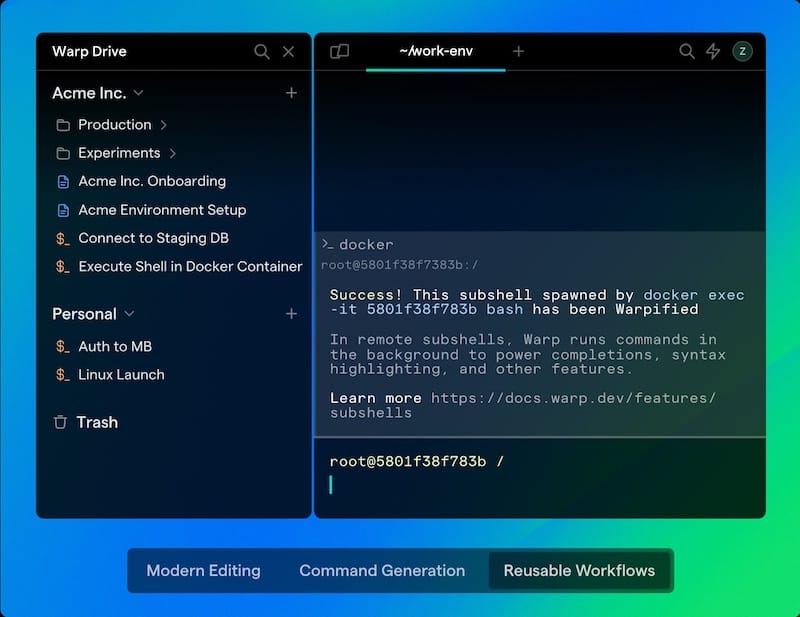
Upon first launch, Warp Terminal will guide you through an initial setup process. This typically involves:
- Creating a Warp account or logging in with existing credentials
- Choosing your preferred theme (light or dark)
- Selecting your favorite font
- Configuring keyboard shortcuts
Follow the on-screen prompts to complete this process according to your preferences.
Adjusting Privacy Settings
Warp Terminal includes some telemetry features to help improve the product. However, you may want to adjust these settings for privacy reasons. Here’s how:
- Open Warp Terminal’s settings (usually accessible via a gear icon or keyboard shortcut)
- Navigate to the “Privacy” or “Telemetry” section
- Disable any options for sending analytics or crash reports if desired
Remember, these settings can typically be changed at any time if you change your mind later.
Exploring Warp Terminal Features
Now that Warp Terminal is installed and configured, it’s time to explore some of its unique features that set it apart from traditional terminal emulators.
AI-Powered Command Suggestions
One of Warp’s standout features is its AI-powered command suggestions. As you type, Warp will offer context-aware suggestions based on your command history and common usage patterns. This can significantly speed up your workflow and help you discover new commands.
Workflows and Command Palettes
Warp introduces the concept of Workflows, which are pre-configured sequences of commands. To access the Workflow menu:
- Press
Ctrl+Shift+Pto open the command palette - Type “workflow” and select “Create a new workflow” or “Run a workflow”
Experiment with creating your own workflows for tasks you frequently perform.
Customizing Your Experience
Warp Terminal offers extensive customization options. To personalize your experience:
- Open the settings menu
- Explore options for themes, fonts, and keyboard shortcuts
- Adjust the layout and appearance to suit your preferences
Troubleshooting Common Issues
While the installation process for Warp Terminal on AlmaLinux 9 is generally smooth, you might encounter some issues. Here are solutions to common problems:
Dependency Conflicts
If you encounter dependency conflicts during installation, try the following:
sudo dnf update --refresh
sudo dnf install ./warp-terminal-x86_64.rpm --allowerasingThe --allowerasing option allows DNF to remove conflicting packages, but use it cautiously as it may remove other important software.
Account Creation Issues
If you’re having trouble creating an account within Warp Terminal:
- Ensure your internet connection is stable
- Try creating an account on the Warp website and then logging in through the terminal
- Check if your firewall is blocking Warp’s connection attempts
Congratulations! You have successfully installed Warp. Thanks for using this tutorial for installing the Warp Linux Terminal on your AlmaLinux 9 system. For additional or useful information, we recommend you check the official Warp website.