How To Install Warp Terminal on Ubuntu 24.04 LTS

In the ever-evolving landscape of Linux terminal applications, Warp Terminal has emerged as a game-changer for developers and power users alike. With its cutting-edge features, such as hardware acceleration, integrated AI, and collaborative capabilities, Warp Terminal offers a modern and efficient alternative to traditional terminal emulators. As an Ubuntu 24.04 LTS user, you may be eager to experience the benefits of this innovative tool firsthand. In this comprehensive guide, we will walk you through the step-by-step process of installing Warp Terminal on your Ubuntu 24.04 LTS system, ensuring a seamless and hassle-free setup.
Understanding Warp Terminal
Features of Warp Terminal
Before diving into the installation process, let’s take a moment to appreciate the remarkable features that set Warp Terminal apart from its predecessors. Warp Terminal leverages hardware acceleration to deliver lightning-fast performance, making your command-line interactions smoother and more responsive than ever before. Additionally, the integrated AI functionality provides intelligent command suggestions and autocompletion, enhancing your productivity and reducing the likelihood of errors.
Another standout feature of Warp Terminal is its collaborative capabilities. With Warp Terminal, you can seamlessly collaborate with your team members in real time, sharing terminal sessions and working together on projects effortlessly. The introduction of atomic blocks further simplifies complex workflows, allowing you to group related commands and execute them as a single unit.
Warp Terminal is also highly versatile, offering compatibility with popular shells such as zsh, bash, and fish. This means you can continue using your preferred shell while enjoying the advanced features and enhancements provided by Warp Terminal.
Why Choose Warp Terminal?
When compared to traditional terminal emulators, Warp Terminal stands out for its modern and intuitive user interface. The sleek design and customizable themes make your terminal experience visually appealing and personalized to your preferences. Moreover, Warp Terminal offers a host of user experience enhancements, such as split panes, keyboard shortcuts, and advanced search functionality, making your command-line workflows more efficient and enjoyable.
Pre-installation Requirements
System Requirements
Before proceeding with the installation of Warp Terminal, ensure that your system meets the following requirements:
- Ubuntu 24.04 LTS operating system
- 64-bit architecture
- Minimum 4 GB RAM recommended
- Adequate storage space for installation files
Preparing Your System
To ensure a smooth installation process, it’s crucial to prepare your Ubuntu 24.04 LTS system by performing the following steps:
- Open the terminal by pressing
Ctrl + Alt + Tor by searching for “Terminal” in the application launcher. - Update your system’s package list by running the following command:
sudo apt update - Upgrade any outdated packages to their latest versions:
sudo apt upgrade - Ensure that you have the necessary permissions and user roles to install software on your system.
Downloading Warp Terminal
Accessing the Download Page
To download Warp Terminal, follow these steps:
- Open your web browser and navigate to the official Warp Terminal download page.
- On the download page, you will find options for various operating systems.
Selecting the Correct Package
Since you are using Ubuntu 24.04 LTS, look for the Linux section on the download page. Within this section, locate the .deb package specifically designed for Ubuntu. Click on the download link to save the package to your computer.
Installing Warp Terminal on Ubuntu 24.04 LTS
With the Warp Terminal package downloaded, you are now ready to proceed with the installation. Follow these step-by-step instructions to install Warp Terminal on your Ubuntu 24.04 LTS system:
Step-by-Step Installation Guide
- Open the terminal and navigate to the directory where you downloaded the Warp Terminal package. For example, if you saved it in the
Downloadsfolder, use the following command:cd ~/Downloads - Once in the correct directory, run the following command to install Warp Terminal:
This command uses thesudo dpkg -i warp-terminal_*_amd64.debdpkgpackage manager to install the Warp Terminal package. - If you encounter any installation errors or missing dependencies, you can resolve them by running:
This command will automatically fix any broken dependencies and complete the installation process.sudo apt --fix-broken install
Congratulations! You have successfully installed Warp Terminal on your Ubuntu 24.04 LTS system.
Post-installation Setup
Launching Warp Terminal for the First Time
After the installation is complete, you can launch Warp Terminal by following these steps:
- Open the application launcher and search for “Warp”.
- Click on the Warp Terminal icon to launch the application.
- On the first launch, you will be prompted to create a Warp account or log in if you already have one. Follow the on-screen instructions to set up your account.
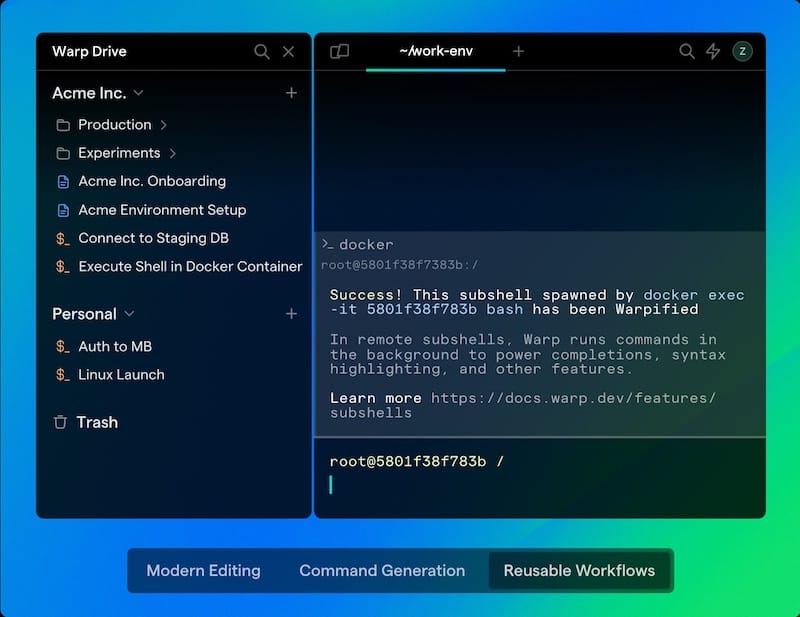
Configuring Warp Terminal
Warp Terminal offers a range of customization options to tailor the terminal to your preferences. Here are a few key configurations you may want to explore:
- Themes: Warp Terminal provides a selection of pre-designed themes that you can choose from to change the appearance of your terminal. You can also create your own custom themes by modifying colors, fonts, and other visual elements.
- Keybindings: Customize keyboard shortcuts to streamline your workflow and perform common actions quickly. Warp Terminal allows you to assign custom keybindings for various commands and operations.
- Launch Configurations: Set up launch configurations to define the default behavior when opening new terminal sessions. You can specify the starting directory, shell, and other preferences.
Using Warp Terminal
Basic Usage
Using Warp Terminal is intuitive and similar to other terminal emulators you may have used in the past. Here are a few basic usage tips:
- Navigate the terminal interface using standard Linux commands such as
ls,cd, andpwd. - Execute commands by typing them into the terminal and pressing
Enter. - Utilize the integrated Warp AI for intelligent command suggestions and autocompletion. Simply start typing a command, and Warp AI will provide relevant suggestions based on your usage patterns and context.
Advanced Features
Warp Terminal offers several advanced features that can significantly enhance your productivity:
- Warp Drive: Warp Drive allows you to create and manage complex workflows by combining multiple commands into a single executable block. You can define variables, conditionals, and loops within Warp Drive to automate repetitive tasks and streamline your development process.
- Collaborative Features: Warp Terminal enables seamless collaboration with your team members. You can share terminal sessions, work together on projects in real-time, and even grant access to specific team members for enhanced security and control.
Troubleshooting Common Issues
Common Installation Problems
If you encounter any issues during the installation process, here are a few troubleshooting tips:
- Permission Errors: If you receive permission-related errors during installation, ensure that you are running the commands with
sudoto grant administrative privileges. - Package Conflicts: In case of package conflicts, try running
sudo apt --fix-broken installto automatically resolve any broken dependencies.
Performance Optimization Tips
To ensure optimal performance of Warp Terminal on your Ubuntu 24.04 LTS system, consider the following tips:
- Keep your system updated with the latest software patches and security updates.
- Close unused tabs and terminal sessions to free up system resources.
- Customize Warp Terminal’s settings to optimize performance based on your hardware specifications and usage patterns.
Uninstalling Warp Terminal
Removing Warp Terminal
If you decide to uninstall Warp Terminal from your Ubuntu 24.04 LTS system, you can do so by running the following command in the terminal:
sudo dpkg -r warp-terminalCleaning Up Residual Files
After uninstalling Warp Terminal, you may want to remove any residual configuration files and directories associated with the application. To do this, use the following command:
sudo rm -rf ~/.warpCongratulations! You have successfully installed Warp. Thanks for using this tutorial for installing the Warp Terminal on Ubuntu 24.04 LTS system. For additional help or useful information, we recommend you check the official Warp website.