How To Install Warp Terminal on Manjaro

Warp Terminal represents a revolutionary approach to command-line interfaces, combining modern design with AI-powered functionality specifically optimized for Linux distributions like Manjaro. This comprehensive guide provides detailed installation instructions, configuration tips, and troubleshooting solutions to help you successfully deploy Warp Terminal on your Manjaro system.
The installation process involves multiple methods, from direct package installation to repository configuration, ensuring compatibility with Manjaro’s rolling-release architecture. Whether you’re a system administrator, developer, or power user, this guide covers every aspect of implementing Warp Terminal as your primary terminal emulator.
What is Warp Terminal?
Warp Terminal is a next-generation terminal emulator built with Rust programming language, designed to enhance productivity through artificial intelligence integration and modern interface elements. Unlike traditional terminal applications, Warp features a block-based command structure that organizes input and output into discrete, interactive sections.
The terminal leverages AI technology to provide natural language command interpretation, error explanation, and intelligent suggestions. Users can type commands using everyday language preceded by the ‘#’ symbol, and Warp translates these requests into proper terminal syntax. This functionality proves particularly valuable for Manjaro users transitioning from graphical interfaces to command-line operations.
Warp’s cross-platform availability extends across macOS, Windows, and Linux distributions, with specific optimizations for Arch-based systems like Manjaro. The application’s Rust foundation ensures superior performance, memory efficiency, and system resource optimization compared to Electron-based terminal alternatives.
The terminal’s development team focuses on creating an agentic development environment that adapts to user workflows and preferences. This approach transforms the traditional command-line experience into an intelligent, interactive workspace suitable for both novice and experienced Linux users.
Key Features and Benefits for Manjaro Users
AI-Powered Command Suggestions
Warp Terminal’s artificial intelligence integration provides unprecedented assistance for Manjaro system administration and daily operations. The AI command assistant interprets natural language queries, converting them into appropriate terminal commands with contextual explanations. This feature proves invaluable when working with Manjaro’s extensive package management system or configuring complex system services.
The error explanation functionality analyzes command failures and provides detailed troubleshooting guidance. When encountering package installation issues or dependency conflicts common in rolling-release distributions, Warp’s AI suggests specific solutions and alternative approaches. Real-time command assistance adapts to your command history and system configuration, offering personalized recommendations.
Modern Interface Elements
The block-based user interface organizes terminal sessions into manageable, interactive segments that enhance readability and workflow organization. Each command execution creates a distinct block containing input, output, and metadata, allowing users to navigate complex terminal sessions efficiently. Interactive output elements enable direct manipulation of command results, reducing the need for manual copy-paste operations.
Command palette functionality, accessible via keyboard shortcuts, provides quick access to frequently used commands, session management tools, and configuration options. The autocomplete system analyzes command patterns, file paths, and system resources to accelerate command composition and reduce typing errors.
Performance Advantages
Warp’s Rust-based architecture delivers exceptional performance on Manjaro systems, utilizing efficient memory management and optimized rendering pipelines. The terminal leverages GPU acceleration when available, ensuring smooth scrolling and responsive interaction even with extensive command output or large log files.
System resource usage remains minimal compared to traditional Electron-based terminals, preserving system performance for development tasks and resource-intensive applications. The optimized Linux implementation takes advantage of Manjaro’s rolling-release kernel updates and hardware compatibility improvements.
System Requirements for Manjaro
Warp Terminal requires specific system components to function properly on Manjaro installations. The minimum requirements include glibc version 2.31 or higher, which is standard in recent Manjaro releases. Graphics support necessitates either OpenGL ES 3.0+ or Vulkan compatibility, ensuring proper rendering of the modern interface elements.
Hardware architecture support encompasses both x86_64 and ARM64 systems, accommodating various Manjaro installation scenarios from desktop workstations to single-board computers. The terminal application requires approximately 200MB of disk space for the base installation, with additional space needed for configuration files and AI model caches.
Desktop environment compatibility spans KDE Plasma, XFCE, GNOME, and other window managers commonly used with Manjaro. The application integrates with system notification services, clipboard management, and application launchers for seamless user experience. Network connectivity is required for initial setup, AI feature activation, and automatic updates.
Pre-Installation Preparation
System Updates
Ensure your Manjaro system contains the latest packages and kernel updates before installing Warp Terminal. Execute the following command to refresh package databases and install available updates:
sudo pacman -SyuThis command synchronizes package repositories and upgrades all installed packages to their latest versions. The process may require a system restart if kernel updates are installed. Verify the update completion by checking the system log for any package conflicts or dependency issues.
Essential Dependencies
Install required graphics drivers and system libraries to support Warp Terminal’s advanced rendering capabilities. Manjaro typically includes necessary graphics drivers, but verify GPU support with:
glxinfo | grep "OpenGL version"
vulkaninfo --summaryThese commands display graphics API support information. If GPU acceleration is unavailable, install appropriate drivers through Manjaro’s Hardware Detection utility or manual driver installation procedures.
Backup Current Terminal Settings
Create backups of existing terminal configurations to preserve custom settings and shortcuts. Export current terminal preferences from your default terminal emulator, typically located in ~/.config/ directories. Document existing keyboard shortcuts and color schemes for potential restoration if needed.
Installation Methods for Manjaro
Method 1: Direct Package Installation (Primary Method)
The most straightforward installation approach involves downloading the official Manjaro-compatible package directly from Warp’s release repository. Navigate to the official Warp download page and select the Arch Linux package format.
Download the .pkg.tar.zst package using wget:
wget https://releases.warp.dev/stable/v0.2024.10.29.08.02.stable_02/warp-terminal-v0.2024.10.29.08.02.stable_02-1-x86_64.pkg.tar.zstInstall the downloaded package using Pacman:
sudo pacman -U ./warp-terminal-*.pkg.tar.zstThis method provides immediate installation without repository configuration. The package manager handles dependency resolution and system integration automatically. Verify installation success by launching Warp Terminal through the application menu or command line.
Method 2: Repository Configuration
Configure Warp’s official Pacman repository for automatic updates and streamlined installation management. Add the repository configuration to your Pacman settings:
sudo sh -c "echo -e '\n[warpdotdev]\nServer = https://releases.warp.dev/linux/pacman/\$repo/\$arch' >> /etc/pacman.conf"Import and sign the repository key:
sudo pacman-key -r "[email protected]"
sudo pacman-key --lsign-key "[email protected]"Update package databases and install Warp Terminal:
sudo pacman -Sy warp-terminalRepository configuration enables automatic updates through regular Pacman operations, ensuring you receive the latest features and security improvements.
Method 3: AppImage Alternative
Download the portable AppImage version for users preferring containerized applications or systems with limited administrative access:
curl -L "https://app.warp.dev/download?package=appimage" -o Warp-x64.AppImage
chmod +x Warp-x64.AppImageLaunch the AppImage directly:
./Warp-x64.AppImageAppImage installation requires no system modifications and maintains complete portability. However, desktop integration and automatic updates require manual configuration.
Step-by-Step Installation Guide
Pre-installation Checks
Verify system compatibility by checking glibc version and graphics support. Execute these verification commands:
ldd --version
glxinfo | grep "direct rendering"
df -h /These commands display system library versions, GPU acceleration status, and available disk space. Ensure at least 500MB of free space for installation and initial configuration.
Download Process
Access the official Warp download page at warp.dev and navigate to Linux installation options. Select the Arch Linux package appropriate for your system architecture (x86_64 or ARM64). Verify download integrity using provided checksums:
sha256sum warp-terminal-*.pkg.tar.zstCompare the output with the official checksum listed on the download page to ensure file integrity and security.
Installation Execution
Open a terminal with administrative privileges and navigate to the download directory. Execute the installation command with detailed output:
sudo pacman -U --verbose ./warp-terminal-*.pkg.tar.zstMonitor installation progress and address any dependency warnings or conflicts. The installation process creates desktop entries, mime-type associations, and system integration files.
Initial Configuration
Launch Warp Terminal for the first time through the application menu or by executing warp-terminal in an existing terminal. Complete the initial setup wizard, which includes account creation (optional), preference configuration, and AI feature activation.
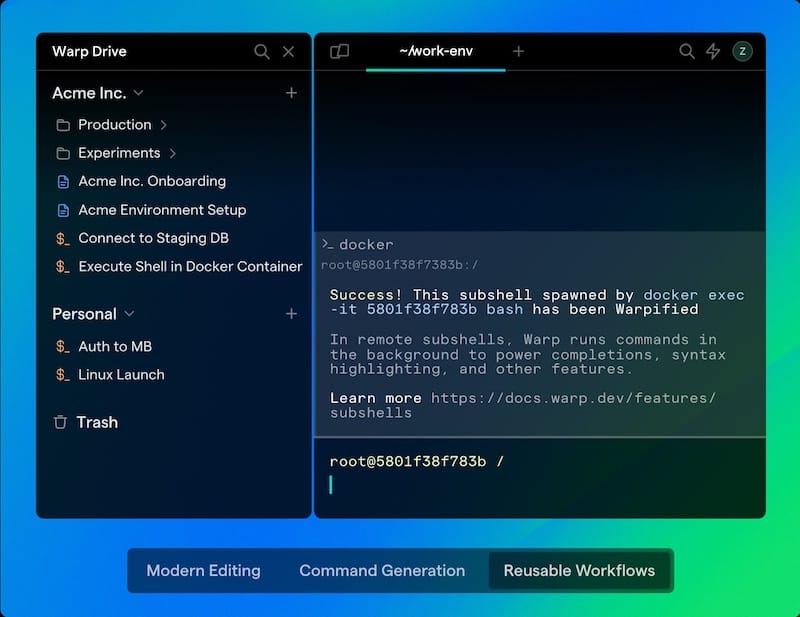
Configure basic terminal preferences including font selection, color schemes, and keyboard shortcuts. The setup process automatically detects your shell environment and configures appropriate integration settings.
Post-Installation Configuration
Setting Warp as Default Terminal
Configure Warp Terminal as your system’s default terminal emulator using the update-alternatives system:
sudo update-alternatives --install /usr/bin/x-terminal-emulator x-terminal-emulator /usr/bin/warp-terminal 50
sudo update-alternatives --config x-terminal-emulatorFor desktop environment-specific integration, modify the preferred applications settings. In KDE Plasma, access System Settings > Applications > Default Applications > Terminal Emulator. XFCE users can configure defaults through Settings > Preferred Applications.
Configure keyboard shortcuts for quick terminal access through your desktop environment’s shortcut management system. Assign Ctrl+Alt+T or similar combinations to launch Warp Terminal directly.
Essential Settings Optimization
Optimize Warp Terminal performance for Manjaro systems through configuration file modifications. Access settings through the command palette (Ctrl+P) or preferences menu. Enable GPU acceleration if available:
{
"renderer": "gpu",
"vsync": true,
"font_size": 12,
"font_family": "FiraCode Nerd Font"
}Configure memory usage limits and cache settings to balance performance with system resource availability. Adjust font rendering settings for optimal display on your monitor configuration.
AI Features Setup
Enable Warp AI command suggestions through the preferences interface. Configure natural language processing options and privacy settings according to your requirements. The AI functionality requires internet connectivity for cloud processing, with options for local-only operation.
Set up command history integration to enhance AI suggestion accuracy based on your usage patterns. Configure data sharing preferences to balance functionality with privacy concerns. Test AI features by using the ‘#’ prefix with natural language commands.
Exploring Warp Terminal Features
AI Command Assistant
The AI command assistant transforms complex Linux operations into conversational interactions. Access this functionality by typing commands preceded by the ‘#’ symbol. For example:
# find all large files in home directory
# install development tools for C++
# check system resource usageWarp interprets these requests and generates appropriate command sequences with explanations. The AI system learns from your command history and system configuration to provide increasingly accurate suggestions.
Error explanation functionality analyzes failed commands and provides detailed troubleshooting guidance. When encountering package installation failures or configuration errors, the AI suggests specific solutions and alternative approaches tailored to Manjaro systems.
Advanced Interface Elements
The block-based command organization enhances session management and output analysis. Each command execution creates an interactive block containing input, output, and metadata. Navigate between blocks using keyboard shortcuts or mouse interaction for efficient session review.
Command palette functionality provides quick access to frequently used operations, session management tools, and configuration options. Access the palette using Ctrl+P and search for specific functions or recently executed commands.
Session sharing capabilities enable collaboration through shared terminal sessions and command history exports. Configure sharing preferences to control access levels and data privacy during collaborative work.
Customization Options
Extensive theming options accommodate various visual preferences and accessibility requirements. Access theme configuration through the preferences menu or configuration files. Import community themes or create custom color schemes matching your desktop environment.
Keyboard shortcut customization enables workflow optimization through personalized key bindings. Modify existing shortcuts or create new combinations for frequently used operations. Export shortcut configurations for sharing across multiple installations.
Plugin and extension support provides additional functionality through third-party integrations. Configure development tool integrations, version control enhancements, and productivity extensions through the plugin management interface.
Troubleshooting Common Issues
Installation Problems
Package installation failures often result from dependency conflicts or repository synchronization issues. Resolve dependency problems by updating the system package database:
sudo pacman -SyyuAddress package corruption by clearing the package cache and re-downloading:
sudo pacman -Scc
sudo pacman -S warp-terminalPermission errors during installation typically indicate insufficient administrative privileges or file system permission issues. Ensure proper sudo access and verify disk space availability.
Network connectivity problems prevent repository access and package downloads. Verify internet connectivity and DNS resolution. Configure proxy settings if required for your network environment.
Graphics and Display Issues
GPU driver compatibility problems manifest as rendering errors, performance degradation, or application crashes. Verify graphics driver installation and OpenGL/Vulkan support:
sudo mhwd -a pci nonfree 0300
glxinfo | grep "renderer"Display server conflicts between X11 and Wayland may cause initialization failures. Test Warp Terminal under different display server configurations. Modify display server selection through your desktop environment settings.
Font rendering problems appear as blurred text, incorrect character spacing, or missing symbols. Install appropriate font packages and configure font rendering settings:
sudo pacman -S ttf-dejavu ttf-liberation noto-fonts
fc-cache -fvVirtual machine environments may lack necessary graphics acceleration features. Enable 3D acceleration in virtualization software settings or use software rendering fallbacks.
Runtime Issues
Performance problems including high memory usage or slow response times often indicate configuration issues or system resource constraints. Monitor resource usage and adjust settings accordingly:
htop
free -h
nvidia-smi # for NVIDIA GPU usersAI feature malfunctions may result from network connectivity issues, authentication problems, or service outages. Verify internet connectivity and check Warp’s service status page for known issues.
Authentication and login problems prevent access to cloud-based features and synchronization services. Clear authentication tokens and re-authenticate through the preferences interface:
rm -rf ~/.config/warpIntegration issues with other development tools may require configuration adjustments or compatibility updates. Consult documentation for specific tool integrations and version requirements.
Performance Optimization Tips
System-Level Optimizations
GPU acceleration configuration significantly improves terminal rendering performance and responsiveness. Verify graphics driver installation and enable hardware acceleration through system settings. For NVIDIA GPU users, ensure proper driver installation:
sudo mhwd -i pci video-nvidiaMemory management optimization reduces system resource usage and improves overall performance. Configure swap settings and memory allocation limits based on available system resources. Monitor memory usage patterns and adjust accordingly.
Desktop compositor optimization prevents conflicts with Warp Terminal’s rendering system. Disable unnecessary visual effects and animations in resource-constrained environments. Configure compositor settings for optimal terminal performance.
Warp-Specific Tuning
Configuration file optimization enables fine-tuning of performance parameters and resource usage. Access configuration files in ~/.config/warp/ and modify settings based on system capabilities:
{
"performance": {
"gpu_acceleration": true,
"cache_size": "256MB",
"background_tasks": false
}
}Cache management and cleanup procedures maintain optimal performance over time. Periodically clear temporary files and reset configuration caches:
warp-terminal --clear-cacheAI feature performance tuning balances functionality with system resource usage. Disable cloud-based features in bandwidth-limited environments and configure local processing options where available.
Session management optimization prevents resource accumulation and memory leaks during extended usage. Configure automatic session cleanup and limit simultaneous session counts based on system capacity.
Alternatives and Comparisons
Popular Manjaro Terminal Alternatives
Konsole serves as KDE Plasma’s default terminal emulator, providing comprehensive functionality and deep desktop integration. The application offers tabbed sessions, profile management, and extensive customization options. However, Konsole lacks AI-powered features and modern interface design elements found in Warp Terminal.
XFCE Terminal delivers lightweight performance optimized for resource-constrained systems. The terminal provides essential functionality with minimal system overhead but offers limited advanced features compared to modern alternatives.
Alacritty focuses on performance through GPU acceleration and minimal resource usage. Built with Rust like Warp Terminal, Alacritty provides excellent performance but lacks integrated AI functionality and advanced user interface features.
Kitty terminal combines performance optimization with extensive customization capabilities. The terminal supports advanced features like multiplexing and graphics rendering but requires more configuration effort compared to Warp’s integrated approach.
Feature Comparison Analysis
Performance benchmarks demonstrate Warp Terminal’s competitive positioning among modern terminal emulators. GPU acceleration and memory efficiency provide advantages in resource-intensive scenarios. However, traditional terminals may offer better compatibility with legacy systems and specialized configurations.
Feature availability analysis reveals Warp’s unique AI integration and modern interface design as primary differentiators. Traditional terminals excel in customization flexibility and system integration depth. The choice depends on specific workflow requirements and feature priorities.
Learning curve considerations favor traditional terminals for users familiar with conventional terminal interfaces. Warp Terminal’s modern design may require adjustment periods but ultimately enhances productivity through intelligent assistance features.
Security Considerations
Warp Terminal Security Features
Data privacy policies for AI features ensure responsible handling of command history and personal information. Warp implements encryption for data transmission and provides options for local-only processing to address privacy concerns. Review privacy settings during initial configuration to align with security requirements.
Account security features include multi-factor authentication and secure session management. Optional account creation enables cloud synchronization while maintaining security through encrypted data transmission. Local-only usage remains available for security-sensitive environments.
Terminal history and data handling procedures maintain user privacy while enabling AI functionality improvements. Configure data retention settings according to organizational security policies and personal privacy preferences.
Manjaro Security Integration
System-level security compatibility ensures Warp Terminal operates within Manjaro’s security framework. The application respects system security policies, firewall configurations, and access control mechanisms. Integration with SELinux or AppArmor security frameworks requires specific configuration.
Firewall configuration requirements may necessitate exceptions for AI features and automatic updates. Configure network access rules to balance functionality with security requirements. Monitor network connections and data transmission for security compliance.
User privilege management follows standard Linux security principles. Warp Terminal operates with user-level privileges and requests administrative access only when necessary for system integration or configuration changes.
Secure update mechanisms ensure software integrity through cryptographic verification and trusted repositories. The official repository configuration includes GPG key verification and secure download channels.
Advanced Usage and Tips
Power User Features
Advanced keyboard shortcuts enable efficient workflow management and rapid command execution. Customize key bindings for frequently used operations and session management functions. Create macros for complex command sequences and repetitive tasks.
Command history management provides powerful search and filtering capabilities for complex terminal sessions. Configure history retention settings and search parameters to optimize workflow efficiency. Export command history for documentation and sharing purposes.
Session recording and playback functionality enables workflow documentation and troubleshooting assistance. Configure recording preferences to capture necessary information while respecting privacy requirements. Share recorded sessions for collaboration and training purposes.
Integration with development environments enhances productivity through seamless tool connectivity. Configure IDE plugins and editor integrations to leverage Warp’s AI functionality within development workflows.
Automation and Scripting
Warp Terminal integration with automated workflows provides enhanced script execution and monitoring capabilities. Configure script execution environments and output formatting for automated tasks. Leverage AI features for script debugging and optimization assistance.
Batch command processing capabilities streamline repetitive administrative tasks and system maintenance procedures. Configure command queuing and execution scheduling for efficient batch operations.
CI/CD pipeline integration enables enhanced development workflow automation. Configure Warp Terminal for continuous integration environments and automated deployment procedures.
Maintenance and Updates
Keeping Warp Terminal Updated
Automatic update configuration through repository installation ensures timely security patches and feature updates. The repository-based installation method enables updates through regular Pacman operations:
sudo pacman -SyuManual update procedures provide alternative approaches for controlled update deployment. Download and install specific versions as needed for compatibility requirements or testing purposes.
Version compatibility management ensures stable operation during system updates and configuration changes. Test new versions in isolated environments before production deployment.
Rolling back problematic updates requires proper backup procedures and version management. Maintain configuration backups and document known-working versions for recovery purposes.
System Maintenance
Cache cleanup optimization maintains performance and reduces disk usage over time. Periodically clear temporary files and reset configuration caches:
rm -rf ~/.cache/warp
warp-terminal --reset-configConfiguration backup strategies preserve custom settings and enable rapid restoration after system changes. Export configuration files and document customization procedures for consistency across installations.
Performance monitoring and diagnostics help identify potential issues before they impact productivity. Monitor system resource usage and application performance metrics regularly.
Long-term maintenance best practices ensure continued optimal operation. Schedule regular maintenance tasks and update procedures according to system usage patterns and requirements.
Congratulations! You have successfully installed Warp. Thanks for using this tutorial for installing the Warp Linux Terminal on your Manjaro Linux system. For additional or useful information, we recommend you check the official Warp website.