How To Install Webmin on AlmaLinux 9

In this tutorial, we will show you how to install Webmin on AlmaLinux 9. For those of you who didn’t know, Webmin is a powerful web-based system administration tool that provides a user-friendly interface for managing Linux servers.
This article assumes you have at least basic knowledge of Linux, know how to use the shell, and most importantly, you host your site on your own VPS. The installation is quite simple and assumes you are running in the root account, if not you may need to add ‘sudo‘ to the commands to get root privileges. I will show you the step-by-step installation of Webmin on AlmaLinux 9. You can follow the same instructions for CentOS and Rocky Linux or RHEL-based.
Prerequisites
- A server running one of the following operating systems: AlmaLinux 9.
- It’s recommended that you use a fresh OS install to prevent any potential issues.
- SSH access to the server (or just open Terminal if you’re on a desktop).
- An active internet connection. You’ll need an internet connection to download the necessary packages and dependencies for Webmin.
- A
non-root sudo useror access to theroot user. We recommend acting as anon-root sudo user, however, as you can harm your system if you’re not careful when acting as the root.
Install Webmin on AlmaLinux 9
Step 1. Before diving into the installation process, ensure your AlmaLinux 9 system is up-to-date. Run the following commands in your terminal:
sudo dnf update
Step 2. Installing Webmin on AlmaLinux 9.
- Installing using the official Webmin repositoryOne way to install Webmin on AlmaLinux 9 is by using the official Webmin repository. Here are the steps to follow:
sudo nano /etc/yum.repos.d/webmin.repo
Add the following content to the webmin.repo file:
[Webmin] name=Webmin Distribution Neutral #baseurl=http://download.webmin.com/download/yum mirrorlist=http://download.webmin.com/download/yum/mirrorlist enabled=1 gpgcheck=1 gpgkey=file:///etc/pki/rpm-gpg/RPM-GPG-KEY-webmin
Import the Webmin GPG key by running the following command:
sudo rpm --import http://www.webmin.com/jcameron-key.asc
Install Webmin by running the following command:
sudo dnf install webmin
Once the installation is complete, start the Webmin service by running the following command:
sudo systemctl start webmin
- Installing from the Webmin RPM package
Another way to install Webmin on AlmaLinux 9 is by downloading and installing the Webmin RPM package. Here are the steps to follow:
wget http://www.webmin.com/download/rpm/webmin-current.rpm
Install the Webmin RPM package by running the following command:
sudo rpm -Uvh webmin-current.rpm
Once the installation is complete, start the Webmin service by running the following command:
sudo systemctl start webmin
Step 3. Firewall Configuration.
Ensure that the firewall allows Webmin access by executing these commands:
sudo firewall-cmd --zone=public --add-port=10000/tcp --permanent sudo firewall-cmd --reload
Step 4. Accessing Webmin Web Interface.
You can now access the Webmin web interface by opening a web browser and navigating to https://<your-server-ip>:10000. You will be prompted to enter your root username and password.
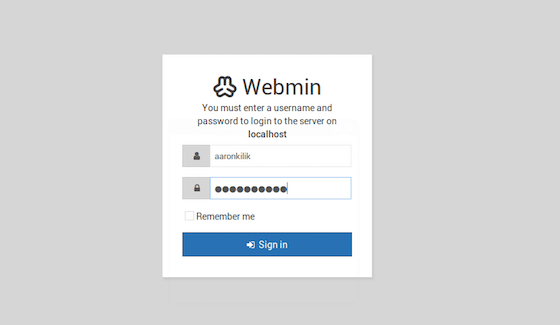
Congratulations! You have successfully installed Webmin. Thanks for using this tutorial for installing Webmin on your AlmaLinux 9 system. For additional help or useful information, we recommend you check the official Webmin website.