How To Install Webmin on Fedora 40

In this tutorial, we will show you how to install Webmin on Fedora 40. Webmin is a powerful, web-based system administration tool that simplifies the management of Linux servers. It provides an intuitive interface for managing various aspects of your server, such as user accounts, Apache, DNS, file sharing, and much more.
This article assumes you have at least basic knowledge of Linux, know how to use the shell, and most importantly, you host your site on your own VPS. The installation is quite simple and assumes you are running in the root account, if not you may need to add ‘sudo‘ to the commands to get root privileges. I will show you the step-by-step installation of the Webmin server management on Fedora 40.
Prerequisites
Before we dive into the installation process, ensure that you have the following prerequisites in place:
- A server running one of the following operating systems: Fedora 40.
- It’s recommended that you use a fresh OS install to prevent any potential issues.
- You will need access to the terminal to execute commands. Fedora provides the Terminal application for this purpose. It can be found in your Applications menu.
- A stable internet connection to download the necessary packages.
- A non-root sudo user or access to the root user. We recommend acting as a non-root sudo user, however, as you can harm your system if you’re not careful when acting as the root.
Install Webmin on Fedora 40
Step 1. Update Your System.
To ensure a smooth installation process and maintain the security of your Fedora 40 system, it is crucial to update all the installed packages to their latest versions. This step helps prevent potential compatibility issues and vulnerabilities. To update your system, open the terminal and run the following command:
sudo dnf clean all sudo dnf update
Step 2. Installing Required Dependencies
Webmin relies on several dependencies to function correctly on Fedora 40. These dependencies include Perl modules and libraries that are essential for Webmin’s functionality. To install the required dependencies, run the following command in the terminal:
sudo dnf install perl perl-Net-SSLeay openssl perl-IO-Tty perl-Encode-Detect
Here’s a brief explanation of each dependency:
perl: The Perl programming language, which is extensively used by Webmin.perl-Net-SSLeay: A Perl module that provides support for SSL/TLS encryption.openssl: The OpenSSL library, which is required for secure communication.perl-IO-Tty: A Perl module for interacting with terminal devices.perl-Encode-Detect: A Perl module for detecting character encodings.
Step 3. Installing Webmin on Fedora 40.
With the dependencies installed, we can now proceed to download and install Webmin on Fedora 40. Follow these steps:
wget https://github.com/webmin/webmin/releases/download/2.105/webmin-2.105-1.noarch.rpm
Next, install the downloaded RPM package using the rpm command:
sudo rpm -U webmin-2.105-1.noarch.rpm
Step 4. Configure Firewall for Webmin Access.
By default, Webmin listens on port 10000 for incoming connections. To access the Webmin web interface from a remote system, you need to configure your firewall to allow traffic on this port. Fedora 40 uses the firewalld firewall management tool. To open port 10000, execute the following commands:
sudo firewall-cmd --add-port=10000/tcp --permanent sudo firewall-cmd --reload
The first command adds a permanent rule to allow TCP traffic on port 10000, while the second command reloads the firewall configuration to apply the changes.
Step 5. Access Webmin Web Interface.
With Webmin installed and the firewall configured, you can now access the Webmin web interface. Follow these steps:
Enter the following URL in the address bar:
https://<your-server-ip>:10000
Since Webmin uses a self-signed SSL certificate by default, your browser may display a security warning. Click on “Advanced” and then “Proceed” to continue to the Webmin login page.
On the login page, enter the username “root” and the password for the root user on your Fedora 40 system. Click “Login” to access the Webmin dashboard.
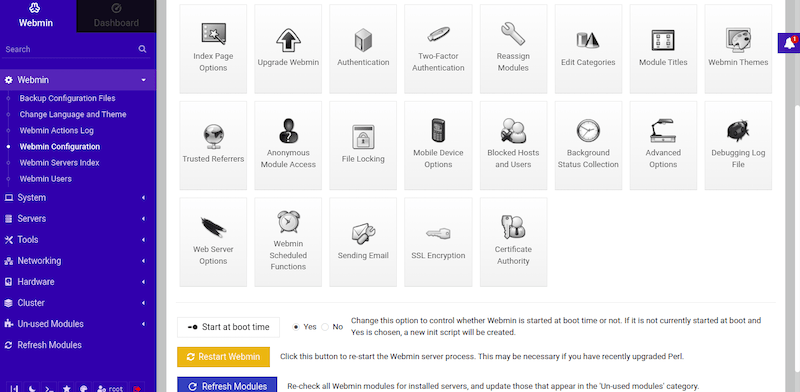
Congratulations! You have successfully installed Webmin. Thanks for using this tutorial for installing the Webmin web-based system administration tool on your Fedora 40 system. For additional or useful information, we recommend you check the official Webmin website.