How To Install Webmin on Linux Mint 21

In this tutorial, we will show you how to install Webmin on Linux Mint 21. Webmin is a powerful, web-based system administration tool that simplifies the management of Linux servers. It provides an intuitive interface for managing various aspects of your system, such as user accounts, disk quotas, Apache, DNS, and much more. With Webmin, you can easily perform complex administrative tasks without having to memorize numerous command-line commands.
This article assumes you have at least basic knowledge of Linux, know how to use the shell, and most importantly, you host your site on your own VPS. The installation is quite simple and assumes you are running in the root account, if not you may need to add ‘sudo‘ to the commands to get root privileges. I will show you the step-by-step installation of Webmin on a Linux Mint 21.
Prerequisites
- A server running one of the following operating systems: Linux Mint 21.
- It’s recommended that you use a fresh OS install to prevent any potential issues.
- While we’ll guide you through the process, a basic understanding of the command line will be beneficial. If you’re new to the CLI, you might want to acquaint yourself with some fundamental commands.
- An active internet connection.
- Administrative privileges are essential for installing and configuring software on your system. Ensure that you have superuser or sudo access.
Install Webmin on Linux Mint 21
Step 1. Before diving into the installation process, it’s crucial to ensure that your Linux Mint 21 system is up-to-date. Keeping your system updated not only ensures that you have the latest features and security patches but also helps prevent potential compatibility issues with the software you‘re installing. To update your system, open your terminal and run the following commands:
sudo apt update sudo apt upgrade
These commands will refresh the package list and upgrade any outdated packages to their latest versions. This process may take a few minutes, depending on the number of updates available.
Step 2.Installing Webmin on Linux Mint 21.
Webmin provides an automatic setup-repos.sh script that simplifies the process of setting up the Webmin repository on your system. This script not only sets up the repository but also installs the necessary GPG keys for package verification. To download the setup-repos.sh script, run the following command in your terminal:
curl -o setup-repos.sh https://raw.githubusercontent.com/webmin/webmin/master/setup-repos.sh
Make the script executable by running:
chmod +x setup-repos.sh
After downloading the script, you need to run it to set up the Webmin repository. To do this, run the following command in your terminal:
sh setup-repos.sh
With the Webmin repository set up on your system, you’re now ready to install Webmin. The apt package manager makes this process straightforward. To install Webmin, run the following command in your terminal:
sudo apt-get install webmin --install-recommends
This command installs Webmin along with all its recommended packages, providing you with a complete set of features.
Step 4. Configure Firewall.
To access the Webmin web interface, you need to ensure that your firewall allows traffic on port 10000. Linux Mint 21 uses the Uncomplicated Firewall (UFW) by default. Follow these steps to configure UFW:
sudo ufw allow 10000/tcp sudo ufw status
The ufw status command will display the current firewall rules and confirm that port 10000 is open.
Step 5. Access Webmin Web Interface.
After successfully installing Webmin, you can access its web-based interface by entering https://<Your-Server-IP>:10000 in your web browser. Replace <Your-Server-IP> with the IP address of your server.
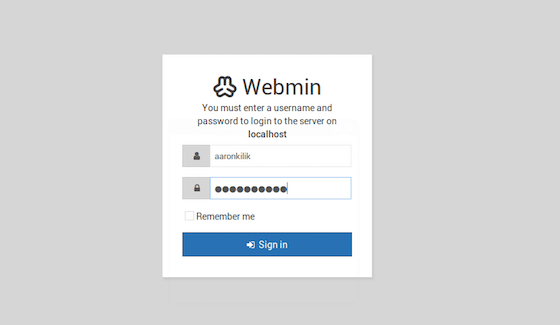
To ensure that the Webmin service is running correctly, you can check its status by running the following command in your terminal:
sudo systemctl status webmin
Congratulations! You have successfully installed Webmin. Thanks for using this tutorial to install the latest version of Webmin on the Linux Mint system. For additional help or useful information, we recommend you check the official Webmin website.