How To Install Webmin on Rocky Linux 8

In this tutorial, we will show you how to install Webmin on Rocky Linux 8. For those of you who didn’t know, Webmin is a free, open-source, and web-based control panel that allows the system administrators to manage a Linux server from a web browser. With this web-based admin system, you can take care of just about anything you need, including security concerns such as SSH configuration, system upgrades, service management, and much more
This article assumes you have at least basic knowledge of Linux, know how to use the shell, and most importantly, you host your site on your own VPS. The installation is quite simple and assumes you are running in the root account, if not you may need to add ‘sudo‘ to the commands to get root privileges. I will show you the step-by-step installation of the Webmin web-based control panel on Rocky Linux. 8.
Prerequisites
- A server running one of the following operating systems: Rocky Linux 8.
- It’s recommended that you use a fresh OS install to prevent any potential issues.
- SSH access to the server (or just open Terminal if you’re on a desktop).
- A
non-root sudo useror access to theroot user. We recommend acting as anon-root sudo user, however, as you can harm your system if you’re not careful when acting as the root.
Install Webmin on Rocky Linux 8
Step 1. The first step is to update your system to the latest version of the package list. To do so, run the following commands:
sudo dnf check-update sudo dnf update
Step 2. Installing Webmin on Rocky Linux 8.
By default, Webmin is not available on Rocky Linux 8 base repository. Now run the following command below to download the latest version of Webmin to your system:
wget https://www.webmin.com/download/webmin-current.tar.gz
Next, extract the downloaded file:
tar xvf webmin-current.tar.gz
Then, create a Webmin installation directory and run the following script the install the Webmin:
mkdir -p /usr/local/webmin ./webmin-1.984/setup.sh /usr/local/webmin/
Output:
*********************************************************************** Operating system name: Rocky Linux Operating system version: 8.5 *********************************************************************** Webmin uses its own password protected web server to provide access to the administration programs. The setup script needs to know : - What port to run the web server on. There must not be another web server already using this port. - The login name required to access the web server. - The password required to access the web server. - If the webserver should use SSL (if your system supports it). - Whether to start webmin at boot time. Web server port (default 10000): Login name (default admin): admin Login password: Password again: Use SSL (y/n): n Start Webmin at boot time (y/n): y *********************************************************************** *********************************************************************** Webmin has been installed and started successfully. Use your web browser to go to http://your-ip-address:10000/ and login with the name and password you entered previously.
After successfully installation, enable Webmin (to start automatically upon system boot), start, and verify the status using the commands below:
sudo systemctl enable webmin sudo systemctl start webmin sudo systemctl status webmin
Step 3. Configure Firewall Rules.
By default, Webmin listens on port 10000. If any firewall is installed and configured on your server, then you will need to allow both ports via firewalld. You can allow them with the following command:
sudo firewall-cmd --add-port=10000/tcp --permanent sudo firewall-cmd --reload
You can verify by listing the current firewall settings:
sudo firewall-cmd --permanent --list-all
Step 4. Accessing Webmin Web Interface.
Once successfully installed, open your web browser and access the Webmin default page using the URL http://your-server-ip:10000. You will be redirected to the Webmin login page:
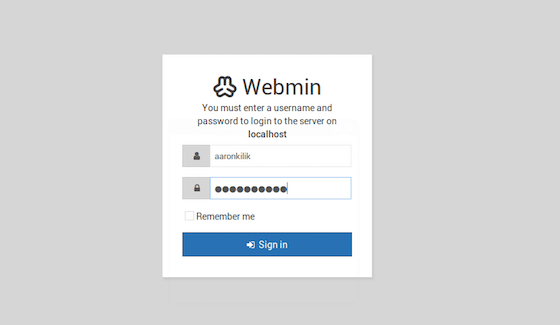
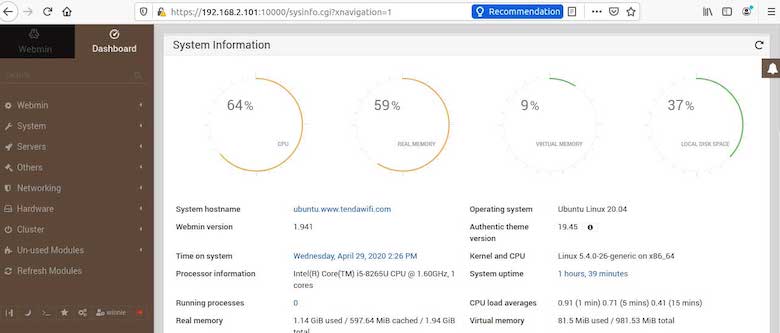
Congratulations! You have successfully installed Webmin. Thanks for using this tutorial for installing the Webmin system administration on your Rocky Linux 8 system. For additional help or useful information, we recommend you check the official Webmin website.