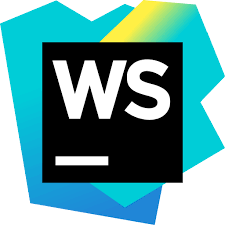
In this tutorial, we will show you how to install WebStorm on Ubuntu 20.04 LTS. For those of you who didn’t know, WebStorm is a cross-platform JavaScript integrated development environment (IDE) by JetBrains that supports most of the modern JavaScript frameworks such as AngularJS, TypeScript, React, Meteor, Dart and Node.js, and many more.
This article assumes you have at least basic knowledge of Linux, know how to use the shell, and most importantly, you host your site on your own VPS. The installation is quite simple and assumes you are running in the root account, if not you may need to add ‘sudo‘ to the commands to get root privileges. I will show you the step-by-step installation WebStorm on a Ubuntu 20.04 (Focal Fossa) server.
Prerequisites
- A server running one of the following operating systems: Ubuntu 20.04, 18.04, and any other Debian-based distribution like Linux Mint or elementary OS.
- It’s recommended that you use a fresh OS install to prevent any potential issues.
- SSH access to the server (or just open Terminal if you’re on a desktop).
- A
non-root sudo useror access to theroot user. We recommend acting as anon-root sudo user, however, as you can harm your system if you’re not careful when acting as the root.
Install WebStorm on Ubuntu 20.04 LTS Focal Fossa
Step 1. First, make sure that all your system packages are up-to-date by running the following apt commands in the terminal.
sudo apt update sudo apt upgrade sudo apt install ubuntu-make
Step 2. Installing WebStorm on Ubuntu 20.04.
Now we install WebStorm using the following command below:
umake ide webstorm
By default, WebStorm IDE should be installed in the path $HOME/.local/umake/ide/webstorm. Then, add execute permission to the WebStorm desktop file as follows:
chmod +x ~/.local/share/applications/jetbrains-webstorm.desktop
Finally, reboot your computer for the changes to take effect:
sudo reboot
Step 4. Start WebStorm on Ubuntu 20.04.
After the installation successfully is done, you can launch WebStorm from the Ubuntu application menu.
Congratulations! You have successfully installed WebStorm. Thanks for using this tutorial for installing WebStorm JetBrains on Ubuntu 20.04. For additional help or useful information, we recommend you to check the official WebStorm website.