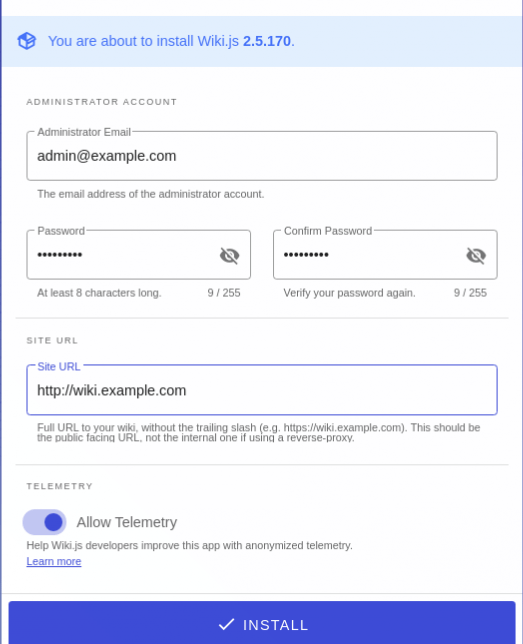How To Install Wiki.js on AlmaLinux 9

Wiki.js is a modern and powerful open-source wiki platform built on Node.js. It offers a user-friendly interface for creating, editing, and organizing content, making it an excellent choice for documentation and collaboration. This article provides a comprehensive step-by-step guide on how to install Wiki.js on AlmaLinux 9, ensuring you have everything you need to get started with your own wiki.
Prerequisites
Before beginning the installation process, ensure you have the following prerequisites:
- An AlmaLinux 9 server with root or sudo access.
- A stable internet connection.
- Basic knowledge of command-line operations.
- Software packages: Docker, Node.js, PostgreSQL.
Step 1: Update the System
Keeping your system up-to-date is crucial for security and stability. Begin by updating your package index and upgrading installed packages:
sudo dnf update -yStep 2: Install Docker
What is Docker?
Docker is a platform that allows developers to automate the deployment of applications inside lightweight containers. It simplifies the installation and management of applications like Wiki.js.
Installation Steps
To install Docker on AlmaLinux 9, follow these commands:
sudo dnf install -y dnf-utils
sudo dnf config-manager --add-repo https://download.docker.com/linux/centos/docker-ce.repo
sudo dnf install -y docker-ce docker-ce-cli containerd.io
sudo systemctl start docker
sudo systemctl enable dockerVerification
Check if Docker is installed correctly by running:
docker --versionStep 3: Install Node.js
Why Node.js?
Node.js is essential for running Wiki.js as it provides a JavaScript runtime environment. The latest LTS version is recommended for optimal performance.
Installation Steps
curl -fsSL https://rpm.nodesource.com/setup_20.x | sudo bash -
sudo dnf install -y nodejsVerification
Verify the installation by checking the Node.js version:
node --versionStep 4: Install PostgreSQL
Why PostgreSQL?
Wiki.js requires a database to store its content. PostgreSQL is a robust and reliable choice for this purpose.
Installation Steps
sudo dnf install -y postgresql-server postgresql-contrib
sudo postgresql-setup --initdb
sudo systemctl start postgresql
sudo systemctl enable postgresqlCreate a Database and User
Create a new database and user for Wiki.js:
sudo -u postgres psql
CREATE DATABASE wikijs;
CREATE USER wikiuser WITH ENCRYPTED PASSWORD 'your_password';
GRANT ALL PRIVILEGES ON DATABASE wikijs TO wikiuser;
\qStep 5: Download and Configure Wiki.js
Download Wiki.js
You can download the latest version of Wiki.js from GitHub:
wget https://github.com/Requarks/wiki/releases/latest/download/wiki-js.tar.gz
mkdir -p /var/www/wikijs
tar -xzf wiki-js.tar.gz -C /var/www/wikijs --strip-components=1Create Configuration File
Create a configuration file by copying the sample file:
cd /var/www/wikijs
cp config.sample.yml config.yml
nano config.ymlStep 6: Create a Systemd Service for Wiki.js
Create Service File
Create a service file to manage Wiki.js as a background service:
sudo nano /etc/systemd/system/wikijs.serviceAdd service configuration:
[Unit]
Description=Wiki.js
After=network.target
[Service]
Type=simple
ExecStart=/usr/bin/node /var/www/wikijs/server
Restart=always
User=your_user_name
Environment=NODE_ENV=production
WorkingDirectory=/var/www/wikijs
[Install]
WantedBy=multi-user.targetSave changes and exit
Enable and Start the Service
sudo systemctl daemon-reload
sudo systemctl enable wikijs
sudo systemctl start wikijsStep 7: Configure Firewall Settings
If you have a firewall enabled, allow HTTP and HTTPS traffic:
sudo firewall-cmd --permanent --add-service=http
sudo firewall-cmd --permanent --add-service=https
sudo firewall-cmd --reloadStep 8: Accessing Wiki.js Setup Wizard
You can now access the Wiki.js setup wizard through your web browser. Navigate to:
http://your-server-ip:3000Troubleshooting Common Issues
-
- If you encounter issues starting the service, check logs using:
journalctl -u wikijs - If PostgreSQL connection fails, ensure your database credentials in `
config.yml` are correct. - If Docker fails to start, check if it’s running with:
systemctl status docker
- If you encounter issues starting the service, check logs using:
If you face any other issues, consult the official Wiki.js documentation or community forums for assistance.
Congratulations! You have successfully installed Wiki.js. Thanks for using this tutorial for installing Wiki.js on AlmaLinux 9 system. For additional help or useful information, we recommend you check the official Wiki.js website.