How To Install Wiki.js on Fedora 39

In this tutorial, we will show you how to install Wiki.js on Fedora 39. Wiki.js is a powerful, open-source wiki software that allows users to create, manage, and collaborate on content easily. It offers a user-friendly interface, rich text editing capabilities, version control, and a wide range of customization options.
This article assumes you have at least basic knowledge of Linux, know how to use the shell, and most importantly, you host your site on your own VPS. The installation is quite simple and assumes you are running in the root account, if not you may need to add ‘sudo‘ to the commands to get root privileges. I will show you the step-by-step installation of the Wiki.js on a Fedora 39.
Prerequisites
Before diving into the installation process, let’s ensure that you have everything you need:
- A server running one of the following operating systems: Fedora 39.
- It’s recommended that you use a fresh OS install to prevent any potential issues.
- You will need access to the terminal to execute commands. Fedora 39 provides the Terminal application for this purpose. It can be found in your Applications menu.
- A network connection or internet access to download the Wiki.js package.
- A
non-root sudo useror access to theroot user. We recommend acting as anon-root sudo user, however, as you can harm your system if you’re not careful when acting as the root.
Install Wiki.js on Fedora 39
Step 1. To ensure that your Fedora 39 system is up to date with the latest security patches and software versions, it is crucial to update the system packages before proceeding with the Wiki.js installation. This step helps prevent potential compatibility issues and vulnerabilities. To update your Fedora 39 system, open the terminal and run the following command:
sudo dnf clean all sudo dnf update
Step 2. Installing Git and Node.js.
Wiki.js relies on Git for version control and Node.js for its runtime environment. To install these dependencies, follow these steps:
Install Git by running the following command:
sudo dnf install git
Install Node.js using the official Node.js repository. Wiki.js recommends using Node.js version 14.x for optimal compatibility. Run the following commands to add the Node.js repository and install Node.js:
sudo dnf module list nodejs sudo dnf module enable nodejs:14 sudo dnf install nodejs
Verify the successful installation of Node.js by checking its version:
node -v
The output should display the installed Node.js version, indicating a successful installation.
Step 3. Installing and configuring PostgreSQL.
Wiki.js requires a database to store its content and metadata. In this guide, we will use PostgreSQL, a powerful and reliable open-source database system. Follow these steps to install and configure PostgreSQL:
sudo dnf install postgresql postgresql-server
Initialize the PostgreSQL database cluster:
sudo postgresql-setup --initdb
Start the PostgreSQL service and enable it to start automatically on system boot:
sudo systemctl start postgresql sudo systemctl enable postgresql
Create a new Linux user for Wiki.js to interact with the database:
sudo useradd -m -s /bin/bash wikijs
Switch to the PostgreSQL superuser (postgres) and create a new database user for Wiki.js:
sudo su - postgres createuser -d -P wikijs
You will be prompted to enter a password for the new database user. Choose a strong password and remember it for later configuration.
Create a new database for Wiki.js:
createdb -O wikijs wikijs
Exit the PostgreSQL superuser shell:
exit
Step 4. Installing Wiki.js on Fedora 39.
Now that we have the prerequisites and database set up, let’s proceed with installing Wiki.js:
git clone https://github.com/Requarks/wiki.git
Navigate to the Wiki.js directory:
cd wiki
Install the required Node.js dependencies:
npm install
Copy the sample configuration file:
cp config.sample.yml config.yml
Open the configuration file (config.yml) using a text editor (e.g., nano or vim) and update the following settings:
-
- Set the
dbsection to use PostgreSQL and provide the database details configured in Step 3. - Configure the
hostandportunder theserversection to specify the URL and port for accessing Wiki.js.
- Set the
Based on our experience, we recommend setting the bindIP to 0.0.0.0 to allow access from any IP address and ensuring that the port is set to a value that doesn’t conflict with other applications.
Step 5. Set up SSL/HTTPS.
While optional, setting up SSL/HTTPS is highly recommended to secure the communication between clients and your Wiki.js instance. Let’s Encrypt is a popular and free SSL certificate provider that simplifies the process of obtaining and configuring SSL certificates.
Install Certbot, the Let’s Encrypt client, by running the following command:
sudo dnf install certbot
Obtain an SSL certificate for your domain by running the Certbot command:
sudo certbot certonly --standalone -d yourdomain.com
Configure Wiki.js to use HTTPS by modifying the config.yml file:
- Set the
sslsection toenabled: true. - Specify the paths to the SSL certificate and key files obtained from Let’s Encrypt.
Step 6: Start Wiki.js.
With the installation and configuration complete, it’s time to start Wiki.js:
cd wiki node server
Wiki.js will start and display output indicating that it is running and accessible.
To run Wiki.js in the background and ensure it stays running even after you close the terminal, you can use a process manager like PM2. Install PM2 globally using npm:
sudo npm install -g pm2
Then, start Wiki.js with PM2:
pm2 start server.js
Step 7: Accessing Wiki.js Web UI.
Open your preferred web browser and enter the URL configured in the config.yml file (e.g., https://yourdomain.com or https://server-ip-address).
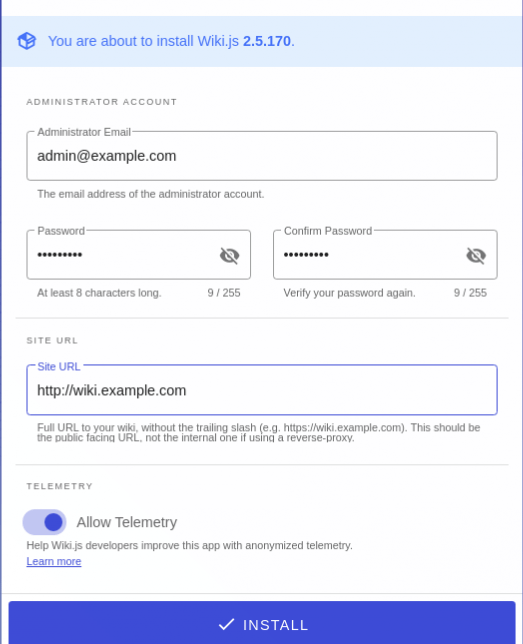
You will be greeted with the Wiki.js setup wizard. Follow the on-screen instructions to create an admin account and configure basic settings.
Congratulations! You have successfully installed Wiki.js. Thanks for using this tutorial for installing the Wiki.js on your Fedora 39 system. For additional or useful information, we recommend you check the official Wiki.js website.