How To Install Wiki.js on Ubuntu 20.04 LTS

In this tutorial, we will show you how to install Wiki.js on Ubuntu 20.04 LTS. For those of you who didn’t know, Wiki.js is an open-source, modern, and powerful wiki application based on Node.js, Git, and Markdown (.md). Wiki.js also provides a variety of modules that can be easily integrated from the Analytical, Authentication, Databases, Editors, and many more modules.
This article assumes you have at least basic knowledge of Linux, know how to use the shell, and most importantly, you host your site on your own VPS. The installation is quite simple and assumes you are running in the root account, if not you may need to add ‘sudo‘ to the commands to get root privileges. I will show you the step-by-step installation of Wiki.js on Ubuntu 20.04 (Focal Fossa). You can follow the same instructions for Ubuntu 18.04, 16.04, and any other Debian-based distribution like Linux Mint.
Prerequisites
- A server running one of the following operating systems: Ubuntu 20.04, 18.04, 16.04, and any other Debian-based distribution like Linux Mint.
- It’s recommended that you use a fresh OS install to prevent any potential issues.
- SSH access to the server (or just open Terminal if you’re on a desktop).
- A
non-root sudo useror access to theroot user. We recommend acting as anon-root sudo user, however, as you can harm your system if you’re not careful when acting as the root.
Install Wiki.js on Ubuntu 20.04 LTS Focal Fossa
Step 1. First, make sure that all your system packages are up-to-date by running the following apt commands in the terminal.
sudo apt update sudo apt upgrade sudo install apt-transport-https ca-certificates curl gnupg-agent software-properties-common openssl sudo DEBIAN_FRONTEND=noninteractive apt-get -qqy -o Dpkg::Options::='--force-confdef' -o Dpkg::Options::='--force-confold' dist-upgrade
Step 2. Installing Docker.
It’s recommended to uninstall any old Docker software before proceeding:
sudo apt remove docker docker-engine docker.io
Now we enable the Docker repository, import the repository GPG key, and install the package:
curl -fsSL https://download.docker.com/linux/ubuntu/gpg | sudo apt-key add -
Next, add the Docker APT repository to your system:
sudo add-apt-repository "deb [arch=amd64] https://download.docker.com/linux/ubuntu $(lsb_release -cs) stable"
Once, that’s imported, update apt again and install it:
sudo apt update sudo apt install docker-ce docker-ce-cli containerd.io
For additional resources on installing and managing Docker, read the post below:
Step 3. Set up Wiki.js Containers.
Now we create a Wiki.js installation directory with the following command below:
mkdir -p /etc/wiki
Next, generate a database secret like this:
openssl rand -base64 32 > /etc/wiki/.db-secret
Then, we create Docker internal networks for Wiki.js to use:
docker network create wikinet
Also, create a data volume for PostgreSQL:
docker volume create pgdata
Finally, create the containers:
docker create --name=db -e POSTGRES_DB=wiki -e POSTGRES_USER=wiki -e POSTGRES_PASSWORD_FILE=/etc/wiki/.db-secret -v /etc/wiki/.db-secret:/etc/wiki/.db-secret:ro -v pgdata:/var/lib/postgresql/data --restart=unless-stopped -h db --network=wikinet postgres:11 docker create --name=wiki -e DB_TYPE=postgres -e DB_HOST=db -e DB_PORT=5432 -e DB_PASS_FILE=/etc/wiki/.db-secret -v /etc/wiki/.db-secret:/etc/wiki/.db-secret:ro -e DB_USER=wiki -e DB_NAME=wiki -e UPGRADE_COMPANION=1 --restart=unless-stopped -h wiki --network=wikinet -p 80:3000 -p 443:3443 ghcr.io/requarks/wiki:2 docker create --name=wiki-update-companion -v /var/run/docker.sock:/var/run/docker.sock:ro --restart=unless-stopped -h wiki-update-companion --network=wikinet requarks/wiki-update-companion:latest
Step 4. Configure Firewall Rules.
If any firewall is installed and configured on your server, then you will need to allow both ports via UFW. You can allow them with the following command:
sudo ufw allow ssh sudo allow http sudo allow https sudo ufw --force enable
Step 5. Start the Wiki.js containers.
Once successfully installed and set up, now start the docker containers using the following command below:
docker start db docker start wiki docker start wiki-update-companion
Finally, open your web browser and access the Wiki.js page using the URL http://your-server-ip-address. You should see the Wiki.js default page on the following screen:
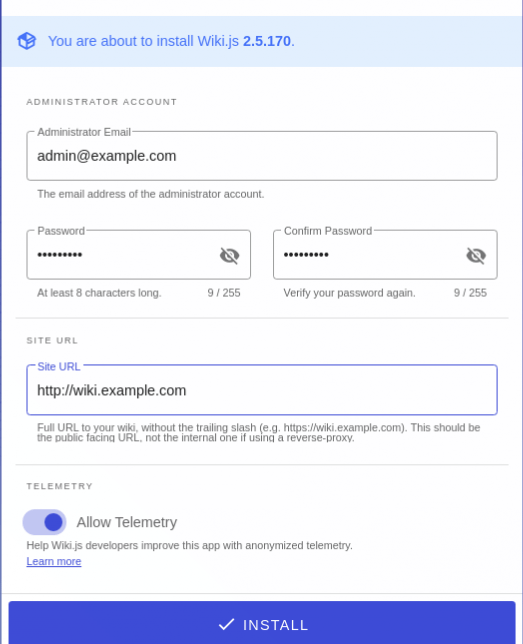
Congratulations! You have successfully installed Wiki.js. Thanks for using this tutorial for installing the Wiki.js on Ubuntu 20.04 LTS Focal Fossa system. For additional help or useful information, we recommend you check the official Wiki.js website.