How To Install Wireshark on AlmaLinux 10

Network traffic analysis has become an essential skill for system administrators, cybersecurity professionals, and developers in today’s interconnected digital landscape. Wireshark stands as the premier open-source network protocol analyzer, offering unparalleled insights into network communications and packet-level data examination. AlmaLinux 10, with its enterprise-grade stability and robust security features, provides an ideal foundation for running sophisticated network analysis tools like Wireshark.
This comprehensive guide will walk you through multiple installation methods for Wireshark on AlmaLinux 10, from simple package manager installations to advanced source compilation techniques. Whether you’re troubleshooting network connectivity issues, investigating security incidents, or developing network applications, this tutorial ensures you’ll have Wireshark properly configured and optimized for your specific requirements.
What is Wireshark and Why Use It?
Wireshark represents the gold standard in network protocol analysis, serving as a powerful diagnostic tool that captures and examines network packets in real-time. Originally developed as Ethereal, this open-source application has evolved into the most widely-used network analyzer across enterprise environments, educational institutions, and research facilities worldwide.
The versatility of Wireshark makes it indispensable for various professional roles. Network administrators rely on Wireshark to diagnose connectivity problems, identify bandwidth bottlenecks, and optimize network performance. Security engineers leverage its deep packet inspection capabilities to detect malicious activities, analyze attack patterns, and investigate security breaches. Quality assurance engineers use Wireshark to verify application behavior and validate protocol implementations during software development cycles.
Unlike basic network monitoring tools that provide only surface-level statistics, Wireshark offers granular visibility into every aspect of network communication. It supports hundreds of protocols, from common standards like HTTP, TCP, and UDP to specialized industrial and legacy protocols. The application’s sophisticated filtering system allows users to isolate specific traffic patterns, making it possible to focus on relevant data streams within complex network environments.
Wireshark’s dual-interface approach caters to different user preferences and scenarios. The graphical user interface (GUI) provides an intuitive environment for interactive analysis, featuring color-coded packet displays, protocol trees, and visual statistics. For automated analysis and scripting scenarios, the command-line interface through tshark offers powerful batch processing capabilities and integration with other network analysis tools.
The tool’s cross-platform compatibility ensures consistent functionality across different operating systems, while its extensive plugin architecture supports custom protocol dissectors and specialized analysis modules. Advanced features include network protocol debugging, VoIP call analysis, wireless traffic examination, and comprehensive statistical reporting.
Prerequisites and System Requirements
Before installing Wireshark on AlmaLinux 10, ensure your system meets the necessary requirements for optimal performance and functionality. A properly configured environment prevents installation issues and ensures smooth operation during network analysis sessions.
Your AlmaLinux 10 system should have administrative privileges, either through root access or a user account configured with sudo capabilities. Network analysis requires elevated permissions to access network interfaces and capture packet data, making proper privilege configuration essential for successful Wireshark operation.
Hardware requirements vary depending on your intended usage patterns. For basic network troubleshooting and small-scale packet capture, a system with 4GB RAM and a dual-core processor suffices. However, large-scale network monitoring or high-traffic analysis benefits from 8GB or more RAM and multi-core processors. Storage requirements depend on capture duration and retention policies, with long-term packet storage potentially requiring hundreds of gigabytes.
Network interface considerations play a crucial role in packet capture effectiveness. Ensure your system has access to the network interfaces you intend to monitor. For comprehensive network analysis, consider systems with multiple network interfaces or dedicated monitoring ports. Virtual environments may require additional configuration to access physical network interfaces.
A stable internet connection enables package downloads and dependency resolution during installation. While not strictly required for operation, internet access facilitates software updates and security patches. Plan for approximately 500MB of disk space for the complete Wireshark installation, including dependencies and documentation.
Understanding AlmaLinux 10 Package Management
AlmaLinux 10 utilizes the DNF (Dandified YUM) package manager, representing a significant evolution from earlier YUM-based systems. DNF provides enhanced dependency resolution, improved performance, and better user experience compared to its predecessors. Understanding DNF’s capabilities ensures efficient package management and troubleshooting.
The DNF package manager connects to configured repositories to download and install software packages along with their dependencies. AlmaLinux 10 ships with pre-configured repositories containing thousands of packages, including Wireshark and related network analysis tools. These official repositories undergo rigorous testing to ensure compatibility and security.
Repository management in DNF allows administrators to enable additional software sources when needed. The EPEL (Extra Packages for Enterprise Linux) repository often provides newer versions of packages not available in default repositories. However, official repositories should be prioritized for stability and support considerations.
DNF’s automatic dependency resolution eliminates manual package management complexity. When installing Wireshark, DNF automatically identifies and installs required libraries, development tools, and supporting packages. This automated approach reduces installation errors and ensures proper software functionality.
Method 1: Installing Wireshark from Default Repositories
The simplest and most reliable method for installing Wireshark on AlmaLinux 10 involves using the default system repositories through the DNF package manager. This approach ensures compatibility, automatic updates, and seamless integration with system security policies.
Step 1: System Update
Begin by updating your AlmaLinux 10 system to ensure all packages reflect the latest versions and security patches. Execute the following command with administrative privileges:
sudo dnf update -yThis command refreshes the package metadata cache and upgrades all installed packages to their latest versions. The -y flag automatically confirms installation prompts, streamlining the update process. System updates prevent compatibility issues and ensure optimal performance for newly installed software.
Allow the update process to complete before proceeding. Depending on your system’s current state and available updates, this process may take several minutes. Monitor the output for any error messages or failed package updates that might require attention.
Step 2: Installing Wireshark GUI
Install the complete Wireshark package including the graphical user interface using DNF:
sudo dnf install wireshark -yThis command downloads and installs Wireshark along with all required dependencies. The installation process automatically configures desktop integration, menu entries, and file associations for packet capture files. DNF resolves library dependencies, ensuring all supporting components are properly installed.
Monitor the installation output for successful completion. The process typically installs several dozen packages, including Qt libraries for the graphical interface, protocol dissectors, and supporting utilities. Installation completion is indicated by a summary showing installed packages and their versions.
Step 3: Installing Wireshark CLI (Optional)
For systems without graphical environments or users preferring command-line tools, install the Wireshark CLI package:
sudo dnf install wireshark-cli -yThe CLI package provides tshark, the command-line version of Wireshark, along with additional utilities like dumpcap and editcap. These tools enable automated packet analysis, scripting integration, and remote system monitoring without graphical interface requirements.
Verify successful installation by checking the installed package versions:
wireshark --version
tshark --versionBoth commands should return version information, confirming successful installation and proper system integration.
Method 2: Installing Required Dependencies
Advanced Wireshark usage and custom protocol development may require additional development packages and libraries beyond the standard installation. Installing these dependencies proactively prevents issues when utilizing advanced features or building custom extensions.
Essential development tools include the GCC compiler collection and build utilities:
sudo dnf groupinstall "Development Tools" -yThis command installs a comprehensive collection of development packages, including compilers, build systems, and debugging tools. While not strictly required for basic Wireshark usage, these tools enable custom plugin compilation and advanced troubleshooting.
Install Qt development libraries for GUI-related customizations and plugin development:
sudo dnf install qt5-qtbase-devel qt5-qttools-devel -yQt development packages support custom interface modifications and plugin development targeting the Wireshark graphical interface. These libraries are particularly important for organizations developing custom analysis tools or protocol dissectors.
Install packet capture libraries and network development headers:
sudo dnf install libpcap-devel libgcrypt-devel gnutls-devel -yThese libraries provide low-level packet capture functionality and cryptographic support for secure protocol analysis. Advanced network analysis scenarios, particularly those involving encrypted traffic or custom capture methods, benefit from these additional libraries.
Method 3: Building Wireshark from Source
Source compilation provides access to the latest Wireshark features and enables custom configuration options not available through package installations. This method suits users requiring cutting-edge functionality or specific compilation optimizations.
Building from source requires substantial disk space and processing time but offers maximum flexibility and customization. Organizations with specific security requirements or unique protocol needs often prefer source installations for complete control over compilation options and feature sets.
Download the latest Wireshark source code from the official repository:
wget https://2.na.dl.wireshark.org/src/wireshark-4.2.0.tar.xzExtract the downloaded archive and navigate to the source directory:
tar xvf wireshark-4.2.0.tar.xz
cd wireshark-4.2.0/Install build dependencies specific to source compilation:
sudo dnf install cmake ninja-build flex bison glib2-devel -yConfigure the build environment with custom options:
cmake -GNinja -DCMAKE_BUILD_TYPE=Release -DCMAKE_INSTALL_PREFIX=/usr/local .Compile the source code using all available CPU cores:
ninja-buildInstall the compiled binaries with administrative privileges:
sudo ninja installUpdate the system library cache to recognize newly installed components:
sudo ldconfigSource installations require manual updates and maintenance but provide ultimate flexibility for specialized requirements or testing environments.
Post-Installation Configuration
Proper configuration ensures Wireshark operates securely and efficiently within your AlmaLinux 10 environment. Post-installation tasks include user permission management, security hardening, and performance optimization.
User Privileges and Security
Wireshark requires elevated privileges for packet capture operations, but running network analysis tools with root privileges introduces security risks. Configure user permissions to enable packet capture without compromising system security.
Add your user account to the wireshark group:
sudo usermod -a -G wireshark $USERThis command grants packet capture permissions without requiring full root access. Log out and log back in for group membership changes to take effect.
Configure dumpcap capabilities for non-root packet capture:
sudo setcap cap_net_raw,cap_net_admin+eip /usr/bin/dumpcapFile capabilities enable specific privileges for individual executables without granting system-wide administrative access. This approach follows security best practices by implementing least-privilege principles.
Verify capability configuration:
getcap /usr/bin/dumpcapThe output should display the configured capabilities, confirming proper permission setup.
Network Interface Permissions
Configure network interface access for comprehensive packet capture. Modern Linux systems implement strict interface access controls requiring proper configuration for network monitoring.
List available network interfaces:
ip link showIdentify target interfaces for monitoring and ensure proper access permissions. Virtual environments may require additional configuration to access host network interfaces.
For promiscuous mode operation, verify interface capabilities:
sudo ip link set dev eth0 promisc onPromiscuous mode enables capture of all network traffic passing through the interface, not just traffic destined for the local system. This capability is essential for comprehensive network analysis in switched environments.
Launching and Initial Setup
Wireshark startup procedures vary depending on your installation method and system configuration. Proper launch procedures ensure optimal performance and functionality.
Start Wireshark GUI from the command line:
wireshark &The ampersand (&) symbol runs Wireshark in the background, allowing continued terminal usage. For systems with desktop environments, Wireshark also appears in application menus under networking or system tools categories.
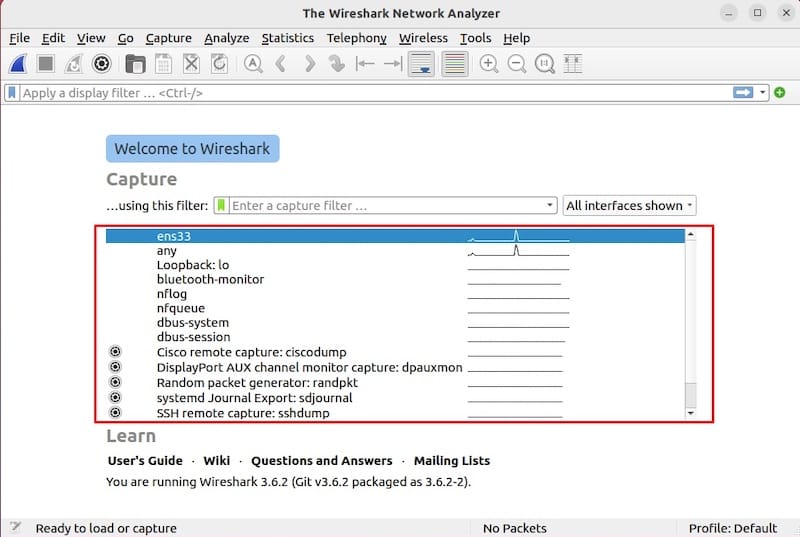
Initial interface selection determines available capture options. Wireshark displays all accessible network interfaces, including physical adapters, virtual interfaces, and loopback devices. Select appropriate interfaces based on your analysis requirements.
Configure initial preferences through the Edit menu. Essential settings include default capture options, display preferences, and protocol-specific configurations. Proper initial configuration streamlines subsequent analysis sessions.
For headless systems or automated scenarios, utilize tshark command-line interface:
tshark -i eth0 -c 100 -w capture.pcapThis command captures 100 packets from interface eth0 and saves them to capture.pcap for later analysis.
Basic Wireshark Usage Examples
Understanding fundamental Wireshark operations enables effective network analysis and troubleshooting. These examples demonstrate common usage patterns and essential features.
Begin packet capture by selecting target interfaces and clicking the shark fin icon in the toolbar. Wireshark immediately begins capturing and displaying packets in real-time. The packet list displays source/destination addresses, protocols, and summary information.
Apply display filters to focus on specific traffic patterns:
tcp.port == 80
ip.addr == 192.168.1.100
http.request.method == "GET"Display filters process captured data without affecting the underlying capture, enabling dynamic analysis refinement during live sessions.
Configure capture filters to limit captured traffic:
host 192.168.1.1
port 443
tcp and not arpCapture filters operate at the packet capture level, reducing storage requirements and improving performance during high-traffic analysis.
Save captured data for offline analysis:
tshark -i eth0 -w network_capture.pcap -c 1000This command captures 1000 packets and saves them to a file for subsequent analysis or sharing with colleagues.
Common Troubleshooting Issues
Wireshark installation and operation may encounter various issues requiring systematic troubleshooting approaches. Understanding common problems and their solutions ensures smooth operation.
Permission Denied Errors
Users encountering permission errors during packet capture should verify group membership and file capabilities. Common symptoms include “Permission denied” messages when attempting to start captures or empty interface lists.
Verify user group membership:
groups $USEREnsure the wireshark group appears in the output. If missing, re-add the user and restart the session.
Check dumpcap capabilities:
getcap /usr/bin/dumpcapMissing capabilities require reconfiguration using the setcap command outlined in the configuration section.
Interface Availability Problems
Network interfaces may not appear in Wireshark due to driver issues, permission problems, or system configuration errors. Troubleshoot interface problems systematically.
List system interfaces:
ip link showCompare system interfaces with those available in Wireshark. Missing interfaces often indicate permission or driver issues.
Verify interface operational status:
ip link show eth0DOWN interfaces require activation before packet capture becomes possible.
Package Installation Failures
DNF installation failures may result from repository issues, network connectivity problems, or package conflicts. Diagnose installation problems methodically.
Clear DNF cache:
sudo dnf clean allRefresh package metadata:
sudo dnf makecacheRetry installation with verbose output:
sudo dnf install wireshark -vVerbose output provides detailed error information for troubleshooting specific issues.
Security Considerations and Best Practices
Network analysis tools like Wireshark require careful security consideration due to their powerful packet capture and analysis capabilities. Implementing proper security measures protects both the analysis system and monitored networks.
Run Wireshark with minimal required privileges using the configured user groups and file capabilities. Avoid running network analysis tools with full root privileges except when absolutely necessary for specific advanced features.
Protect captured packet data through appropriate access controls and encryption. Network captures often contain sensitive information including passwords, personal data, and proprietary communications. Implement data handling policies consistent with organizational security requirements and regulatory compliance.
Consider legal and ethical implications of network monitoring activities. Packet capture in corporate environments requires appropriate authorization and documentation. Personal networks and educational environments have different requirements, but all usage should comply with applicable laws and policies.
Implement secure storage for captured data with appropriate retention policies. Long-term packet storage may violate privacy regulations or create security risks if not properly managed. Establish clear data lifecycle policies including retention periods and secure deletion procedures.
Regular security updates ensure protection against newly discovered vulnerabilities. Enable automatic updates where possible and monitor security advisories for critical patches requiring immediate attention.
Performance Optimization Tips
Large-scale network analysis places significant demands on system resources requiring optimization for effective operation. Implementing performance optimizations ensures reliable operation during intensive analysis sessions.
Optimize memory usage for large capture files through buffer size configuration. Increase system buffers for high-traffic interfaces:
tshark -i eth0 -B 64MB -w capture.pcapLarge buffers reduce packet loss during sustained high-traffic periods but consume additional system memory.
Configure storage optimization for long-term captures. Use compression and file rotation to manage disk space:
tshark -i eth0 -w capture.pcap -C 100MB -W 10This configuration creates rotating capture files limited to 100MB each, maintaining a maximum of 10 files.
Optimize CPU usage through capture filter implementation. Reduce processing overhead by filtering unnecessary traffic at the capture level rather than during analysis.
Monitor system resource usage during captures:
top -p $(pgrep wireshark)
htop -u wiresharkResource monitoring identifies performance bottlenecks and guides optimization efforts.
Congratulations! You have successfully installed Wireshark. Thanks for using this tutorial for installing Wireshark on your AlmaLinux OS 10 system. For additional help or useful information, we recommend you check the official Wireshark website.