How To Install Wireshark on Debian 12

In this tutorial, we will show you how to install Wireshark on Debian 12. Wireshark, the acclaimed open-source network protocol analyzer, is a crucial tool for network administrators, security professionals, and anyone seeking insights into network traffic.
This article assumes you have at least basic knowledge of Linux, know how to use the shell, and most importantly, you host your site on your own VPS. The installation is quite simple and assumes you are running in the root account, if not you may need to add ‘sudo‘ to the commands to get root privileges. I will show you the step-by-step installation of the Wireshark on a Debian 12 (Bookworm).
Prerequisites
- A server running one of the following operating systems: Debian 12 (Bookworm).
- It’s recommended that you use a fresh OS install to prevent any potential issues.
- SSH access to the server (or just open Terminal if you’re on a desktop).
- An active internet connection. You’ll need an internet connection to download the necessary packages and dependencies for Wireshark.
- A
non-root sudo useror access to theroot user. We recommend acting as anon-root sudo user, however, as you can harm your system if you’re not careful when acting as the root.
Install Wireshark on Debian 12 Bookworm
Step 1. Before we install any software, it’s important to make sure your system is up to date by running the following apt commands in the terminal:
sudo apt update
This command will refresh the repository, allowing you to install the latest versions of software packages.
Step 2. Installing Wireshark on Debian 12.
Now that our system is ready, let’s explore two methods to install Wireshark: using the apt package manager and installing it from the official Wireshark repository.
- Method 1: Installing Wireshark using apt
To install Wireshark using the apt package manager, execute the following command:
sudo apt install wireshark
This command will download and install Wireshark along with its necessary dependencies. You will be prompted to confirm the installation; type ‘Y‘ and hit Enter to proceed.
Once the installation is complete, you can confirm it by running:
wireshark --version
- Method 2: Installing Wireshark from the official website
First, install the dependencies required to build Wireshark by running the following command:
sudo apt install build-essential autoconf automake libgtk-3-dev libpcap-dev libgcrypt20-dev libgpg-error-dev qttools5-dev qttools5-dev-tools libqt5svg5-dev libtool
Next, download the Wireshark source code from the official website by running the following command:
wget https://www.wireshark.org/download/src/all-versions/wireshark-<version>.tar.xz
Replace <version> with the version number of Wireshark that you want to install.
Extract the downloaded file by running the following command:
tar -xf wireshark-<version>.tar.xz
Replace <version> with the version number of Wireshark that you downloaded.
Navigate to the extracted directory by running the following command:
cd wireshark-<version>
Replace <version> with the version number of Wireshark that you downloaded.
Configure the build environment by running the following command:
./configure
Build Wireshark by running the following command:
make
Install Wireshark by running the following command:
sudo make install
Step 3. Accessing Wireshark on Debian 12.
Once the installation is complete, you can launch Wireshark by typing wireshark in the terminal or by searching for “Wireshark” in the applications menu.
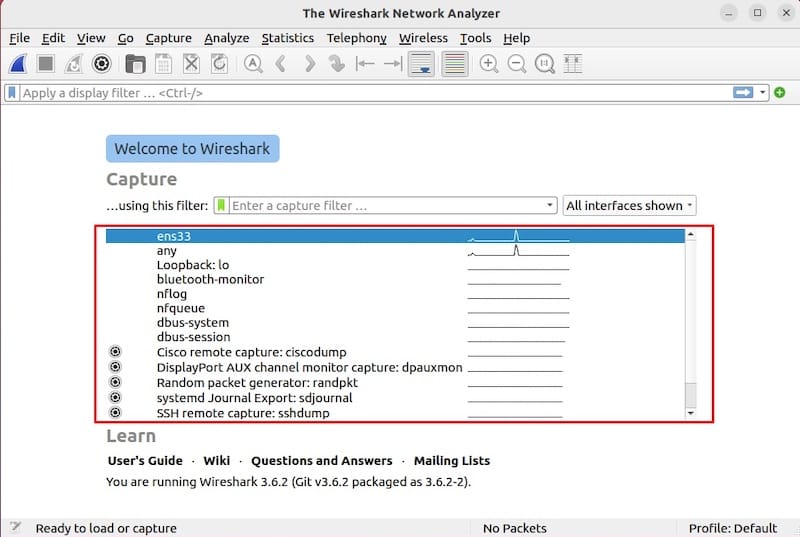
Step 4. Troubleshooting.
- Common Installation Issues
If you encounter issues during the installation process, consult the official Debian and Wireshark documentation for troubleshooting guidance. Common issues may include package conflicts or network repository problems.
- Running Wireshark as a Non-Root User
If you encounter difficulties running Wireshark as a non-root user, double-check that you added your user to the wireshark group as outlined earlier in this guide.
- Known Conflicts and Resolutions
Be aware of potential conflicts with other software or firewall configurations that might affect Wireshark’s functionality. Resolve these conflicts as needed, and consider adjusting your firewall settings if necessary.
- Additional Resources for Problem-Solving
For advanced troubleshooting and in-depth problem-solving, consider exploring online forums, Wireshark’s official community, and Debian support channels. These resources can provide valuable insights and solutions to more complex issues.
Congratulations! You have successfully installed Wireshark. Thanks for using this tutorial to install the latest version of the Wireshark network analyzer tool on Debian 12 Bookworm. For additional help or useful information, we recommend you check the official Wireshark website.