How To Install WonderCMS on AlmaLinux 9

In the ever-evolving world of content management systems (CMS), finding the right balance between simplicity and functionality can be challenging. WonderCMS, a lightweight and user-friendly CMS, has gained popularity among developers and website owners for its minimalist approach and ease of use. Coupled with AlmaLinux 9, a robust and stable Linux distribution, WonderCMS can provide an excellent platform for your web projects.
This comprehensive guide will walk you through the process of installing WonderCMS on AlmaLinux 9, ensuring you have a solid foundation for your website. Whether you’re a seasoned developer or a newcomer to web hosting, this tutorial will equip you with the knowledge to set up and configure WonderCMS efficiently.
Understanding WonderCMS
WonderCMS is an open-source, flat-file CMS that prioritizes simplicity and speed. Unlike traditional database-driven CMS platforms, WonderCMS stores content in flat files, eliminating the need for complex database setups. This approach offers several advantages:
- Lightweight: WonderCMS has a tiny footprint, typically less than 100KB.
- Fast performance: With no database queries, page loads are incredibly quick.
- Easy backups: Simply copy the files to create a complete backup.
- Simple updates: One-click updates keep your CMS current with minimal effort.
- No dependencies: WonderCMS requires only PHP to function.
For AlmaLinux 9 users, WonderCMS is an excellent choice due to its compatibility with the operating system and minimal resource requirements. It’s particularly well-suited for small to medium-sized websites, blogs, or as a starting point for larger projects.
Prerequisites
Before we begin the installation process, ensure that your system meets the following requirements:
- AlmaLinux 9 installed and updated
- Root or sudo access to the server
- A minimum of 1GB RAM (2GB recommended)
- At least 10GB of free disk space
- A stable internet connection
Additionally, familiarize yourself with basic Linux commands and have a text editor of your choice ready for configuration tasks.
Preparing AlmaLinux 9 for WonderCMS Installation
To ensure a smooth installation process, let’s start by updating the system and installing necessary dependencies:
sudo dnf update -y
sudo dnf install epel-release -y
sudo dnf install wget unzip -yNext, configure the firewall to allow HTTP and HTTPS traffic:
sudo firewall-cmd --permanent --add-service=http
sudo firewall-cmd --permanent --add-service=https
sudo firewall-cmd --reloadThese commands update your system, install the Extra Packages for Enterprise Linux (EPEL) repository, and open the necessary ports for web traffic.
Installing a Web Server
WonderCMS can work with either Apache or Nginx. For this guide, we’ll use Apache, which is widely supported and easy to configure:
sudo dnf install httpd -y
sudo systemctl start httpd
sudo systemctl enable httpdThese commands install Apache, start the service, and enable it to run at system startup. To verify that Apache is running, open a web browser and navigate to your server’s IP address. You should see the default Apache test page.
Installing PHP and Required Extensions
WonderCMS requires PHP to function. Install PHP and necessary extensions with the following commands:
sudo dnf install php php-cli php-common php-zip -y
sudo systemctl restart httpdTo ensure PHP is working correctly, create a test file:
echo '' | sudo tee /var/www/html/phpinfo.phpAccess this file through your web browser (http://your_server_ip/phpinfo.php) to verify PHP installation. Remember to remove this file after testing for security reasons.
Downloading and Setting Up WonderCMS
Now, let’s download and set up WonderCMS:
cd /var/www/html
sudo wget https://github.com/WonderCMS/wondercms/releases/download/3.4.3/wondercms-343.zip
sudo unzip wondercms-343.zip
sudo mv wondercms/* .
sudo rm -rf wondercms wondercms-343.zip
sudo chown -R apache:apache /var/www/html
sudo chmod -R 755 /var/www/htmlThese commands download WonderCMS, extract its contents, move them to the web root, and set appropriate permissions.
Configuring WonderCMS
WonderCMS’s initial setup is straightforward. Navigate to your server’s IP address or domain name in a web browser. You’ll be greeted with the WonderCMS welcome page. Follow these steps to complete the setup:
- Click on “Login” in the bottom-right corner.
- Enter a username and password for the admin account.
- Once logged in, you can start customizing your website through the admin panel.
WonderCMS uses an in-place editing system, allowing you to modify content directly on the page. To access more advanced settings, click the settings icon in the admin bar.
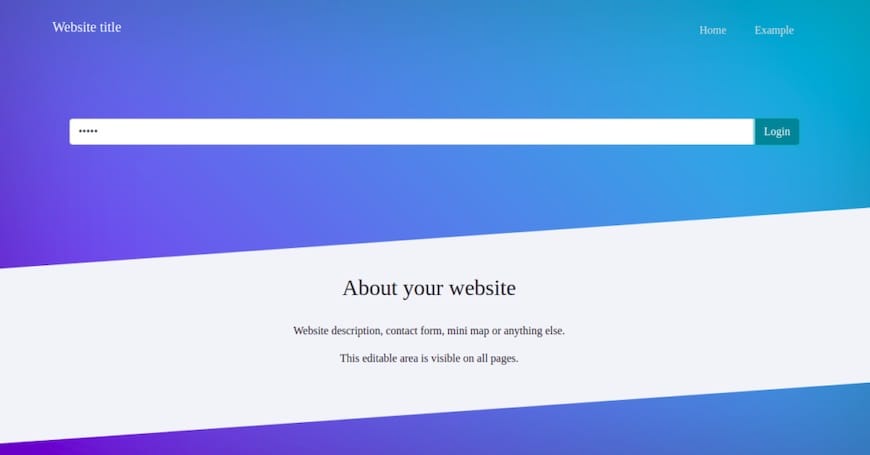
Securing Your WonderCMS Installation
Security is crucial for any website. Here are some steps to enhance your WonderCMS installation’s security:
Implementing SSL/TLS
To enable HTTPS, you can use Let’s Encrypt to obtain a free SSL certificate:
sudo dnf install certbot python3-certbot-apache -y
sudo certbot --apacheFollow the prompts to configure your SSL certificate.
Setting up .htaccess
Create a .htaccess file in your web root to add an extra layer of security:
sudo nano /var/www/html/.htaccessAdd the following content:
Options -Indexes
<Files .htaccess>
Order allow,deny
Deny from all
</Files>
<Files database.js>
Order allow,deny
Deny from all
</Files>This configuration prevents directory listing and direct access to sensitive files.
Customizing WonderCMS
WonderCMS offers various ways to customize your website:
Installing Themes
To install a new theme, log in to the admin panel, click on “Themes” in the settings, and choose from the available options. You can also upload custom themes by placing them in the “themes” directory.
Adding Plugins
Similarly, you can add plugins through the admin panel or by manually placing plugin files in the “plugins” directory.
Customizing Content and Layout
Use the in-place editing feature to modify content directly on your pages. For more advanced customizations, you can edit the theme files located in the “themes” directory.
Troubleshooting Common Issues
If you encounter issues during installation or use, consider these troubleshooting steps:
- Check PHP error logs:
sudo tail -f /var/log/php-fpm/www-error.log - Verify file permissions: Ensure the web server has read and write access to the WonderCMS directory.
- Clear browser cache: Sometimes, cached data can cause display issues.
For performance optimization, consider enabling PHP OPcache and configuring Apache for better caching.
Updating and Maintaining WonderCMS
Keeping WonderCMS updated is crucial for security and performance. To update:
- Log in to the admin panel.
- Click on “Settings” in the admin bar.
- Look for the “Update” option and follow the prompts.
Regularly backup your website by copying the entire WonderCMS directory. This ensures you can quickly restore your site if needed.
Congratulations! You have successfully installed WonderCMS. Thanks for using this tutorial for installing WonderCMS on AlmaLinux 9 system. For additional help or useful information, we recommend you check the WonderCMS website.