How To Install WPS Office on Fedora 36

In this tutorial, we will show you how to install WPS Office on Fedora 36. For those of you who didn’t know, WPS Office is an office productivity suite. Like Microsoft Office, it has the ribbon user interface and comes loaded with several templates. WPS Office comes including Writer, Presentation, and Spreadsheets. It is a 100% free office suite for Linux.
This article assumes you have at least basic knowledge of Linux, know how to use the shell, and most importantly, you host your site on your own VPS. The installation is quite simple and assumes you are running in the root account, if not you may need to add ‘sudo‘ to the commands to get root privileges. I will show you the step-by-step installation of the Notepad++ text editor on a Fedora 36.
Prerequisites
- A server running one of the following operating systems: Fedora 35 or Fedora 36.
- It’s recommended that you use a fresh OS install to prevent any potential issues.
- SSH access to the server (or just open Terminal if you’re on a desktop).
- A
non-root sudo useror access to theroot user. We recommend acting as anon-root sudo user, however, as you can harm your system if you’re not careful when acting as the root.
Install WPS Office on Fedora 36
Step 1. Before proceeding, update your Fedora operating system to make sure all existing packages are up to date. Use this command to update the server packages:
sudo dnf upgrade sudo dnf update
Step 2. Installing WPS Office on Fedora 36.
- Install WPS Office from the official repository.
By default, WPS Office is not available on Fedora 36 default repository. Now we download the latest version of WPS Office from its official page using wget command:
wget https://wdl1.pcfg.cache.wpscdn.com/wpsdl/wpsoffice/download/linux/10976/wps-office-11.1.0.10976.XA-1.x86_64.rpm
Then, use the RPM package manager to install it:
sudo dnf install wps-office-11.1.0.10976.XA-1.x86_64.rpm
- Install WPS Office using Snap
If the Snap package manager is not already installed then you can install it by running the following command below:
sudo dnf install snapd
To install WPS Office, simply use the following command:
sudo snap install wps-office-multilang
Step 3. Accessing WPS Office on Fedora Linux.
Once successfully installed, launch WPS Office from the applications menu and open the preferred document to edit or view.
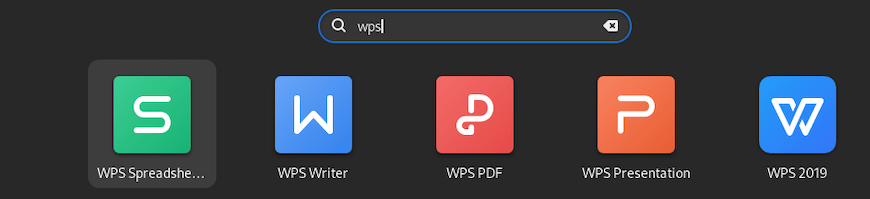
Congratulations! You have successfully installed WPS Office. Thanks for using this tutorial for installing the WPS Office on your Fedora 36 system. For additional help or useful information, we recommend you check the official WPS Office website.