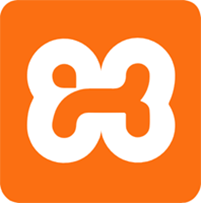
In this tutorial, we will show you how to install XAMPP on CentOS 8. For those of you who didn’t know, XAMPP is an open-source free software developed by Apache Friends. XAMPP software package contains Apache distributions for Apache server, MariaDB, PHP, and Perl. And it is basically a localhost or a local server. This local server works on your own desktop or laptop computer. You can just install this software on your laptop or desktop and test the clients or your website before uploading it to the remote web server or computer. This XAMPP server software gives you a suitable environment for testing MYSQL, PHP, Apache, and Perl projects on the local computer.
This article assumes you have at least basic knowledge of Linux, know how to use the shell, and most importantly, you host your site on your own VPS. The installation is quite simple and assumes you are running in the root account, if not you may need to add ‘sudo‘ to the commands to get root privileges. I will show you through the step-by-step installation XAMPP stack on a CentOS 8 server.
Prerequisites
- A server running one of the following operating systems: CentOS 8.
- It’s recommended that you use a fresh OS install to prevent any potential issues.
- A
non-root sudo useror access to theroot user. We recommend acting as anon-root sudo user, however, as you can harm your system if you’re not careful when acting as the root.
Install XAMPP on CentOS 8
Step 1. First, let’s start by ensuring your system is up-to-date.
sudo dnf update
Step 2. Installing XAMPP on CentOS 8.
First of all, you have to download the latest stable XAMPP version for Linux:
sudo wget https://downloadsapachefriends.global.ssl.fastly.net/7.3.0/xampp-linux-x64-7.3.0-0-installer.run?from_af=true
Before you can run the installation process, you need to modify the file permission and make it executable:
sudo chmod +x xampp-linux-x64-7.3.0-0-installer.run
After setting up the permission run the file using the following command:
sudo ./xampp-linux-x64-7.3.0-0-installer.run
You will get the following screen then click on next:
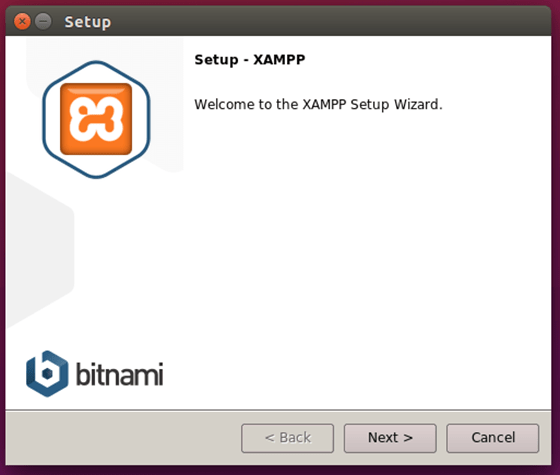
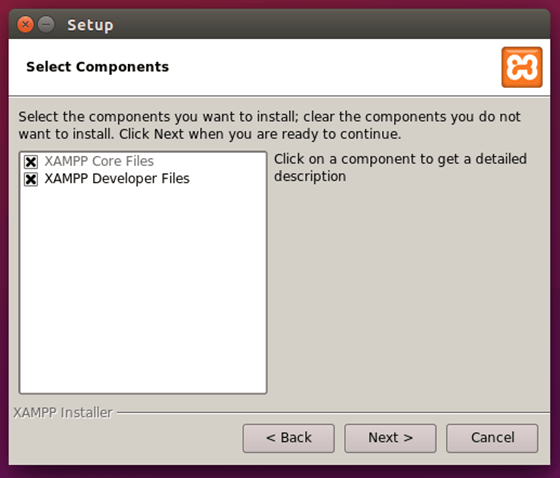
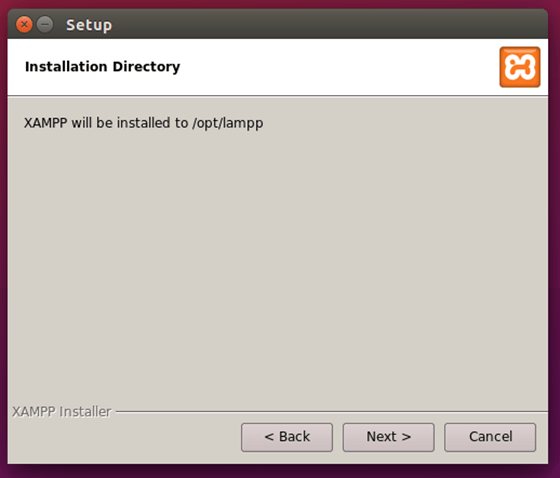
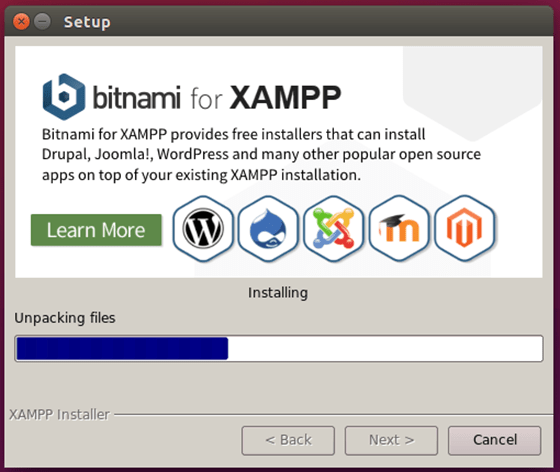
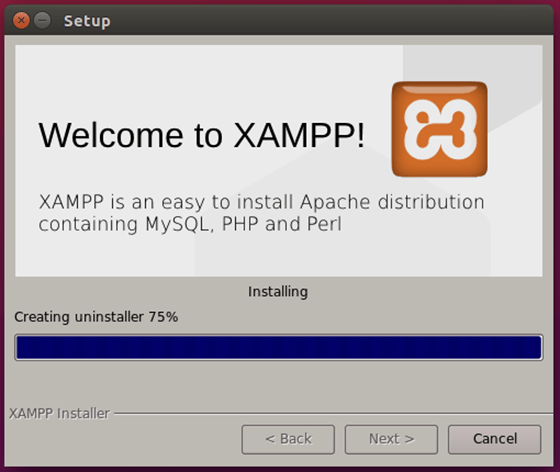
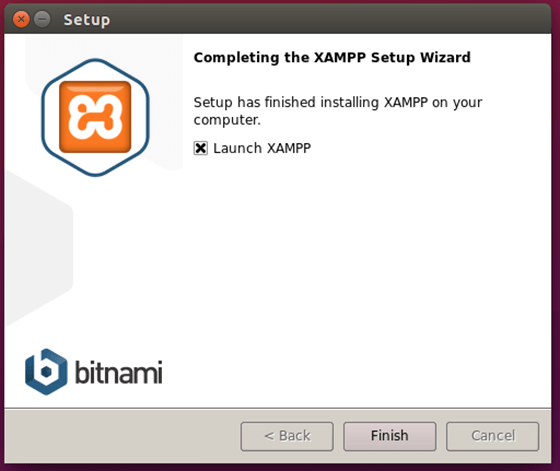
Step 3. Accessing XAMPP Using Browser.
Stating XAMPP in CentOS is very much easy. To start the XAMPP form terminal on CentOS run the following command:
sudo /opt/lampp/lampp start
Now open your web browser the URL to get the XAMPP Dashboard:
http://domain_name_OR_ip_address/xampp/index.php
To visit PHPMyAdmin visit the following link:
http://localhost/phpmyadmin/
Congratulations! You have successfully installed XAMPP. Thanks for using this tutorial for installing the XAMPP stack on CentOS 8 system. For additional help or useful information, we recommend you check the official XAMPP website.