How To Install XAMPP on Ubuntu 22.04 LTS
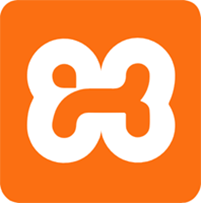
In this tutorial, we will show you how to install XAMPP on Ubuntu 22.04 LTS. For those of you who didn’t know, XAMPP is a cross-platform development environment consisting of Apache, MariaDB, and PHP. These are all common components used in web hosting, and combining them into a single installation makes the initial setup less complicated.
This article assumes you have at least basic knowledge of Linux, know how to use the shell, and most importantly, you host your site on your own VPS. The installation is quite simple and assumes you are running in the root account, if not you may need to add ‘sudo‘ to the commands to get root privileges. I will show you the step-by-step installation of the XAMPP on Ubuntu 22.04 (Jammy Jellyfish). You can follow the same instructions for Ubuntu 18.04, 16.04, and any other Debian-based distribution like Linux Mint.
Prerequisites
- A server running one of the following operating systems: Ubuntu 22.04, 20.04, 18.04, and any other Debian-based distribution like Linux Mint.
- It’s recommended that you use a fresh OS install to prevent any potential issues.
- SSH access to the server (or just open Terminal if you’re on a desktop).
- A
non-root sudo useror access to theroot user. We recommend acting as anon-root sudo user, however, as you can harm your system if you’re not careful when acting as the root.
Install XAMPP on Ubuntu 22.04 LTS Jammy Jellyfish
Step 1. First, make sure that all your system packages are up-to-date by running the following apt commands in the terminal.
sudo apt update sudo apt upgrade
Step 2. Installing XAMPP on Ubuntu 22.04.
By default, the XAMPP is not available on Ubuntu 22.04 base repository. Now run the following command below to download the latest version of XAMPP to your Ubuntu system:
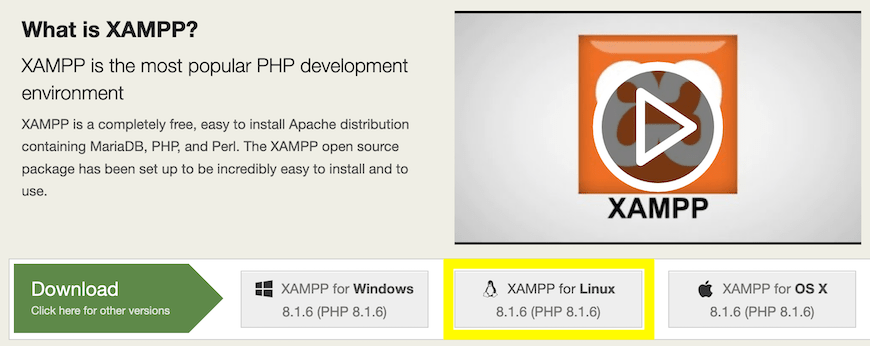
After the downloaded file is complete, now give proper permission to the installer to make it executable:
sudo chmod 755 xampp-linux-x64-8.1.6-0-installer.run
Then, run the installer script using the following command:
sudo ./xampp-linux-*-installer.run
The installation menu will launch, and you can begin clicking through the prompts:
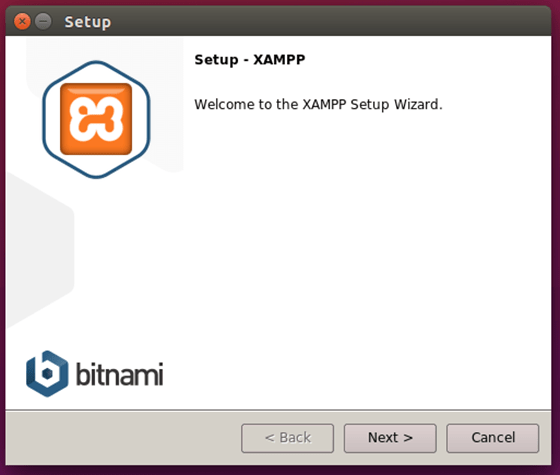
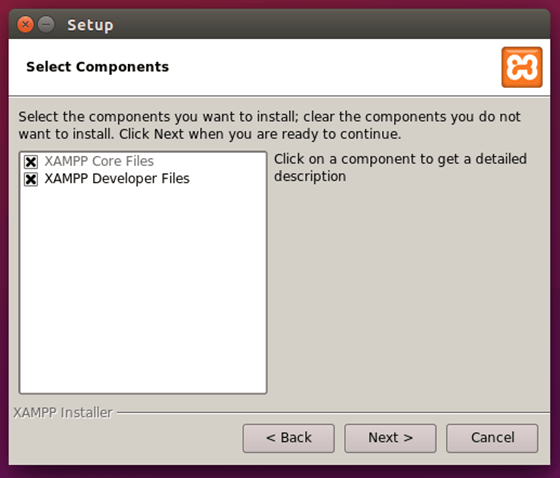
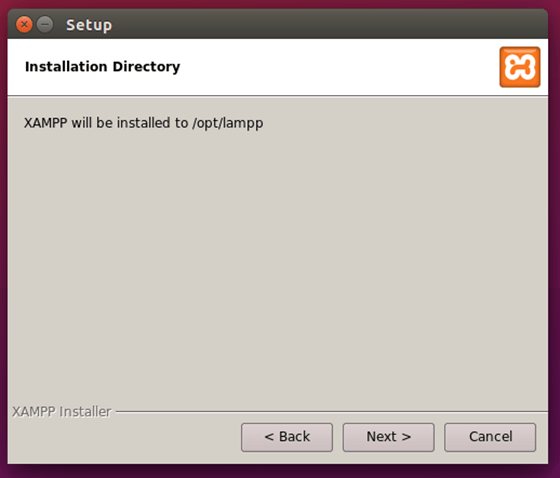
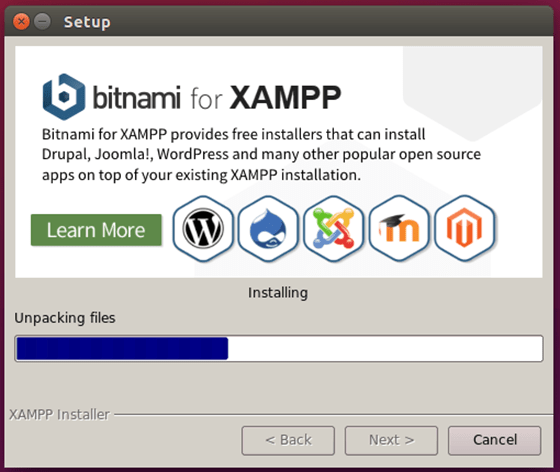
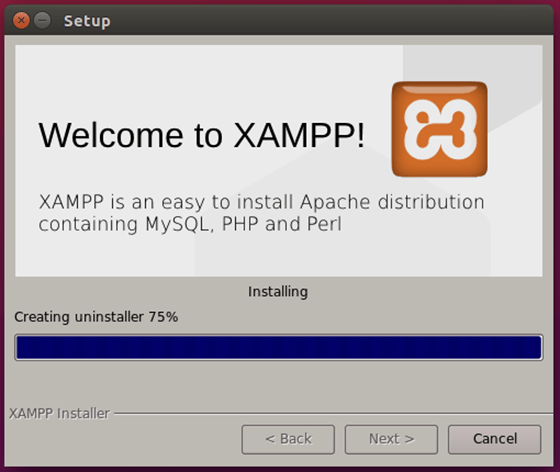
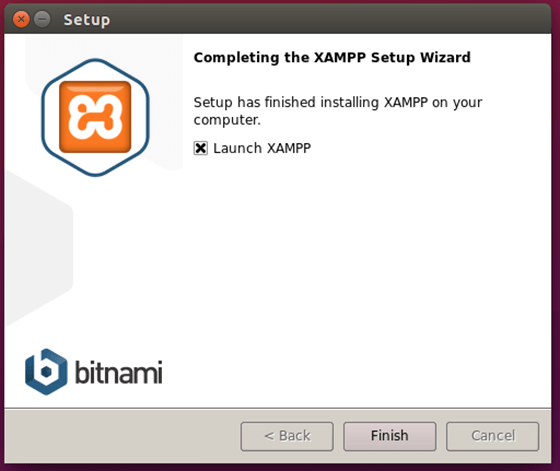
Step 3. Accessing XAMPP Web Interface.
Once successfully installed, open your web browser and access the Apache Web dashboard using the URL http://localhost/dashboardand to access the phpMyAdmin page use http://localhost/phpmyadmin
Congratulations! You have successfully installed XAMPP. Thanks for using this tutorial for installing the XAMPP on Ubuntu 22.04 LTS Jammy Jellyfish system. For additional help or useful information, we recommend you check the official XAMPP website.