How To Install XFCE Desktop on Ubuntu 24.04 LTS

In this tutorial, we will show you how to install XFCE Desktop on Ubuntu 24.04 LTS. Ubuntu 24.04 LTS (Noble Numbat) ships with GNOME as its default desktop environment, which offers a modern and feature-rich experience. However, if you’re using older hardware or simply prefer a more traditional desktop interface with lower resource requirements, XFCE presents an excellent alternative. This lightweight desktop environment delivers impressive performance while maintaining a high level of functionality and customization options.
In this comprehensive guide, you’ll learn how to install the XFCE desktop environment on Ubuntu 24.04 LTS, configure it to your preferences, and optimize it for daily use. Whether you’re looking to breathe new life into aging hardware or simply want a more streamlined computing experience, this step-by-step tutorial has you covered.
Understanding XFCE Desktop Environment
XFCE is a lightweight, fast, and highly customizable desktop environment built on the GTK toolkit. First released in 1996, it has evolved into a mature and stable solution for users seeking performance without sacrificing functionality. The name “XFCE” originally stood for “XForms Common Environment,” though it has since moved away from the XForms toolkit.
At its core, XFCE uses Xfwm (XFCE Window Manager) and provides comprehensive customization options through visual settings while keeping the actual configuration files hidden from general users. The desktop environment follows a traditional layout with panels, application menus, and desktop icons that will feel familiar to users coming from Windows or older versions of Ubuntu.
The current XFCE release available for Ubuntu 24.04 LTS includes version 4.18, though XFCE 4.20 is also available through testing repositories for those who want to try the latest features. XFCE 4.20 introduces experimental Wayland support, client-side decoration, hamburger menu for Thunar file manager, power profile daemon, and hybrid sleep functionality.
Some key components of XFCE in Ubuntu 24.04 include:
- Thunar File Manager 4.18.8
- XFCE Panel 4.18.4
- XFCE Settings 4.18.4
- XFCE Whisker Menu Plugin 2.8.3
- XFCE Task Manager 1.5.7
Why Choose XFCE for Ubuntu 24.04
XFCE offers several compelling advantages for Ubuntu 24.04 users:
- Performance Benefits: XFCE requires significantly fewer system resources than GNOME or KDE, making it ideal for older hardware or systems with limited RAM and processing power. This lightweight nature translates to faster boot times, more responsive applications, and overall smoother operation.
- Traditional Desktop Layout: If you prefer a classic desktop experience with application menus, panels, and desktop icons, XFCE provides a familiar interface that doesn’t require adjusting to GNOME’s more modern approach.
- High Customizability: Despite its lightweight nature, XFCE offers extensive customization options for panels, menus, appearance, and behavior. This allows you to tailor your desktop experience precisely to your workflow and preferences.
- Stability and Reliability: XFCE is known for its rock-solid stability, with fewer dependencies that could potentially cause issues during updates or system changes.
- Compatibility: XFCE integrates seamlessly with Ubuntu’s underlying system while maintaining its distinctive interface and feature set.
Prerequisites for Installation
Before installing XFCE on your Ubuntu 24.04 system, ensure you meet the following requirements:
System Requirements:
- A working Ubuntu 24.04 LTS installation
- At least 1GB of free disk space (approximately 126MB for minimal XFCE installation or 905MB for the full Xubuntu desktop experience)
- Active internet connection for downloading packages
- User account with sudo privileges
Backup Recommendation: While installing XFCE is generally safe and shouldn’t affect your existing data, it’s always good practice to back up important files before making significant system changes.
Knowledge Requirements: Basic familiarity with terminal commands will be helpful, though this guide will walk you through each step in detail.
Preparation Steps
Before installing XFCE, it’s important to update your Ubuntu system to ensure compatibility and prevent potential issues:
1. Open a terminal window by pressing Ctrl+Alt+T on your keyboard.
2. Update your package lists and upgrade existing packages with the following commands:
sudo apt update && sudo apt upgrade -y3. This ensures your system has the latest security updates and package versions before proceeding with the installation.
Installation Methods Overview
There are two primary methods to install XFCE on Ubuntu 24.04 LTS:
Method 1: Using APT Command – This method allows for more granular control over what gets installed. You can choose between a minimal XFCE installation or add additional components as needed.
Method 2: Using Tasksel – This approach installs predefined package groups and is ideal for setting up a complete XFCE desktop environment similar to Xubuntu.
Each method has its advantages, and the choice depends on your specific needs:
- For a minimal, lightweight installation with just the essential components, the APT method with xfce4 package is recommended.
- For a more complete desktop experience with additional tools and applications, the Tasksel method with xubuntu-desktop is preferable.
Method 1: Installing XFCE Using APT Command
The APT command allows you to install either a basic XFCE environment or add additional components as needed:
Basic XFCE Installation
- Open a terminal window with Ctrl+Alt+T.
- Install the core XFCE desktop environment:
sudo apt install xfce4- This minimal installation takes approximately 126MB of disk space in Ubuntu 24.04 and includes only the essential components for running XFCE.
Enhanced XFCE Installation with Goodies
For a more feature-complete experience, you can install the XFCE goodies package that includes additional plugins and utilities:
- Install both XFCE core and goodies packages:
sudo apt install xfce4 xfce4-goodies- This command installs useful plugins, panel applets, and utilities that enhance the functionality of your XFCE desktop.
The installation process will ask you to confirm by pressing ‘Y’ and then Enter. The package manager will download and install XFCE and its dependencies automatically.
Method 2: Installing XFCE Using Tasksel
Tasksel provides a more streamlined approach for installing the complete Xubuntu desktop environment:
- First, install the Tasksel utility if it’s not already available on your system:
sudo apt install tasksel- Run Tasksel with administrative privileges:
sudo tasksel- In the Tasksel interface, use the arrow keys to navigate to the “Xubuntu desktop” option.
- Press the Space bar to select it, then use Tab to highlight OK, and press Enter to begin the installation.
- During the installation process, you’ll be prompted to select a display manager. You can choose between:
- gdm3: The default GNOME display manager
- lightdm: A lightweight display manager that’s the default for Xubuntu
- For a complete Xubuntu-like experience, select lightdm by highlighting it and pressing Enter.
This method installs the full Xubuntu desktop environment, which includes XFCE along with a suite of applications and configurations that provide a complete desktop experience. It requires approximately 905MB of disk space on Ubuntu 24.04.
Switching to the XFCE Desktop
After installing XFCE, you’ll need to switch to the new desktop environment:
- Reboot your system to apply all changes:
sudo reboot- At the login screen, click on your username but don’t enter your password yet.
- Click on the gear (⚙️) icon in the bottom-right corner of the screen to access the session menu.
- Select “Xfce Session” from the available options.
- Enter your password and log in.
If you installed XFCE using the full Xubuntu desktop method, you might see “Xubuntu Session” instead of “Xfce Session” in the options.
Once logged in, you’ll be greeted by the XFCE desktop environment with its default layout, which typically includes a top panel with application menu, clock, and system tray, along with a clean desktop area.
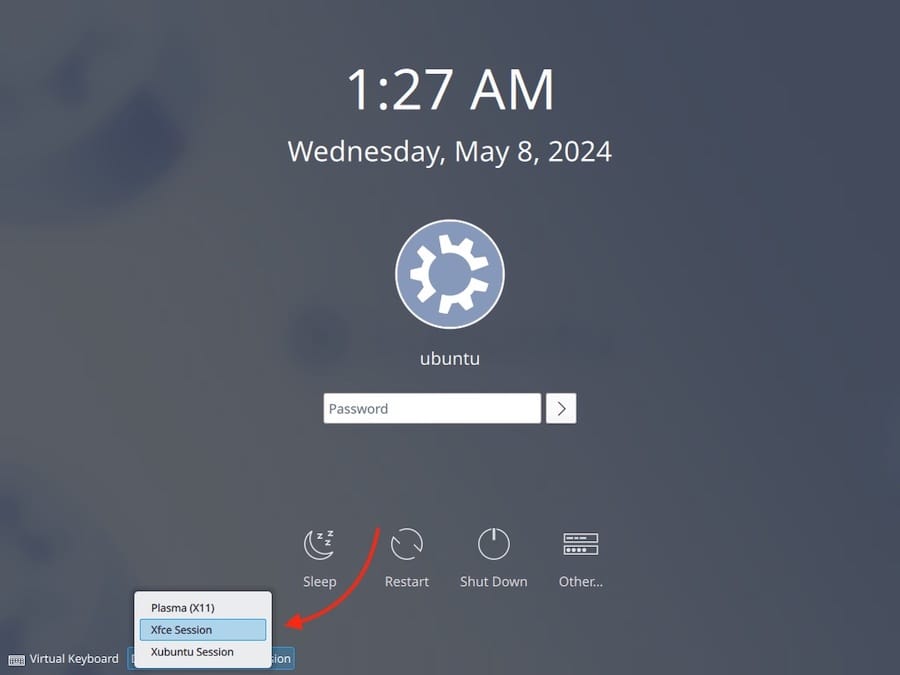
Post-Installation Configuration
After logging into XFCE for the first time, you may want to configure various aspects to suit your preferences:
Setting Up the Panel
1. The default XFCE installation comes with a basic panel layout, but you might want to enhance it by adding the Whisker Menu, which provides a more modern application launcher:
sudo apt install xfce4-whiskermenu-plugin2. Right-click on the panel and select “Panel” → “Add New Items…”.
3. Locate “Whisker Menu” in the list and add it to your panel.
Configuring Default Applications
XFCE allows you to set your preferred applications for various tasks:
- Navigate to the Applications menu → Settings → Preferred Applications.
- Set your default web browser, mail reader, terminal emulator, and file manager according to your preferences.
Initial Desktop Setup
- Right-click on the desktop to access desktop settings, where you can change the background image and configure desktop behavior.
- Access the Applications menu → Settings → Appearance to change themes, icons, and fonts.
- Configure window management behavior through Applications menu → Settings → Window Manager.
Customizing Your XFCE Desktop
One of XFCE’s greatest strengths is its high level of customization. Here are some ways to personalize your experience:
Themes and Appearance
1. XFCE supports GTK themes that can completely transform the look and feel of your desktop:
- Access Applications menu → Settings → Appearance → Style tab to change the application theme
- Access Applications menu → Settings → Window Manager → Style tab to change window borders
2. You can download additional themes from websites like xfce-look.org and install them in the .themes folder in your home directory.
Icon Themes
- To change icon themes, download your preferred icon set and extract it to the
.iconsfolder in your home directory, or to/usr/share/icons/for system-wide availability. - Access Applications menu → Settings → Appearance → Icons tab to select your installed icon theme.
- Popular icon themes like Uniform+ can significantly enhance the visual appeal of your desktop.
Panel Customization
1. Right-click on any panel and select “Panel” → “Panel Preferences” to:
- Adjust panel size and position
- Change background appearance
- Configure panel behavior
2. Add, remove, or rearrange panel items by right-clicking on the panel and selecting “Panel” → “Add New Items…”.
3. Experiment with different panel layouts, including top and bottom panels, to create a workflow that suits your preferences.
Desktop Effects
While XFCE is lightweight, it still offers some visual effects:
- Access Applications menu → Settings → Window Manager Tweaks → Compositor tab.
- Enable or disable window shadows, transparency effects, and animations according to your performance preferences.
Performance Optimization for XFCE
To get the most out of XFCE’s lightweight nature, consider these performance optimization tips:
Disable Unnecessary Services:
- Use the Session and Startup settings to control which applications start automatically with your session.
- Disable visual effects in Window Manager Tweaks if maximum performance is a priority.
Resource Monitoring:
- Add the System Load Monitor plugin to your panel to keep an eye on resource usage.
- Use the XFCE Task Manager to identify and close resource-intensive applications.
Application Alternatives:
1. Consider using lightweight application alternatives that complement XFCE’s efficiency:
- Use Mousepad instead of heavier text editors
- Consider lightweight web browsers like Midori or lightweight Firefox configurations
- Use Thunar file manager’s built-in features instead of additional file utilities
Troubleshooting Common Issues
While XFCE is generally stable, you might encounter some issues. Here are solutions for common problems:
Missing Desktop or Panel Components
If you log in and find that your desktop is missing or panels aren’t displaying properly:
1. Open a terminal with Ctrl+Alt+T and run:
xfdesktop -R2. If it returns “xfdesktop is not running,” start it manually:
xfdesktop &3. For panel issues, try:
xfce4-panel -rDisplay Manager Conflicts
If you encounter issues with the login screen:
1. Reconfigure your display manager:
sudo dpkg-reconfigure lightdm2. Select your preferred display manager (lightdm or gdm3) and confirm.
XFCE Panel Crashes
Some users have reported crash errors with XFCE Panel 4.18.4 on Ubuntu 24.04. If you experience this:
- Check the error logs in
.xsession-errorsfile in your home directory. - Consider updating to newer versions when available or installing from the testing repositories if you’re comfortable with potentially less stable packages.
Managing Multiple Desktop Environments
If you’ve installed XFCE alongside GNOME or other desktop environments, here’s how to manage them effectively:
Switching Between Environments:
- Log out of your current session.
- At the login screen, click on the gear (⚙️) icon and select your desired desktop environment.
- Log in with your password.
Setting Default Session:
To make XFCE your default session across logins:
sudo update-alternatives --config x-session-managerSelect the number corresponding to XFCE from the list that appears.
Handling Theme Consistency:
- GTK applications will respect your XFCE theme settings when running in XFCE.
- Some GNOME-specific applications might not integrate perfectly with XFCE themes.
Updating XFCE and System Maintenance
Keeping your XFCE desktop up to date ensures you have the latest features and security patches:
Regular System Updates:
sudo apt update && sudo apt upgradeThis will update all installed packages, including XFCE components.
Trying XFCE 4.20 (Optional):
If you want to test the newer XFCE 4.20 with experimental Wayland support:
sudo add-apt-repository ppa:xubuntu-dev/experimental
sudo apt full-upgradeNote that this is for testing purposes only and might introduce stability issues.
How to Remove XFCE (If Needed)
If you decide XFCE isn’t for you, you can remove it and return to your original desktop environment:
- First, log out of XFCE and switch back to your original desktop environment (e.g., GNOME) at the login screen.
- If you changed the display manager, restore the original one:
sudo dpkg-reconfigure lightdmSelect gdm3 and confirm.
- To restore the original Ubuntu boot splash screen:
sudo update-alternatives --config default.plymouthSelect the number for bgrt.plymouth theme and confirm.
- Remove XFCE packages with the following command:
sudo apt remove --autoremove xubuntu-desktop xfce4 xfce4-* libxfce4* thunar-data tumbler-common xterm- Review the list of packages to be removed carefully before confirming with ‘y’.
Comparison: XFCE vs. Other Lightweight Alternatives
While XFCE is an excellent lightweight desktop environment, it’s worth comparing it to other options:
XFCE vs. LXDE/LXQt:
- XFCE offers more customization options but requires slightly more resources than LXDE
- LXQt provides a more modern Qt-based experience with similar resource usage to XFCE
- XFCE has a larger user base and more extensive development community
XFCE vs. MATE:
- MATE preserves the traditional GNOME 2 experience with slightly higher resource usage than XFCE
- XFCE offers more granular customization of individual components
- Both provide a familiar traditional desktop paradigm
When to Choose XFCE:
- When you need a balance of features and performance
- When extensive customization is important
- When you prefer GTK-based applications
Congratulations! You have successfully installed the Xfce desktop. Thanks for using this tutorial for installing the XFCE desktop environment on the Ubuntu 24.04 LTS system. For additional help or useful information, we recommend you check the XFCE website.