
In this tutorial, we will show you how to install XnView MP on Ubuntu 20.04 LTS. For those of you who didn’t know, XnView MP is a modern and versatile media browser, image viewer, image manager, and photo resizer. XnView MP can read more than 500 image file formats including JPEG, PNG, TIFF, GIF, and much more.
This article assumes you have at least basic knowledge of Linux, know how to use the shell, and most importantly, you host your site on your own VPS. The installation is quite simple and assumes you are running in the root account, if not you may need to add ‘sudo‘ to the commands to get root privileges. I will show you the step-by-step installation of the XnView MP the best and most popular image viewer on Ubuntu 20.04 (Focal Fossa). You can follow the same instructions for Ubuntu 18.04, 16.04, and any other Debian-based distribution like Linux Mint.
Prerequisites
- A server running one of the following operating systems: Ubuntu 20.04, 18.04, 16.04, and any other Debian-based distribution like Linux Mint.
- It’s recommended that you use a fresh OS install to prevent any potential issues.
- SSH access to the server (or just open Terminal if you’re on a desktop).
- A
non-root sudo useror access to theroot user. We recommend acting as anon-root sudo user, however, as you can harm your system if you’re not careful when acting as the root.
Install XnView MP on Ubuntu 20.04 LTS Focal Fossa
Step 1. First, make sure that all your system packages are up-to-date by running the following apt commands in the terminal.
sudo apt update sudo apt upgrade
Step 2. Installing XnView MP on Ubuntu 20.04.
By default, XnView is not available on Ubuntu 20.04 base repository. Now run the following command below to download the latest XnView.deb package from the official page to your Ubuntu system:
wget https://download.xnview.com/XnViewMP-linux-x64.deb
Then, run the following command to install the downloaded package:
sudo dpkg -i XnViewMP-linux-x64.deb
Step 3. Accessing XnView MP on Ubuntu Linux.
Once successfully installed, run the following path on your desktop to open the path: Activities -> Show Applications -> XnView MP or launching it through the terminal with the command shown below:
xnview
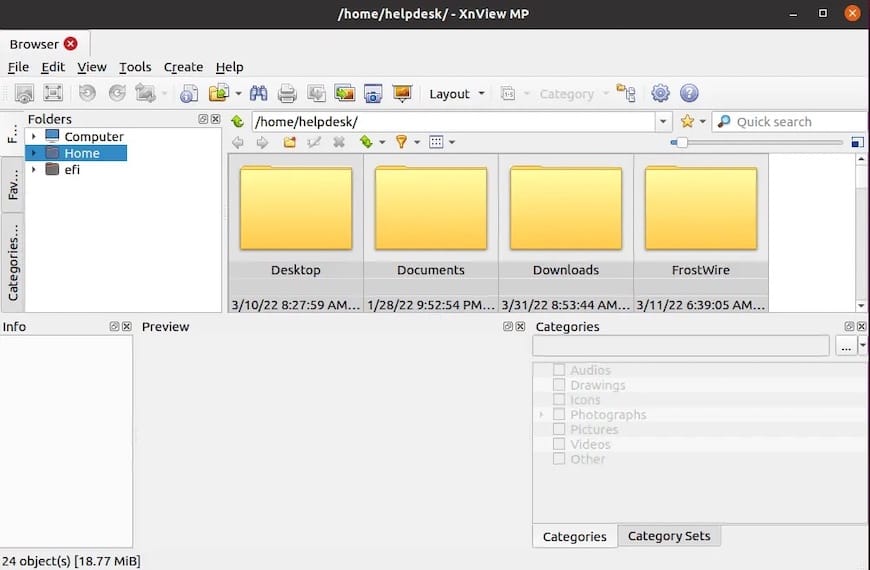
Congratulations! You have successfully installed XnView. Thanks for using this tutorial for installing the XnView MP powerful photo viewer and image management on Ubuntu 20.04 LTS Focal Fossa system. For additional help or useful information, we recommend you check the official XnView website.