
In this tutorial, we will show you how to install ZesleCP on Ubuntu 20.04 LTS. For those of you who didn’t know, ZesleCP comes with a lot of features out of the box including, Server Config, Domains, Email Accounts, SSL, Databases, File Manager, advanced caching, and more. is a light, fast, and secure Linux hosting control panel. Easily manage your server and build any website, like WordPress, with a few clicks. ZesleCP comes with a lot of features out of the box including, Server Config, Domains, Email Accounts, SSL, Databases, File Manager, advanced caching, and more.
This article assumes you have at least basic knowledge of Linux, know how to use the shell, and most importantly, you host your site on your own VPS. The installation is quite simple and assumes you are running in the root account, if not you may need to add ‘sudo‘ to the commands to get root privileges. I will show you the step-by-step installation of the ZesleCP control panel on Ubuntu 20.04 (Focal Fossa). You can follow the same instructions for Ubuntu 18.04, 16.04, and any other Debian-based distribution like Linux Mint.
Prerequisites
- A server running one of the following operating systems: Ubuntu 20.04, 18.04, 16.04, and any other Debian-based distribution like Linux Mint.
- It’s recommended that you use a fresh OS install to prevent any potential issues.
- A
non-root sudo useror access to theroot user. We recommend acting as anon-root sudo user, however, as you can harm your system if you’re not careful when acting as the root.
Install ZesleCP on Ubuntu 20.04 LTS Focal Fossa
Step 1. First, make sure that all your system packages are up-to-date by running the following apt commands in the terminal.
sudo apt update sudo apt upgrade
Step 2. Installing ZesleCP on Ubuntu 20.04.
Now we run the following command to download the ZesleCP script installer:
sudo curl -o latest -L http://release.zeslecp.com/latest
After downloading the script and changing the permissions above, run the commands below to begin the installation:
sudo sh latest
You will see all the details in the terminal after the installation has finished:
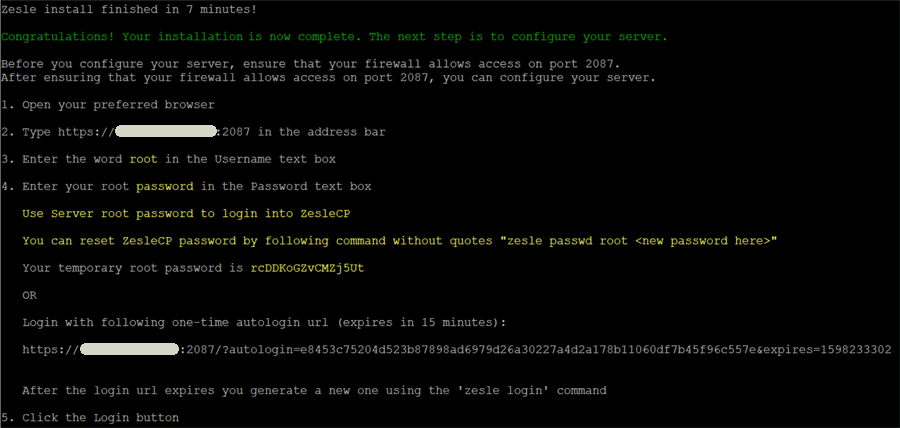
Step 3. Accessing ZesleCP Web Interface.
Once successfully installed, open the control panel link, as mentioned in your terminal at step 2, in your browser. Example: https://your-server-ip-address:2087
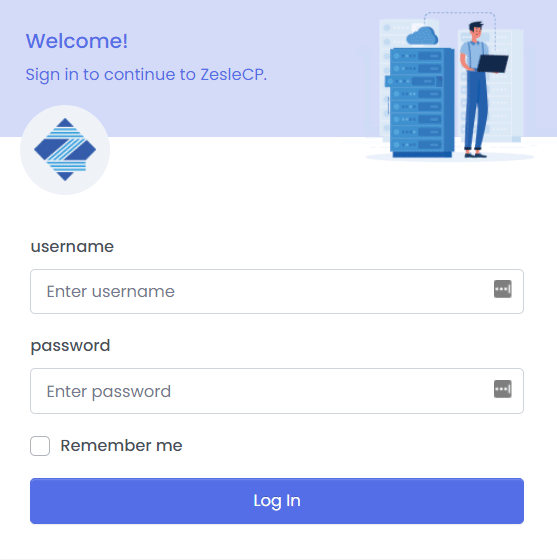
Congratulations! You have successfully installed ZesleCP. Thanks for using this tutorial for installing the ZesleCP control panel on your Ubuntu 20.04 LTS Focal Fossa system. For additional help or useful information, we recommend you check the official ZesleCP website.