
In this tutorial, we will show you how to install Zikula on Ubuntu 20.04 LTS. For those of you who didn’t know, Zikula is free open source software (FOSS) It allows webmasters and users to create great portals for secure extranet, online databases, e-commerce, and multilingual sites.
This article assumes you have at least basic knowledge of Linux, know how to use the shell, and most importantly, you host your site on your own VPS. The installation is quite simple and assumes you are running in the root account, if not you may need to add ‘sudo‘ to the commands to get root privileges. I will show you the step-by-step installation of Zikula on Ubuntu 20.04 (Focal Fossa). You can follow the same instructions for Ubuntu 18.04, 16.04, and any other Debian-based distribution like Linux Mint.
Prerequisites
- A server running one of the following operating systems: Ubuntu 20.04, 18.04, 16.04, and any other Debian-based distribution like Linux Mint.
- It’s recommended that you use a fresh OS install to prevent any potential issues.
- SSH access to the server (or just open Terminal if you’re on a desktop).
- A
non-root sudo useror access to theroot user. We recommend acting as anon-root sudo user, however, as you can harm your system if you’re not careful when acting as the root.
Install Zikula on Ubuntu 20.04 LTS Focal Fossa
Step 1. First, make sure that all your system packages are up-to-date by running the following apt commands in the terminal.
sudo apt update sudo apt upgrade
Step 2. Installing the LAMP stack.
A Ubuntu 20.04 LAMP server is required. If you do not have LAMP installed, you can follow our guide here.
Step 3. Installing Zikula on Ubuntu 20.04.
Now we run the commands below to download the latest version of Zikula from the official page, At the moment of writing this article it is version 3.0.3:
wget https://github.com/zikula/core/releases/download/3.0.3/zikula.zip unzip zikula.zip -d /var/www/html
We will need to change some folders permissions:
sudo chown -R www-data:www-data /var/www/zikula
Step 4. Configuring MariaDB.
By default, MariaDB is not hardened. You can secure MariaDB using the mysql_secure_installation script. you should read and below each step carefully which will set a root password, remove anonymous users, disallow remote root login, and remove the test database and access to secure MariaDB:
mysql_secure_installation
Configure it like this:
- Set root password? [Y/n] y - Remove anonymous users? [Y/n] y - Disallow root login remotely? [Y/n] y - Remove test database and access to it? [Y/n] y - Reload privilege tables now? [Y/n] y
Next, we will need to log in to the MariaDB console and create a database for the Zikula. Run the following command:
mysql -u root -p
This will prompt you for a password, so enter your MariaDB root password and hit Enter. Once you are logged in to your database server you need to create a database for Zikula installation:
CREATE DATABASE zikuladb; CREATE USER 'zikulauser'@'localhost' IDENTIFIED BY 'your-strong-password'; GRANT ALL ON zikuladb.* TO 'zikulauser'@'localhost' IDENTIFIED BY 'your-strong-password' WITH GRANT OPTION; FLUSH PRIVILEGES; EXIT;
Step 5. Configuring Apache.
Create a new virtual host directive in Apache. Now run the commands below to create a new configuration file called zikula.conf:
sudo nano /etc/apache2/sites-available/zikula.conf
Add the following file:
<VirtualHost *:80>
ServerAdmin admin@your-domain.com
DocumentRoot /var/www/html/zikula/
ServerName example.com
ServerAlias www.your-domain.com
<Directory /var/www/html/zikula/>
Options FollowSymlinks
AllowOverride All
Require all granted
</Directory>
ErrorLog ${APACHE_LOG_DIR}/error.log
CustomLog ${APACHE_LOG_DIR}/access.log combined
<Directory /var/www/html/zikula/>
RewriteEngine on
RewriteBase /
RewriteCond %{REQUEST_FILENAME} !-f
RewriteRule ^(.*) index.php [PT,L]
</Directory>
</VirtualHost>
Save and close the file, then restart the Apache webserver so that the changes take place:
sudo a2enmod rewrite sudo a2ensite zikula.conf sudo systemctl restart apache2
Step 6. Accessing Zikula Web Interface.
Once successfully installed, open your web browser and access the Zikula web interface using the URL http://your-domain.com/install.php. You should see the following screen:
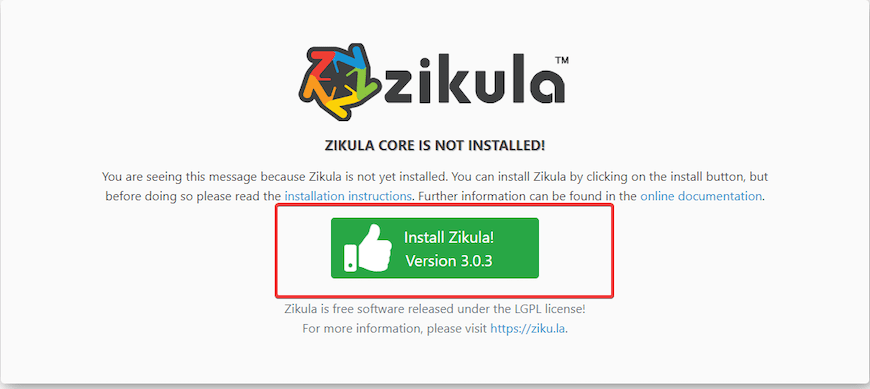
Congratulations! You have successfully installed Zikula. Thanks for using this tutorial for installing Zikula CMS on Ubuntu 20.04 LTS Focal Fossa system. For additional help or useful information, we recommend you to check the official Zikula website.