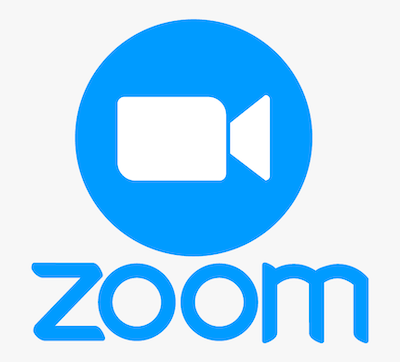
In this tutorial, we will show you how to install Zoom Client on Fedora 35. For those of you who didn’t know, the Zoom application is one of the most popular applications these days. The Zoom cloud meetings application provides simplified video conferencing with real-time messaging and content sharing over the internet. It provides free video call, chat, and remote desktop sharing services but with time and participant limitations. The users with paid subscriptions can host a meeting of up to 1000 people with no time restriction. You can easily download Zoom on your PC to start video conferencing with your colleagues and friends around the world.
This article assumes you have at least basic knowledge of Linux, know how to use the shell, and most importantly, you host your site on your own VPS. The installation is quite simple and assumes you are running in the root account, if not you may need to add ‘sudo‘ to the commands to get root privileges. I will show you the step-by-step installation of the Zoom Client on a Fedora 35.
Prerequisites
- A server running one of the following operating systems: Fedora 35.
- It’s recommended that you use a fresh OS install to prevent any potential issues.
- SSH access to the server (or just open Terminal if you’re on a desktop).
- A
non-root sudo useror access to theroot user. We recommend acting as anon-root sudo user, however, as you can harm your system if you’re not careful when acting as the root.
Install Zoom Client on Fedora 35
Step 1. Before proceeding, update your Fedora operating system to make sure all existing packages are up to date. Use this command to update the server packages:
sudo dnf upgrade sudo dnf update sudo dnf install dnf-plugins-core
Step 2. Installing Zoom Client on Fedora 35.
By default, Zoom is available on Fedora 35 base repository. Now we download the .rpm package and install it manually from Zoom’s download page:
wget https://zoom.us/client/latest/zoom_x86_64.rpm
After downloading the package, install the .rpm package with the following command:
sudo dnf install zoom_x86_64.rpm
Step 3. Accessing Zoom Client on AlmaLinux.
Once successfully installed, now launch zoom using the command zoom either in the terminal or in the launcher as shown in the screenshot below:
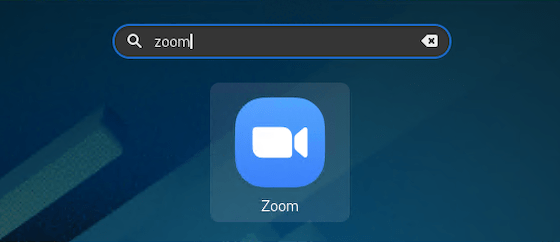
Congratulations! You have successfully installed Zoom. Thanks for using this tutorial for installing the Zoom Client on your Fedora 35 system. For additional help or useful information, we recommend you check the official Zoom website.