How To Install Zoom Client on Fedora 37
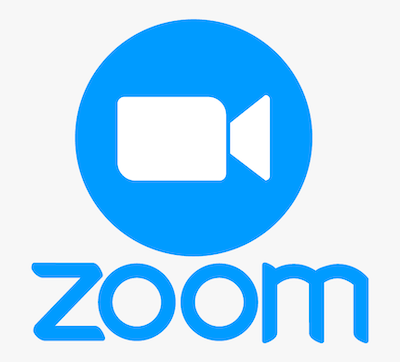
In this tutorial, we will show you how to install Zoom Client on Fedora 37. For those of you who didn’t know, Zoom is a communications technology platform that provides video telephony and real-time online chat services through a cloud-based peer-to-peer software platform. The Zoom meetings application offers a range of features and is easy to use, making it a popular choice for remote teams and individuals. On Linux, the Zoom client is available as a downloadable package that can be installed on the most popular distributions, including Fedora, Ubuntu, and CentOS.
This article assumes you have at least basic knowledge of Linux, know how to use the shell, and most importantly, you host your site on your own VPS. The installation is quite simple and assumes you are running in the root account, if not you may need to add ‘sudo‘ to the commands to get root privileges. I will show you the step-by-step installation of the Zoom Client on a Fedora 37.
Prerequisites
- A server running one of the following operating systems: Fedora 37.
- It’s recommended that you use a fresh OS install to prevent any potential issues.
- SSH access to the server (or just open Terminal if you’re on a desktop).
- A
non-root sudo useror access to theroot user. We recommend acting as anon-root sudo user, however, as you can harm your system if you’re not careful when acting as the root.
Install Zoom Client on Fedora 37
Step 1. Before proceeding, update your Fedora operating system to make sure all existing packages are up to date. Use this command to update the server packages:
sudo dnf upgrade sudo dnf update
Step 2. Installing Zoom Client on Fedora 37.
- Method 1. Install Zoom Client from the official source √
By default, the Zoom Client package doesn’t come in the default Fedora 37 repository. Now run the following command below to download the latest version .rpm package of Zoom Client to your Fedora system:
wget https://zoom.us/client/latest/zoom_x86_64.rpm
Once the download is complete, run the following command to install the Zoom client using the following command below:
sudo dnf install zoom_x86_64.rpm
- Method 2. Install Zoom Client using Flatpak/Flathub √
First, we need to install Zoom on your Fedora system using the command below:
sudo dnf install flatpak reboot
Next, you’ll need the Flathub repository to install the Zoom package. Flathub is the largest and most popular Flatpak repository. Most of the time when you want something through Flatpak, it’s going to come from Flathub. For that use the command, given below:
sudo flatpak remote-add --if-not-exists flathub https://flathub.org/repo/flathub.flatpakrepo
Finally, install Zoom Client using the following command below:
flatpak install flathub us.zoom.Zoom
For additional resources on installing Flatpak, read the post below:
Step 3. Accessing Zoom Client on Fedora 37.
Once the installation is complete, you can launch Zoom by running the following command:
zoom
Alternatively, you can launch Zoom Client from the application menu in your desktop environment and Flatpak users can use the following command to launch from the terminal:
flatpak run us.zoom.Zoom
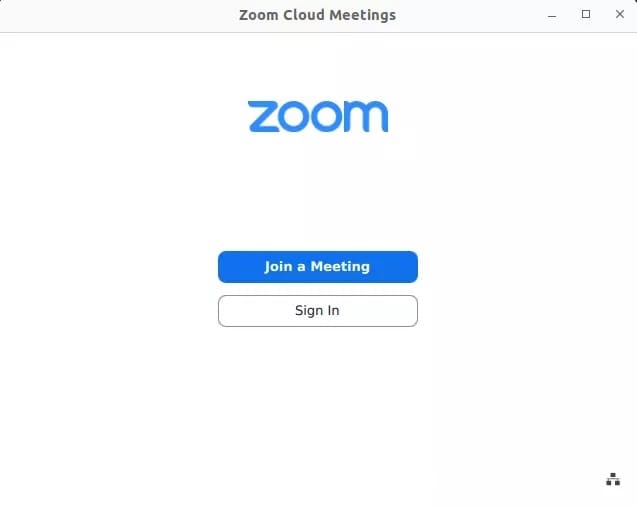
Note: If you don’t have a Zoom account, you can create one for free on the Zoom website.
Congratulations! You have successfully installed Zoom. Thanks for using this tutorial for installing the Zoom Client on your Fedora 37 system. For additional help or useful information, we recommend you check the official Zoom website.