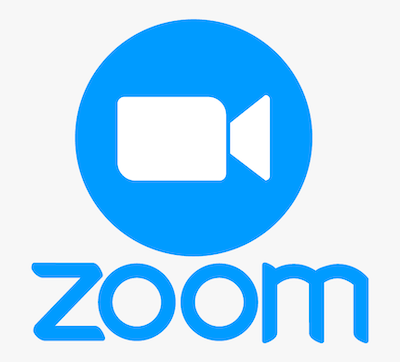
In this tutorial, we will show you how to install Zoom Client on Manjaro 21. For those of you who didn’t know, Zoom is a software solution that provides video and online chat services through a cloud-based peer-to-peer software platform. The Zoom software application lets you organize meetings, host webinars, and open conference rooms for meetings online.
This article assumes you have at least basic knowledge of Linux, know how to use the shell, and most importantly, you host your site on your own VPS. The installation is quite simple and assumes you are running in the root account, if not you may need to add ‘sudo‘ to the commands to get root privileges. I will show you the step-by-step installation of the Zoom Client on a Manjaro 21 (Pahvo).
Prerequisites
- A server or desktop running one of the following operating systems: Manjaro, Arch Linux.
- It’s recommended that you use a fresh OS install to prevent any potential issues.
- SSH access to the server (or just open Terminal if you’re on a desktop).
- A
non-root sudo useror access to theroot user. We recommend acting as anon-root sudo user, however, as you can harm your system if you’re not careful when acting as the root.
Install Zoom Client on Manjaro 21 Pahvo
Step 1. Before running the tutorial below, make sure that our system is up to date:
sudo pacman -Syu sudo pacman -S --needed --noconfirm base-devel git
Step 3. Installing Yay AUR Helper on Manjaro 21.
Now we clone the Yay Git repository using the command below:
cd /opt sudo git clone https://aur.archlinux.org/yay.git
Then, change the permission from the root user to sudo user. This step is important if you don’t want to get an issue while building yay:
sudo chown -R meilana:meilana yay-git/
Finally, install Yay navigate into the cloned directory:
cd yay-git makepkg -si
Once the installation process is complete, you can check the version of yay by running:
yay --version
Step 3. Installing Zoom Client on Manjaro 21.
- Install Zoom Client from the official source.
By default, Zoom is not available on the Manjaro 21 base repository. Now we run the following command to install Zoom Client packages using Yay:
yay -S zoom
- Install Zoom Client using Snap.
If Snapd package manager is not already installed then you can install it by running the following command below:
sudo pacman -S snapd sudo systemctl enable --now snapd.socket sudo ln -s /var/lib/snapd/snap /snap
To install Zoom Client, simply use the following command:
sudo snap install zoom-client
Step 4. Accessing Zoom Client on Manjaro Linux.
Once successfully installed, you can launch a Zoom Meeting from the terminal or from the desktop applications launcher. When you get invited to a Zoom meeting, you get an email with a URL link. You can select the link to start the session it might happen that the browser doesn’t know Zoom. If this happens select Zoom as the default application to open this kind of file.
Congratulations! You have successfully installed Zoom. Thanks for using this tutorial for installing the latest version of Zoom Client on the Manjaro 21 Pahvo system. For additional help or useful information, we recommend you check the official Zoom website.