How To Install Zoom on Debian 12
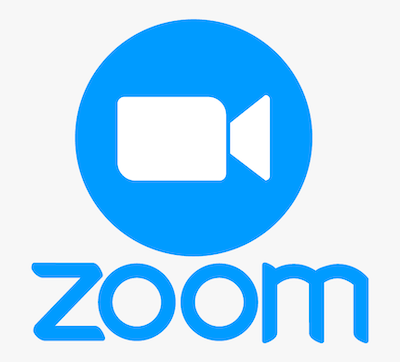
In this tutorial, we will show you how to install Zoom on Debian 12. Video conferencing has become an essential tool for communication and collaboration in the modern remote work landscape. As one of the most popular video conferencing solutions, Zoom provides an easy way for individuals and teams to connect through high-quality video and audio calls, webinars, chat, and more.
This article assumes you have at least basic knowledge of Linux, know how to use the shell, and most importantly, you host your site on your own VPS. The installation is quite simple and assumes you are running in the root account, if not you may need to add ‘sudo‘ to the commands to get root privileges. I will show you the step-by-step installation of the Zoom video communications on a Debian 12 (Bookworm).
Prerequisites
- A server running one of the following operating systems: Debian 12 (Bookworm).
- It’s recommended that you use a fresh OS install to prevent any potential issues.
- SSH access to the server (or just open Terminal if you’re on a desktop).
- Make sure your Debian 12 system is connected to the internet. An active connection is essential for downloading the required packages and updates during the installation.
- A
non-root sudo useror access to theroot user. We recommend acting as anon-root sudo user, however, as you can harm your system if you’re not careful when acting as the root.
Install Zoom on Debian 12 Bookworm
Step 1. Before you begin, ensure your system is up-to-date to avoid any conflicts during the installation. Use the terminal command as follows:
sudo apt update sudo apt upgrade
Step 2. Installing Zoom on Debian 12.
- Method 1: Using the Debian Package
In your terminal, use the following command to download the package:
wget https://zoom.us/client/latest/zoom_amd64.deb
Once you have finished downloading the package, run the installation command:
sudo apt install ./zoom_amd64.deb
This method is recommended as the download is directly associated with the Zoom official releases and is updated on time.
- Method 2: Using the Snap Store
Most of the time, snap support is available on Debian. To verify it, use the command:
snap version
If it is not enabled, then use the command to install the snap support:
sudo apt install snapd
As the snap is ensured that it is available, now, use the following command to install zoom on Debian:
sudo snap install zoom-client
Verify the installation by launching Zoom:
zoom
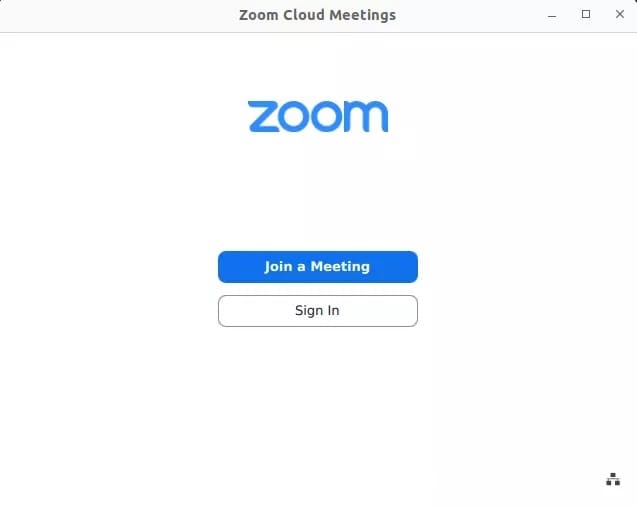
- Method 3: Using Flathub
To install the Flatpak command utility, use the command:
sudo apt install flatpak
When the “flatpak” package manager has been installed, then download and install the Zoom package from the Flathub:
flatpak install flathub us.zoom.Zoom
Step 3. Troubleshooting Tips.
Here are some common troubleshooting steps for issues running Zoom on Debian:
Can’t launch Zoom
- Reinstall Zoom using the
.debpackage - Check for any error output when launching from the terminal
- Ensure Zoom is not being blocked by firewall or security software
No audio or video in meetings
- Double check microphone, speaker and camera settings are configured correctly
- Test devices outside of Zoom to isolate the issue
- Try different audio/video devices to narrow down problems
Zoom crashes or won’t share screen
- Update your version of Zoom and graphics drivers
- Disable GPU acceleration under Settings > Advanced to resolve display issues
- Adjust screen sharing and hardware acceleration settings
Can’t sign in or activate Zoom account
- Try signing in on the Zoom website to troubleshoot account issues
- Contact Zoom Support to resolve account activation or sign-in problems
Congratulations! You have successfully installed Zoom. Thanks for using this tutorial to install the latest version of Zoom video communications on Debian 12 Bookworm. For additional help or useful information, we recommend you check the official Zoom website.