How To Install Zoom on Rocky Linux 9
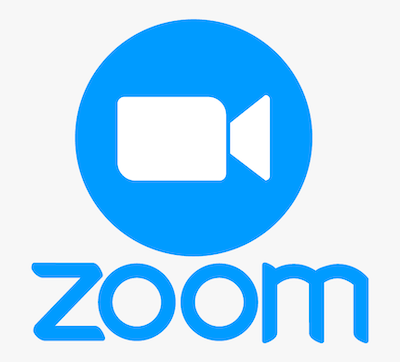
In this tutorial, we will show you how to install Zoom on Rocky Linux 9. In the current era of remote work and virtual communication, video conferencing has become an essential part of our lives. Among the plethora of video conferencing tools available, Zoom stands out as one of the most reliable and user-friendly options. However, if you are new to Linux and wondering how to install Zoom on your Rocky Linux 9 system, you have come to the right place. In this blog post, we will provide you with a detailed, step-by-step guide on how to install Zoom on Rocky Linux 9. From downloading the necessary dependencies to installing the Zoom package itself, we will cover everything you need to know to get Zoom up and running on your system. So, without further ado, let’s get started with the process of installing Zoom on Rocky Linux 9 and enjoy seamless communication with your colleagues and friends!
This article assumes you have at least basic knowledge of Linux, know how to use the shell, and most importantly, you host your site on your own VPS. The installation is quite simple and assumes you are running in the root account, if not you may need to add ‘sudo‘ to the commands to get root privileges. I will show you the step-by-step installation of the Zoom video conferencing on Rocky Linux 9 or RHEL-based.
Prerequisites
- A server running one of the following operating systems: Rocky Linux 9.
- It’s recommended that you use a fresh OS install to prevent any potential issues.
- SSH access to the server (or just open Terminal if you’re on a desktop).
- An active internet connection. You’ll need an internet connection to download the necessary packages and dependencies for Zoom.
- A
non-root sudo useror access to theroot user. We recommend acting as anon-root sudo user, however, as you can harm your system if you’re not careful when acting as the root.
Install Zoom on Rocky Linux 9
Step 1. The first step is to update your system to the latest version of the package list. To do so, run the following commands:
sudo dnf check-update sudo dnf install zlib-devel libjpeg-turbo-devel libpng-devel freetype-devel libXft-devel libXinerama-devel libXtst-devel libXi-devel libXrandr-devel libXcursor-devel libXrender-devel mesa-libGL-devel alsa-lib-devel pulseaudio-libs-devel libgudev-devel libicu-devel libwebp-devel libvpx-devel
Step 2. Installing Zoom on Rocky Linux 9.
By default, Zoom is not available on Rocky Linux 9 AppStream repository. Now run the following command below to download the latest stable version of Zoom to your system:
wget https://zoom.us/client/latest/zoom_x86_64.rpm
After downloading the Zoom package, you can install it on your system by running the following command in the terminal:
sudo dnf install ./zoom_x86_64.rpm
Step 3. Accessing Zoom video conferencing on Rocky Linux 9.
Once the installation is completed, open Zoom on your system by using the application search bar. Click on ‘Activities’ and then type ‘Zoom’ in the application search box or launch the application immediately using the following command below:
zoom
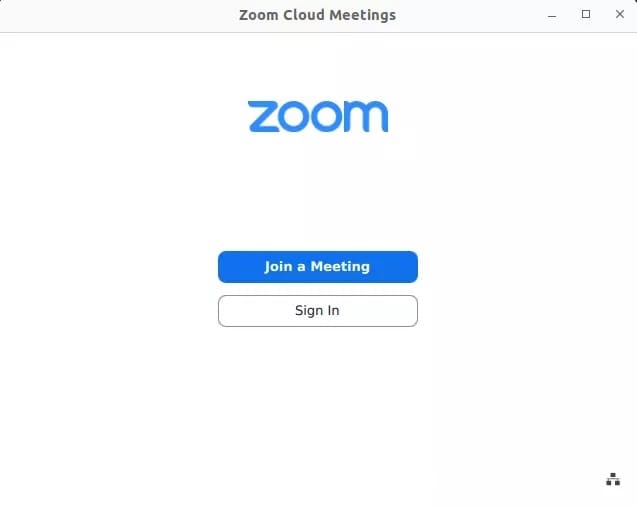
Congratulations! You have successfully installed Zoom. Thanks for using this tutorial for installing Zoom video conferencing tools on your Rocky Linux 9 system. For additional help or useful information, we recommend you check the official Zoom website.