How To Rename Local and Remote Git Branch
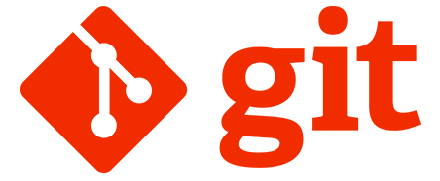
Git branches are essential tools in a developer’s workflow, allowing for parallel development, feature isolation, and collaborative work. However, sometimes you’ll need to rename branches to better reflect their purpose or adhere to team conventions. Whether you’re correcting a typo in a branch name or aligning with new project naming standards, knowing how to properly rename Git branches is a crucial skill for any developer working with version control systems.
In this comprehensive guide, we’ll walk through everything you need to know about renaming Git branches, both locally and remotely. You’ll learn the correct commands, best practices, and how to handle potential complications that might arise during the process.
Understanding Git Branches
Git branches serve as movable pointers to specific commits within your repository’s history. They represent independent lines of development, allowing teams to work on different features or fixes simultaneously without affecting the main codebase until changes are ready to be merged.
What are Git branches?
At their core, Git branches are simply lightweight, movable references to commits. When you create a branch, you’re essentially creating a new pointer to the current commit. As you make new commits on that branch, the pointer automatically moves forward to your latest commit.
# Creating a new branch
git branch feature-login
# Switching to the new branch
git checkout feature-login
# Or create and switch in one command
git checkout -b feature-loginThis branching mechanism is what makes Git so powerful for parallel development. Teams can work on multiple features simultaneously without interfering with each other’s work.
Branch naming conventions
Following consistent naming conventions for branches makes repository management much easier, especially in teams. Common patterns include:
feature/feature-namefor new featuresbugfix/issue-descriptionfor bug fixeshotfix/critical-issuefor urgent fixesrelease/version-numberfor release preparation
Many teams adopt a prefix-based naming convention that indicates the branch’s purpose. This makes it easier to understand what work is happening in each branch at a glance.
Local vs. Remote branches
Local branches exist only on your machine, while remote branches reside on the shared repository. Remote branches are prefixed with origin/ (or another remote name) when viewed locally.
# List all local branches
git branch
# List all remote branches
git branch -r
# List both local and remote branches
git branch -aUnderstanding this distinction is crucial when it comes to renaming branches, as the process differs between local and remote branches.
Prerequisites for Renaming Git Branches
Before you start renaming branches, ensure you have the necessary setup and knowledge to avoid potential issues.
Required Git knowledge
To successfully rename Git branches, you should be familiar with:
- Basic Git commands (
git status,git checkout,git branch) - Understanding branch tracking relationships
- Navigating between branches
- Pushing and pulling changes
Verify your current branch status with:
git statusThis will show your current branch and working state, which is important to know before making changes to branch structures.
Setting up your environment
Ensure you have Git properly installed and configured:
# Check Git version
git --version
# Configure user info if not already set
git config --global user.name "Your Name"
git config --global user.email "your.email@example.com"Navigate to your repository directory using cd path/to/repository before attempting any branch operations.
Backing up your work
Before renaming branches, especially important ones:
- Make sure all changes are committed
- Consider creating a backup branch:
# Create a backup of your branch
git checkout your-branch-to-rename
git checkout -b your-branch-backupThis safety net can be invaluable if something goes wrong during the renaming process.
Renaming a Local Git Branch
Renaming a local branch is straightforward, but the exact procedure depends on whether you’re currently on the branch you want to rename.
Method 1: Renaming the current branch
If you’re already on the branch you want to rename, use:
# Check which branch you're on
git branch
# Rename the current branch
git branch -m new-branch-nameThe -m flag (short for --move) tells Git to rename the branch. After executing this command, your branch will immediately have the new name. Verify the change with git branch to see all your local branches with their updated names.
Example:
# If you're on "feature-login" and want to rename it to "feature/user-authentication"
git branch -m feature/user-authenticationMethod 2: Renaming from another branch
If you need to rename a branch that you’re not currently on:
# Rename a branch while on another branch
git branch -m old-branch-name new-branch-nameThis approach is useful when you want to rename multiple branches without switching between them, or when you need to rename the branch you’re working on without disturbing your current work.
Example:
# If you're on "develop" and want to rename "feture-notifcations" (with typo) to "feature/notifications"
git branch -m feture-notifcations feature/notificationsHandling special cases
When working across different operating systems, be mindful of case sensitivity issues. While macOS and Windows treat file names as case-insensitive by default, Linux is case-sensitive. This means that on Linux, feature-login and Feature-login would be considered different branches, but on macOS or Windows, they might be treated as the same.
If you encounter conflicts or permission issues, you may need to use the --force flag:
git branch -M old-branch-name new-branch-nameThe uppercase -M is shorthand for --move --force, which forces the rename even if the new branch name already exists (note that this will delete the existing branch with that name).
Renaming a Remote Git Branch
Renaming branches that have been pushed to a remote repository requires additional steps, as Git doesn’t provide a direct command to rename remote branches.
Understanding remote branch structure
Remote branches are tracked locally as <remote-name>/<branch-name> (e.g., origin/main). To rename a remote branch, you need to:
- Rename the local branch
- Push the new branch to the remote
- Delete the old branch from the remote
This process creates a new branch on the remote with the new name and removes the old one.
Step-by-step process
Let’s walk through the complete process of renaming a remote branch:
- Switch to the branch you want to rename:
git checkout old-branch-name- Rename your local branch:
git branch -m new-branch-name- Push the new branch to the remote repository:
git push origin new-branch-name- Reset the upstream branch for the new local branch:
git push origin -u new-branch-name- Delete the old branch from the remote:
git push origin --delete old-branch-nameAfter completing these steps, the branch will be renamed both locally and on the remote repository.
Command sequence with examples
Here’s a complete walkthrough with actual branch names:
# Assuming we want to rename "feature-user-profile" to "feature/user-profile"
# 1. Switch to the branch
git checkout feature-user-profile
# 2. Rename the local branch
git branch -m feature/user-profile
# 3. Push the new branch to remote
git push origin feature/user-profile
# 4. Set the upstream tracking
git push --set-upstream origin feature/user-profile
# 5. Delete the old remote branch
git push origin --delete feature-user-profileAfter executing these commands, both your local and remote repositories will have the new branch name, and the old branch will be removed from the remote repository.
Working with Renamed Branches in Team Environments
When working in team settings, branch renaming requires clear communication and coordination to avoid confusion.
Notifying team members
Before renaming shared branches:
- Inform all team members about the planned rename
- Provide a timeline for the change
- Share the exact commands they’ll need to run
- Consider scheduling the rename during lower activity periods
Use team communication channels, issue trackers, or pull request comments to ensure everyone is aware of the upcoming change.
Instructions for team members
After a branch has been renamed, other team members will need to update their local repositories. Provide them with these instructions:
# Fetch all changes from remote
git fetch --all --prune
# Check out the main/dev branch (or any branch other than the renamed one)
git checkout main
# Delete the local copy of the old branch
git branch -D old-branch-name
# Create a new local branch tracking the renamed remote branch
git checkout -b new-branch-name origin/new-branch-nameThe --prune option ensures that references to deleted remote branches are cleaned up locally.
Handling merge requests and pull requests
Open pull requests or merge requests targeting the renamed branch may be affected:
- Most Git hosting platforms (GitHub, GitLab, Bitbucket) will automatically track branch renames and update pull requests accordingly
- Some platforms may close the pull request or require manual updating
- For safety, check all open pull requests after renaming branches
If you need to update a pull request manually, you may need to close the original and open a new one targeting the renamed branch.
Advanced Scenarios and Challenges
Beyond basic renaming, there are several complex scenarios you might encounter that require special handling.
Renaming the default branch
Renaming your repository’s default branch (traditionally master or now more commonly main) requires additional steps:
- Rename the branch locally and remotely using the steps outlined above
- Update the default branch setting in your Git hosting platform (GitHub, GitLab, etc.)
- Update any branch protection rules or CI/CD configurations
- Consider creating a temporary redirect from the old branch name to the new one
Many organizations have moved from master to main as their default branch name. Git hosting platforms usually provide specific features to facilitate this transition.
Renaming branches with active development
When renaming branches that have ongoing work:
- Coordinate with all developers working on the branch
- Ensure everyone commits and pushes their changes before the rename
- Set a specific time for the rename when activity is minimal
- Consider creating a temporary branch for emergency fixes during the transition
This coordination minimizes disruption and prevents work from being accidentally lost during the transition.
Working with multiple remotes
If your repository is connected to multiple remotes (e.g., both GitHub and an internal Git server), you’ll need to repeat the remote branch renaming process for each remote:
# For each remote (origin, upstream, etc.)
git push remote-name new-branch-name
git push remote-name --delete old-branch-nameEnsure that all remotes are properly synchronized after the rename to avoid confusion.
CI/CD pipeline considerations
After renaming branches, update any CI/CD configurations that reference the old branch name:
- Pipeline triggers based on branch names
- Deployment rules tied to specific branches
- Environment-specific configurations
- Scheduled jobs or actions
Many CI systems (Jenkins, GitHub Actions, GitLab CI) use branch names in their configuration files, which will need to be updated after a rename.
Troubleshooting Common Issues
Even with careful planning, you might encounter issues when renaming branches. Here’s how to solve common problems:
Permission denied errors
If you receive “permission denied” errors when trying to delete the old remote branch:
- Check your access rights on the repository
- Ensure branch protection rules don’t prevent deletion
- Verify you’re authenticated properly with the remote
On many Git hosting platforms, branch protection can prevent certain branches from being deleted or renamed without specific permissions.
Branch name conflicts
If the new branch name already exists:
# Force rename if the target name already exists
git branch -M old-name new-name
# For remote branches, delete the existing branch first if appropriate
git push origin --delete existing-branch-nameAlways verify the contents of potentially conflicting branches before forcing operations to avoid data loss.
Detached HEAD state issues
If you end up in a detached HEAD state after renaming:
# Check which branch you should be on
git branch
# Reattach to the correct branch
git checkout new-branch-nameA detached HEAD occurs when you’re not on any branch. This can happen if you were on a branch that no longer exists after renaming operations.
Lost changes after renaming
If commits seem to be missing after renaming:
# Check the reflog to find "lost" commits
git reflog
# Once you find the commit hash, you can recover with
git checkout -b recovery-branch commit-hashGit’s reflog maintains a history of all reference updates, which can be invaluable for recovering from renaming mistakes.
Best Practices for Git Branch Management
Adopting good branch management practices can prevent many issues and make development workflows smoother.
Branch organization strategies
Maintain a clean and organized branch structure:
- Regularly delete merged branches
- Use consistent naming conventions
- Document the purpose of long-lived branches
- Keep feature branches focused and short-lived
A well-organized repository improves collaboration and makes it easier to understand the project’s development state.
Automation tools and scripts
Several tools can help with branch management:
- Git hooks for enforcing naming conventions
- Scripts for automating common branch operations
- Git aliases for frequently used commands
Create useful Git aliases for branch management:
# Set up aliases for common branch operations
git config --global alias.rename 'branch -m'
git config --global alias.branches 'branch --all'
git config --global alias.cleanup '!git fetch -p && git branch -vv | grep ": gone]" | awk "{print $1}" | xargs git branch -D'These aliases simplify common tasks and reduce typing errors.
Documentation practices
Maintain clear documentation about your branch strategy:
- Document branch naming conventions
- Create guidelines for when to create and delete branches
- Explain the purpose of persistent branches
- Outline the process for handling hotfixes
Well-documented branch strategies help new team members understand the workflow and ensure consistency across the team.