
In this tutorial, we will show you how to install Tiki Wiki CMS Groupware in Ubuntu 14.04. For those of you who didn’t know, Tiki Wiki is an open-source Wiki-based content management system and online office suite written in PHP. TikiWiki can be used to create all sorts of Web applications, sites, portals, intranets, and extranets. TikiWiki offers a very large number of features “out-of-the-box”, arguably more than any other Open Source Web Application. Highly configurable & modular, all the features are optional and administered via a web-based interface.
Major features include a robust wiki engine, articles, forums, newsletters, blogs, a file/image gallery, bug & issue tracker, a links directory, polls/surveys and quizzes, a FAQ, a banner management system, a calendar, maps, Mobile Tiki (PDA and WAP access), RSS feeds, a category system, a theme control center, a workflow engine, live support, Shoutbox, an advanced user, group and permission system and more.
This article assumes you have at least basic knowledge of Linux, know how to use the shell, and most importantly, you host your site on your own VPS. The installation is quite simple. I will show you the step-by-step installation of Tiki Wiki CMS Groupware on Ubuntu 14.04.
Prerequisites
- A server running one of the following operating systems: Ubuntu 14.04.
- It’s recommended that you use a fresh OS install to prevent any potential issues.
- SSH access to the server (or just open Terminal if you’re on a desktop).
- An active internet connection.
- A
non-root sudo useror access to theroot user. We recommend acting as anon-root sudo user, however, as you can harm your system if you’re not careful when acting as the root.
Install Tiki Wiki CMS Groupware on Ubuntu 14.04
Step 1. First of all, make sure that all packages are up to date.
apt-get update apt-get upgrade
Step 2. Install the LAMP server and include some PHP extensions.
sudo apt-get install apache2 sudo apt-get install mysql-server sudo apt-get install php5 php5-cli php5-common php5-mysql
Start service Apache web server and MySQL also enable it to start on boot of the server:
/etc/init.d/apache2 start /etc/init.d/mysql start
Step 3. Configure Apache webserver.
Create a new virtual host directive in Apache:
touch /etc/apache2/sites-available/tiki.conf
Then, run the following command:
ln -s /etc/apache2/sites-available/tiki.conf /etc/apache2/sites-enabled/tiki.conf
Next, use the a2ensite to enable the ‘tiki.conf’ configuration in Apache:
a2ensite tiki.conf
Edit the ‘tiki.conf’ configuration file:
nano /etc/apache2/sites-available/tiki.conf
Add the following lines to it:
<VirtualHost *:80> ServerAdmin admin@your-domain.com DocumentRoot /var/www/html/tiki/ ServerName yourdomain.com ServerAlias www.yourdomain.com <Directory /var/www/html/tiki/> Options FollowSymLinks AllowOverride All </Directory> ErrorLog /var/log/apache2/yourdomain.com-error_log CustomLog /var/log/apache2/yourdomain.com-access_log common </VirtualHost>
Run the following command to enable the mod_ssl module:
a2enmod ssl
Edit the php.ini configuration file:
### nano /etc/php5/apache2/php.ini memory_limit = 128M file_uploads = On upload_max_filesize = 64M post_max_size = 8M allow_url_fopen = On session.save_handler = files session.save_path = /tmp max_execution_time = 300 max_input_time = 300 magic_quotes_gpc = Off default_charset = "UTF-8" mbstring.func_overload = 0
Restart the Apache service for the changes to take effect:
/etc/init.d/apache2 restart
Step 4. Configure MySQL Database for Tiki Wiki CMS Groupware.
By default, MySQL is not hardened. You can secure MySQL using the mysql_secure_installation script. you should read and below each step carefully which will set a root password, remove anonymous users, disallow remote root login, and remove the test database and access to secure MySQL.
mysql_secure_installation
Next, we will need to log in to the MySQL console and create a database for Tiki Wiki CMS Groupware. Run the following command:
mysql -u root -p
This will prompt you for a password, so enter your MySQL root password and hit Enter. Once you are logged in to your database server you need to create a database for the Tiki Wiki CMS Groupware software:
mysql -u root -p mysql> CREATE DATABASE tikidb; mysql> GRANT ALL PRIVILEGES ON tikidb.* TO 'tikiuser'@'localhost' IDENTIFIED BY 'your-password' WITH GRANT OPTION; mysql> FLUSH PRIVILEGES; mysql> quit
Step 5. Install Tiki Wiki CMS Groupware.
Download the latest stable version of Tiki Wiki, At the moment of writing this article it is version 14.0:
wget http://downloads.sourceforge.net/project/tikiwiki/Tiki_14.x_Peony/14.0/tiki-14.0.zip unzip -o tiki-14.0.zip -d mv /opt/tiki-14.0 /var/www/html/tiki
We will need to change some folders permissions:
chown -R www-data:www-data /var/www/html/tiki
Run the Tiki Wiki installation script:
cd /var/www/html/tiki/ chmod 755 setup.sh ./setup.sh
Step 6. Accessing Tiki Wiki CMS.
Tiki Wiki CMS Groupware will be available on HTTP port 80 by default. Open your favorite browser and navigate to http://your-domain.com or http://your-server-ip and complete the required steps to finish the installation, For security reasons, make sure you select ‘Require secure (HTTPS) login’ from the ‘HTTPS login’ drop-down selection box. If you are using a firewall, please open port 80 to enable access to the control panel.
Log in to the Administrator back-end area at https://yourdomain.com/tiki Use ‘admin’ as username and change your admin password immediately. Then, select ‘go to the Control Panels’ to manually browse through the full list of preferences and configure Tiki Wiki CMS Groupware according to your needs.
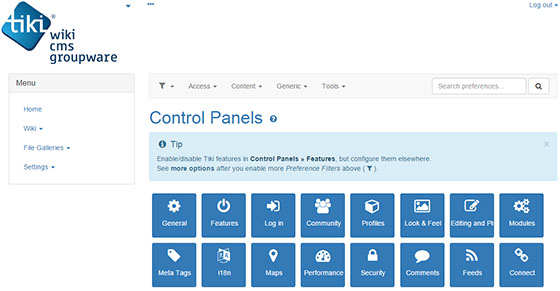
Congratulations! You have successfully installed Tiki Wiki CMS Groupware. Thanks for using this tutorial for installing Tiki Wiki CMS Groupware on Ubuntu 14.04 system. For additional help or useful information, we recommend you to check the official Tiki Wiki CMS website.