
In this tutorial, we will show you how to install XRDP on CentOS 7. For those of you who didn’t know, For those of you who didn’t know, xrdp is an Open Source Remote desktop Protocol server, which allows you to RDP to your Linux server. The protocol has more capabilities than VNC, like attaching local drives or printers to the remote computer. It is capable of accepting connections from rdesktop, freerdp, and remote desktop clients on other platforms. If you are looking for something similar to a remote desktop for CentOS, you are in luck, XRDP is the answer.
This article assumes you have at least basic knowledge of Linux, know how to use the shell, and most importantly, you host your site on your own VPS. The installation is quite simple. I will show you the step-by-step installation xrdp on CentOS 7.
Prerequisites
- A server running one of the following operating systems: CentOS 7.
- It’s recommended that you use a fresh OS install to prevent any potential issues.
- SSH access to the server (or just open Terminal if you’re on a desktop).
- A
non-root sudo useror access to theroot user. We recommend acting as anon-root sudo user, however, as you can harm your system if you’re not careful when acting as the root.
Install XRDP on CentOS 7
Step 1. First, Install EPEL repository packages.
## RHEL/CentOS 7 64-Bit ## # wget http://dl.fedoraproject.org/pub/epel/7/x86_64/e/epel-release-7-5.noarch.rpm # rpm -ivh epel-release-7-5.noarch.rpm
Step 2. Installing XRDP remote desktop on CentOS 7.
Install xrdp using YUM:
yum update yum -y install xrdp tigervnc-server
Step 3. Start the xrdp service.
systemctl start xrdp.service
Enable the xrdp service at system startup:
systemctl enable xrdp.service
Step 4. Configure Firewall or Iptables.
If you are not able to get connected to the XRDP Login window check your iptables settings. If you are using iptables you need to edit your rules and add the port 3389 to the INPUT list.
firewall-cmd --permanent --zone=public --add-port=3389/tcp firewall-cmd --reload
Step 5. Access xrdp.
Now launch either a Linux remote desktop connection to the host or a remote desktop session, now you should be able to login with your LDAP or local login credentials.
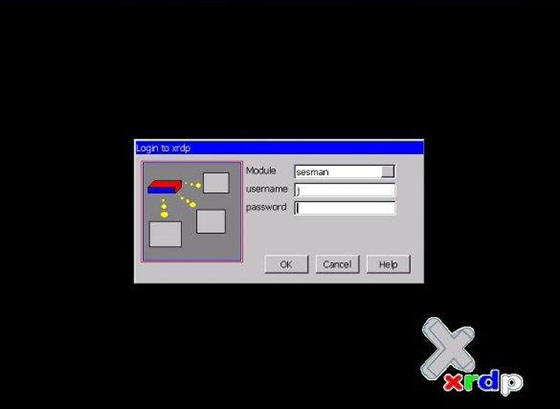
Congratulations! You have successfully installed xrdp server. Thanks for using this tutorial for installing xrdp on CentOS 7 systems. For additional help or useful information, we recommend you to check the official xrdp website.