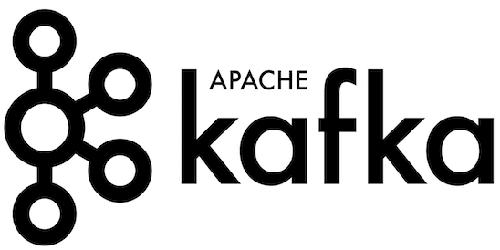
In this tutorial, we will show you how to install Apache Kafka on Ubuntu 16.04 LTS. For those of you who didn’t know, Apache Kafka is a distributed message agent designed to deal with huge volumes of real-time information effectively. Unlike traditional agents like ActiveMQ and RabbitMQ, Kafka functions as a bunch of one or more servers making it highly scalable and because of the distributed nature, it’s inbuilt fault-tolerance whilst providing greater throughput when compared to its counterparts.
This article assumes you have at least basic knowledge of Linux, know how to use the shell, and most importantly, you host your site on your own VPS. The installation is quite simple and assumes you are running in the root account, if not you may need to add ‘sudo‘ to the commands to get root privileges. I will show you the step-by-step installation of Apache Kafka on an Ubuntu 16.04 Xenial Xerus server.
Prerequisites
- A server running one of the following operating systems: Ubuntu 16.04, and any other Debian-based distribution like Linux Mint.
- It’s recommended that you use a fresh OS install to prevent any potential issues.
- SSH access to the server (or just open Terminal if you’re on a desktop).
- A
non-root sudo useror access to theroot user. We recommend acting as anon-root sudo user, however, as you can harm your system if you’re not careful when acting as the root.
Install Apache Kafka on Ubuntu 16.04 LTS
Step 1. First, make sure that all your system packages are up-to-date by running the following apt-get commands in the terminal.
sudo apt-get update sudo apt-get upgrade
Step 2. Installing Java.
Kafka is written in Java, you will need to install Java on your system:
add-apt-repository -y ppa:webupd8team/java
Once you have finished, run the following command to install Java:
apt-get update apt-get install oracle-java8-installer
Step 3. Installing Zookeeper.
Apache Kafka depends on Zookeeper for cluster management. Hence, prior to starting Kafka, Zookeeper has to be started:
apt-get install zookeeperd
After the installation completes, ZooKeeper will be started as a daemon automatically. By default, it will listen on port 2181:
netstat -ant | grep :2181
Step 4. Installing Kafka Server.
First, download and extract Kafka from the Apache website. You can use wget to download Kafka:
mkdir /opt/Kafka cd /opt/Kafka wget http://ftp.jaist.ac.jp/pub/apache/kafka/0.10.0.0/kafka_2.11-0.10.0.0.tgz
Extract the downloaded archive using the tar command in /opt/Kafka:
tar -xvf kafka_2.11-0.10.0.0.tgz -C /opt/Kafka/
Configure Kafka Server:
sudo /opt/Kafka/kafka_2.11-0.10.0.0/bin/kafka-server-start.sh /opt/Kafka/kafka_2.11-0.10.0.0/config/server.properties
You can use nohup with a script to start the Kafka server as a background process:
sudo nohup /opt/Kafka/kafka_2.11-0.10.0.0/bin/kafka-server-start.sh /opt/Kafka/kafka_2.11-0.10.0.0/config/server.properties /tmp/kafka.log 2>&1 &
Now, it is time to verify the Kafka server is operating correctly:
sudo /opt/Kafka/kafka_2.11-0.10.0.0/bin/kafka-topics.sh --create --zookeeper localhost:2181 --replication-factor 1 --partitions 1 --topic testing
You should see the following output:
Created topic "testing".
Now, ask Zookeeper to list available topics on Apache Kafka:
sudo /opt/Kafka/kafka_2.11-0.10.0.0/bin/kafka-topics.sh --list --zookeeper localhost:2181
You should see the following output:
testing
Next, publish sample messages to Apache Kafka topic called testing by using the following producer command:
sudo /opt/Kafka/kafka_2.11-0.10.0.0/bin/kafka-console-producer.sh --broker-list localhost:9092 --topic testing
Finally, use the consumer command to check for messages on Apache Kafka Topic called testing by running the following command:
sudo /opt/Kafka/kafka_2.11-0.10.0.0/bin/kafka-console-consumer.sh --zookeeper localhost:2181 --topic testing --from-beginning
You should see the following output:
Hi how are you? Where are you?
Well, you have successfully verified that you have a valid Apache Kafka setup with Apache Zookeeper.
Congratulations! You have successfully installed Apache Kafka. Thanks for using this tutorial for installing Apache Kafka on your Ubuntu 16.04 system. For additional help or useful information, we recommend you to check the official Apache Kafka website.