
In this tutorial, we will show you how to install OwnCloud 8 on Ubuntu 14.04 LTS. For those of you who didn’t know, OwnCloud is free and open-source software that enables you to create a private “file-hosting” cloud. OwnCloud is similar to DropBox service with the difference of being free to download and install on your private server. Owncloud is made by PHP and backend database MySQL (MariaDB), SQLLite, or PostgreSQL. OwnCloud also enables you to easily view and sync address books, calendar events, tasks, and bookmarks. You can access it via the good-looking and easy-to-use web interface or install the OwnCloud client on your Desktop or Laptop machine (which supports Linux, Windows, and Mac OSX).
This article assumes you have at least basic knowledge of Linux, know how to use the shell, and most importantly, you host your site on your own VPS. The installation is quite simple and assumes you are running in the root account, if not you may need to add ‘sudo‘ to the commands to get root privileges. I will show you the step-by-step installation of the OwnCloud on Ubuntu 14.04.
- A server running one of the following operating systems: Ubuntu 14.04, and any other Debian-based distribution.
- It’s recommended that you use a fresh OS install to prevent any potential issues.
- SSH access to the server (or just open Terminal if you’re on a desktop).
- A
non-root sudo useror access to theroot user. We recommend acting as anon-root sudo user, however, as you can harm your system if you’re not careful when acting as the root.
Install OwnCloud 8 on Ubuntu 14.04
Step 1. First of all, log in to your server as root and make sure that all packages are up to date.
apt-get update apt-get upgrade
Step 2. Install Apache web server on your Ubuntu 14.04 VPS if it is not already installed.
apt-get install apache2
Step 3. Next, install PHP on your server.
Run the following command to install the PHP package:
apt-get install php5 php5-mysql
Once the installation is done add the following PHP modules required by OwnCloud:
apt-get install php5-gd php5-json php5-curl php5-intl php5-mcrypt php5-imagick
Step 4. Install MySQL database server.
Run the following command to install MySQL:
apt-get install mysql-server
By default, MySQL is not hardened. You can secure MySQL using the mysql_secure_installation script. you should read and below each step carefully which will set a root password, remove anonymous users, disallow remote root login, and remove the test database and access to secure MySQL.
mysql_secure_installation
Step 5. Create a new MySQL database for OwnCloud using the following commands.
#mysql -u root -p Enter password: mysql> CREATE USER 'ownclouduser'@'localhost' IDENTIFIED BY 'YOURPASSWORD'; mysql> CREATE DATABASE ownclouddb; mysql> GRANT ALL ON ownclouddb.* TO 'ownclouduser'@'localhost'; mysql> FLUSH PRIVILEGES; mysql> exit
Step 6. Installing Owncloud 8 on the Ubuntu system.
First, we will need to download the latest stable release of OwnCloud on your server (at the time version 8.0.0).
wget https://download.owncloud.org/community/owncloud-8.0.0.tar.bz2 tar -xvf owncloud-8.0.0.tar.bz2 -C /var/www/html/
Set the directory permissions:
chown www-data:www-data -R /var/www/html/owncloud/
Step 7. Configuring Apache for OwnCloud.
While configuring the Apache web server, it is recommended that you enable .htaccess to get enhanced security features, by default .htaccess is disabled in the Apache server. To enable it, open your virtual host file and make AllowOverride is set to All. For example, here I used an external config file instead of modifying the main file.
### nano /etc/apache2/sites-available/owncloud.conf <IfModule mod_alias.c> Alias /owncloud /var/www/html/owncloud </IfModule> <Directory “/var/www/html/owncloud”> Options Indexes FollowSymLinks AllowOverride All Order allow,deny allow from all </Directory>
Remember to restart all services related to the Apache server.
service apache2 restart
Step 8. Access the OwnCloud application.
Navigate to http://your-domain.com/ and follow the easy instructions. Enter username and password for the administrator user account, click on the ‘Advanced options’ hyperlink and enter the data directory (or leave the default setting), then enter database username, database password, database name, host (localhost), and click ‘Finish setup’.
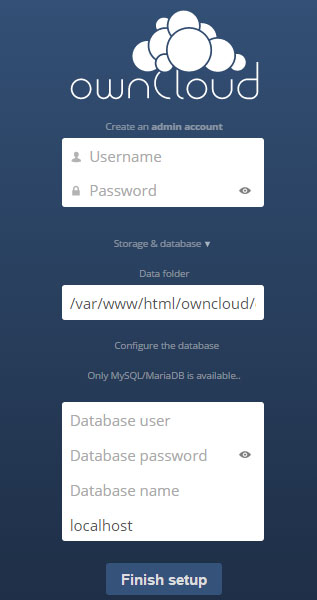
Congratulations! You have successfully installed OwnCloud. Thanks for using this tutorial for installing OwnCloud on your Ubuntu 14.04 LTS Focal Fossa system. For additional help or useful information, we recommend you check the official OwnCloud website.