
In this tutorial, we will show you how to install PostgreSQL on your Ubuntu 18.04 LTS. For those of you who didn’t know, PostgreSQL is a powerful, open-source object-relational database system known for its reliability, feature robustness, and performance. It is widely used in various applications, from small projects to large-scale enterprise solutions.
This article assumes you have at least basic knowledge of Linux, know how to use the shell, and most importantly, you host your site on your own VPS. The installation is quite simple and assumes you are running in the root account, if not you may need to add ‘sudo‘ to the commands to get root privileges. I will show you the step-by-step installation of PostgreSQL on a Ubuntu 18.04 (Bionic Beaver) server.
Prerequisites
- A server running one of the following operating systems: Ubuntu 18.04 (Bionic Beaver).
- It’s recommended that you use a fresh OS install to prevent any potential issues.
- SSH access to the server (or just open Terminal if you’re on a desktop).
- Basic firewall configuration to allow PostgreSQL connections.
- A
non-root sudo useror access to theroot user. We recommend acting as anon-root sudo user, however, as you can harm your system if you’re not careful when acting as the root.
Install PostgreSQL on Ubuntu 18.04 LTS Bionic Beaver
Step 1. Start by updating your package index to ensure that you have the latest information on available packages. Open your terminal and run the following command:
sudo apt-get update sudo apt-get upgrade
This command refreshes the local package index, making sure that you can install the most recent versions of PostgreSQL and its dependencies.
Step 2. Installing PostgreSQL server on Ubuntu 18.04 LTS.
PostgreSQL is available in the default repositories. Run the following command to install PostgreSQL along with the additional utilities that enhance its functionality:
apt install postgresql postgresql-contrib phppgadmin
Step 3. Access PostgreSQL command prompt.
After installing the PostgreSQL database server, by default, it creates a user ‘postgres’ with role ‘postgres’. It also creates a system account with the same name ‘postgres’. So to connect to postgres server, log in to your system as user postgres and connect database:
su - postgres psql
Now you are logged in to the PostgreSQL database server. To check login info use the following command from a database command prompt:
postgres-# \conninfo
To disconnect from the PostgreSQL database command prompt just type the below command and press enter. It will return you back to the Ubuntu command prompt:
postgres-# \q
Create a new user and database:
### For example, let us create a new user called “mona” with password “ramona”, and database called “monadb”. ### sudo -u postgres createuser -D -A -P mona sudo -u postgres createdb -O mona monadb
Step 4. Configure Apache2 for phpPgAdmin.
phpPgAdmin is a web-based administration tool for PostgreSQL. It is perfect for PostgreSQL DBAs, newbies, and hosting services. You need to configure Apache for phpPgAdmin. Edit the file /etc/apache2/conf-available/phppgadmin.conf:
nano /etc/apache2/conf-available/phppgadmin.conf
Comment out the line #Require local by adding a # in front of the line and add below the line allow from all so that you can access from your browser:
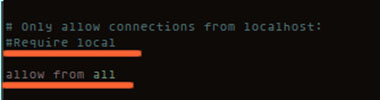
Step 5. Configure phpPgAdmin.
Next, edit the file /etc/phppgadmin/config.inc.php:
nano /etc/phppgadmin/config.inc.php
Now change the following option:
$conf[‘extra_login_security'] = true; to $conf[‘extra_login_security'] = false;
Now, we can restart Apache and phpPgAdmin so that the changes take place:
systemctl restart postgresql systemctl restart apache2 systemctl enable postgresql systemctl enable apache2
Step 6. Accessing phpPgAdmin.
phpPgAdmin will be available on HTTP port 80 by default. Open your favorite browser and navigate to http://your-domain.com/phppgadmin or http://your-server-ip/phppgadmin. If you are using a firewall, please open port 80 to enable access to the control panel.
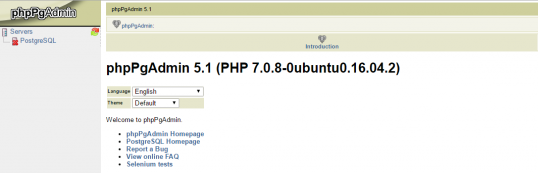
Congratulations! You have successfully installed the PostgreSQL Server. Thanks for using this tutorial for installing PostgreSQL in Ubuntu 18.04 (Bionic Beaver) systems. For additional help or useful information, we recommend you check the official PostgreSQL website.