
In this tutorial, we will show you how to install Steam on Ubuntu 18.04 LTS. For those of you who didn’t know, Steam is a digital distribution platform for video games. As Amazon Kindle is a digital distribution platform for e-Books, iTunes for music, similarly Steam is for games. It provides you the option to buy and install games, play multiplayer, and stays in touch with other games via social networking on its platform. The games are protected with DRM. Recently, over 4500 games are available through Steam, and 125 million active users are registered with the Steam platform.
This article assumes you have at least basic knowledge of Linux, know how to use the shell, and most importantly, you host your site on your own VPS. The installation is quite simple and assumes you are running in the root account, if not you may need to add ‘sudo‘ to the commands to get root privileges. I will show you the step-by-step installation of Steam on an Ubuntu 18.04 LTS Bionic Beaver server.
Prerequisites
- A server running one of the following operating systems: Ubuntu 18.04 LTS (Bionic Beaver).
- It’s recommended that you use a fresh OS install to prevent any potential issues.
- SSH access to the server (or just open Terminal if you’re on a desktop).
- A
non-root sudo useror access to theroot user. We recommend acting as anon-root sudo user, however, as you can harm your system if you’re not careful when acting as the root.
Install Steam on Ubuntu 18.04 LTS Bionic Beaver
Step 1. First, make sure that all your system packages are up-to-date by running the following apt-get commands in the terminal.
sudo apt-get update sudo apt-get upgrade
Step 2. Installing Steam on Ubuntu 18.04 LTS.
- Method 1. Install Steam from Ubuntu Repository.
First, add a steam repository from the standard Ubuntu:
sudo add-apt-repository multiverse
Use the following command to install Steam:
sudo apt install steam
During the installation process, the “Configuring Steam” window will pop up, you need to read and accept the install agreement here. Hit “Ok” to move to the next step.
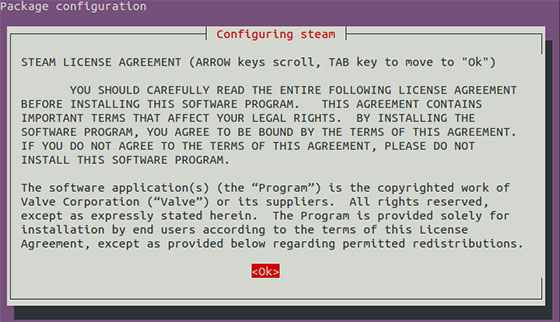
The next screen will be similar to terms and conditions. Press the tab to select the option and then press enter.
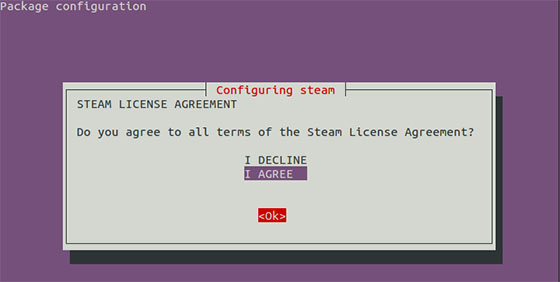
Once installed, go to Unity Dash and look for Steam. Click on it to start it. When you run it for the first time, it will download the necessary package and install the Steam platform.
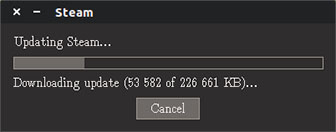
As you are running for the first time, you’ll be asked to either create an account or log in to an existing account. It will also ask for agreeing to terms and conditions.

- Method 2. Install Steam from the official Steam package.
The following procedure can be used to install steam from the official Steam package. If not available yet, enable the i386 architecture:
sudo dpkg --add-architecture i386 sudo apt update
Next, install prerequisite Steam packages:
sudo apt install wget gdebi-core libgl1-mesa-dri:i386 libgl1-mesa-glx:i386
Then, download the official Steam package:
wget http://media.steampowered.com/client/installer/steam.deb
Next, use the gdebi command to install the steam.deb package:
sudo gdebi steam.deb
Violaaaaa… The STEAM digital distribution platform is now installed on your system.
Congratulations! You have successfully installed Steam. Thanks for using this tutorial for installing Steam on your Ubuntu 18.04 (Bionic Beaver) system. For additional help or useful information, we recommend you check the official Steam website.