How To Install Kdenlive on Ubuntu 24.04 LTS

In this tutorial, we will show you how to install Kdenlive on Ubuntu 24.04 LTS. In the world of video editing, Kdenlive has emerged as a powerful and versatile open-source software that caters to the needs of both beginners and professionals alike. With its intuitive interface, extensive features, and compatibility with a wide range of formats, Kdenlive has become a go-to choice for many video editors.
This article assumes you have at least basic knowledge of Linux, know how to use the shell, and most importantly, you host your site on your own VPS. The installation is quite simple and assumes you are running in the root account, if not you may need to add ‘sudo‘ to the commands to get root privileges. I will show you the step-by-step installation of the Kdenlive video editing program on Ubuntu 24.04 (Noble Numbat). You can follow the same instructions for Ubuntu 22.04 and any other Debian-based distribution like Linux Mint, Elementary OS, Pop!_OS, and more as well.
Prerequisites
- A server running one of the following operating systems: Ubuntu and any other Debian-based distribution like Linux Mint.
- It’s recommended that you use a fresh OS install to prevent any potential issues.
- At least 4 GB of RAM and 20 GB of free disk space.
- SSH access to the server (or just open Terminal if you’re on a desktop).
- An active internet connection. You’ll need an internet connection to download the necessary packages and dependencies.
- An Ubuntu 24.04 system with root access or a user with sudo privileges.
Install Kdenlive on Ubuntu 24.04 LTS
Step 1. Updating the Package Repository.
To ensure a smooth installation process, it is essential to update your system packages to their latest versions. Open a terminal and execute the following commands:
sudo apt update sudo apt upgrade
The apt update command refreshes the package list, while apt upgrade installs the available updates. This step helps resolve any dependency issues and provides access to the latest security patches and bug fixes.
Step 2. Installing Kdenlive on Ubuntu 24.04.
- Method 1: Installing Kdenlive Using APT
One of the most straightforward methods to install Kdenlive on Ubuntu 24.04 LTS is by using the APT package manager. APT, which stands for Advanced Package Tool, is the default package management system in Ubuntu and provides a convenient way to install, update, and remove software packages.
Add the Kdenlive PPA (Personal Package Archive) repository to your system by running the following command:
sudo add-apt-repository ppa:kdenlive/kdenlive-stable
Now, you can install Kdenlive by executing the following command:
sudo apt update sudo apt install kdenlive
After the installation is complete, you can verify the installed version of Kdenlive by running:
kdenlive --version
To launch Kdenlive, you can either search for it in the application menu or run the following command in the terminal:
kdenlive
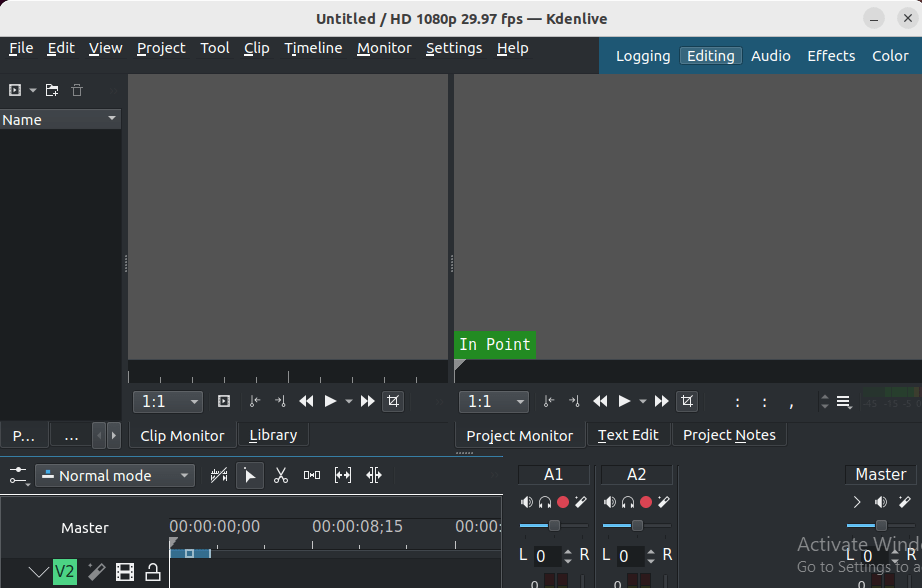
- Method 2: Installing Kdenlive Using Snap
Snap is a universal package management system developed by Canonical, the company behind Ubuntu. It allows you to install and manage applications across different Linux distributions, providing a containerized and secure environment for software deployment. To install Kdenlive using Snap, follow these steps:
sudo apt install snapd
Once Snap is installed, you can proceed with installing Kdenlive using the following command:
sudo snap install kdenlive
After the installation is complete, you can verify the installed version of Kdenlive by running:
snap info kdenlive
To launch Kdenlive installed via Snap, you can either search for it in the application menu or run the following command in the terminal:
kdenlive
- Method 3: Installing Kdenlive Using Flatpak
Flatpak is another popular package management system that aims to simplify the distribution and installation of applications across different Linux distributions. It provides a sandboxed environment for applications, ensuring better security and isolation from the host system. To install Kdenlive using Flatpak, follow these steps:
sudo apt install flatpak
Add the Flathub repository, which is the official Flatpak repository for many open-source applications:
sudo flatpak remote-add --if-not-exists flathub https://flathub.org/repo/flathub.flatpakrepo
Once the Flathub repository is added, you can install Kdenlive using the following command:
flatpak install flathub org.kde.kdenlive
After the installation is complete, you can verify the installed version of Kdenlive by running:
flatpak info org.kde.kdenlive
To launch Kdenlive installed via Flatpak, you can either search for it in the application menu or run the following command in the terminal:
flatpak run org.kde.kdenlive
Congratulations! You have successfully installed Kdenlive. Thanks for using this tutorial for installing the Kdenlive video editing program on the Ubuntu 24.04 LTS system. For additional help or useful information, we recommend you check the Kdenlive website.