How To Install Audacity on Debian 12

In this tutorial, we will show you how to install Audacity on Debian 12. Audacity is a cross-platform audio editor that has gained widespread popularity thanks to its user-friendly interface and advanced editing capabilities. Whether you’re looking to record a podcast, create music, or enhance existing audio files, Audacity provides a robust set of tools to help you achieve professional-quality results.
This article assumes you have at least basic knowledge of Linux, know how to use the shell, and most importantly, you host your site on your own VPS. The installation is quite simple and assumes you are running in the root account, if not you may need to add ‘sudo‘ to the commands to get root privileges. I will show you the step-by-step installation of the Audacity on Debian 12 (Bookworm).
Prerequisites
Before proceeding with the installation, make sure your Debian 12 system meets the following requirements:
- A server running one of the following operating systems: Debian 12 (Bookworm).
- It’s recommended that you use a fresh OS install to prevent any potential issues.
- SSH access to the server (or just open Terminal if you’re on a desktop).
- Recommended to have at least 2 GB of RAM and a dual-core processor.
- An active internet connection. You’ll need an internet connection to download the necessary packages and dependencies.
- A user account with sudo privileges to execute administrative commands.
Install Audacity on Debian 12
Step 1. Update Your System Package.
Before installing any package, it’s a good practice to update the APT package index to ensure that you have access to the latest available versions. Open a terminal and run the following command:
sudo apt update sudo apt upgrade
These commands will update the package lists and upgrade any outdated packages to their latest versions. Once your system is updated, you’re ready to proceed with the installation of Audacity.
Step 2. Installing Audacity.
- Method 1: Installing Audacity via APT
The easiest and most straightforward method to install Audacity on Debian 12 is by using the Advanced Package Tool (APT). APT is the default package manager for Debian-based systems, and it simplifies the process of installing, updating, and removing software packages. Here’s how you can install Audacity using APT:
sudo apt install audacity
Once the installation process is complete, you can verify that Audacity has been successfully installed by running the following command:
audacity --version
To launch Audacity, you can either search for it in the applications menu or run the following command in the terminal:
audacity
- Method 2: Installing Audacity via Snap
Snap is a universal package manager developed by Canonical, the company behind Ubuntu. It allows you to install applications in a containerized environment, providing better security and isolation from the rest of the system. Here’s how you can install Audacity using Snap on Debian 12:
sudo apt install snapd sudo systemctl enable --now snapd.socket
With Snapd installed and enabled, you can now install Audacity using the following command:
sudo snap install audacity
To verify that Audacity has been installed successfully and to launch it, use the following command:
snap run audacity
- Method 3: Installing Audacity via Flatpak
Flatpak is another popular package management system that allows you to install applications in a sandboxed environment, similar to Snap. It provides a consistent and secure way to distribute applications across different Linux distributions. Here’s how you can install Audacity using Flatpak on Debian 12:
sudo apt install flatpak
Add the Flathub repository, which hosts the Audacity Flatpak:
sudo flatpak remote-add --if-not-exists flathub https://flathub.org/repo/flathub.flatpakrepo
Install Audacity from Flathub:
sudo flatpak install flathub org.audacityteam.Audacity
To verify and launch Audacity, use the following command:
flatpak run org.audacityteam.Audacity
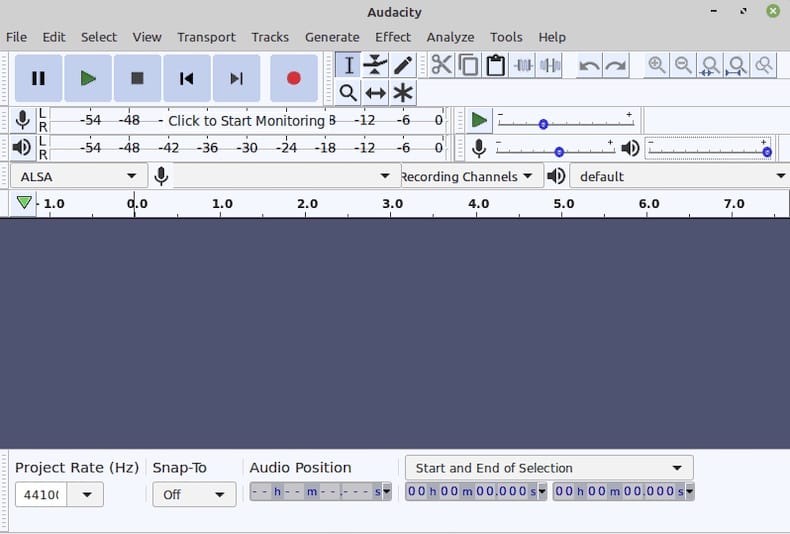
Step 3. Installing Optional Libraries and Plugins.
Audacity supports various optional libraries and plugins that extend its functionality. Two commonly used libraries are FFmpeg and LAME.
FFmpeg is a powerful multimedia framework that enables Audacity to import and export a wide range of audio formats. To install FFmpeg, run the following command:
sudo apt install ffmpeg
LAME is an MP3 encoder that allows Audacity to export audio files in the MP3 format. To install LAME, use the following command:
sudo apt install lame
Congratulations! You have successfully installed Audacity. Thanks for using this tutorial to install the latest version of Audacity on Debian 12 Bookworm. For additional help or useful information, we recommend you check the official Audacity website.