How To Install Audacity on Rocky Linux 9

In this tutorial, we will show you how to install Audacity on Rocky Linux 9. For those of you who didn’t know, Audacity is a free and open-source digital audio editor and recording application available for Linux, Windows, and macOS. It allows users to record and edit audio files with multiple tracks and effects. Audacity has a simple and user-friendly interface and supports a variety of audio formats, making it a popular choice among users.
This article assumes you have at least basic knowledge of Linux, know how to use the shell, and most importantly, you host your site on your own VPS. The installation is quite simple and assumes you are running in the root account, if not you may need to add ‘sudo‘ to the commands to get root privileges. I will show you the step-by-step installation of Audacity on Rocky Linux. 9.
Prerequisites
- A server running one of the following operating systems: Rocky Linux 9.
- It’s recommended that you use a fresh OS install to prevent any potential issues.
- SSH access to the server (or just open Terminal if you’re on a desktop).
- An active internet connection. You’ll need an internet connection to download the necessary packages and dependencies for Audacity.
- A
non-root sudo useror access to theroot user. We recommend acting as anon-root sudo user, however, as you can harm your system if you’re not careful when acting as the root.
Install Audacity on Rocky Linux 9
Step 1. The first step is to update your system to the latest version of the package list. To do so, run the following commands:
sudo dnf check-update sudo dnf update
Step 2. Installing Audacity on Rocky Linux 9.
Method 1: Installing Audacity from the Official Rocky Linux Repositories √
By default, Neovim is available on the Rocky Linux 9 base repository. Now we install the latest version of Neovim using dnf the command:
sudo dnf install audacity
This command will download and install the latest version of Audacity from the Rocky Linux repository. You may be prompted to confirm the installation by typing “Y” and pressing Enter.
Method 2: Installing Audacity via Flatpak √
Before starting this tutorial, Flatpak must be installed on your server. If you do not have Flatpak installed, you can follow our guide here.
You can install Audacity by running the following command below:
flatpak install flathub org.audacityteam.Audacity
Step 3. Accessing Audacity on Rocky Linux 9.
Once the installation is completed, open Audacity on your system by using the application search bar. Click on ‘Activities’ and then type ‘Audacityr’ in the application search box or launch the application immediately using the following command below
audacity
In addition, Flatpak users will need to launch using the command below from a terminal instance:
flatpak run org.audacityteam.Audacity
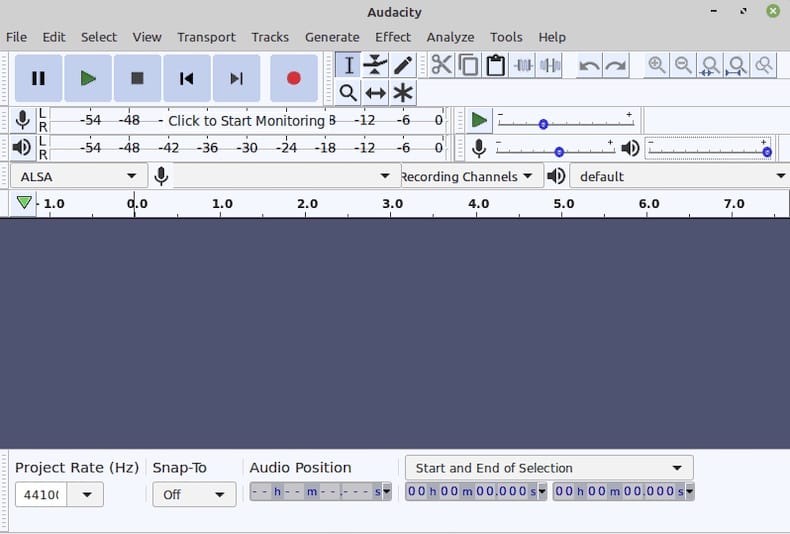
Congratulations! You have successfully installed Audacity. Thanks for using this tutorial for installing Audacity on your Rocky Linux 9 system. For additional help or useful information, we recommend you check the official Audacity website.