How To Install Bitwarden on Fedora 40
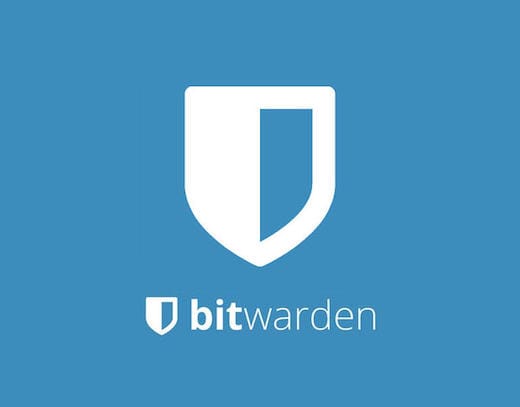
In this tutorial, we will show you how to install Bitwarden on Fedora 40. In today’s digital age, safeguarding your online accounts with strong, unique passwords is crucial. Bitwarden, a popular open-source password manager, offers a secure and convenient solution for storing and managing your login credentials across multiple devices. With its user-friendly interface, robust encryption, and cross-platform compatibility, Bitwarden has become a go-to choice for many security-conscious users.
This article assumes you have at least basic knowledge of Linux, know how to use the shell, and most importantly, you host your site on your own VPS. The installation is quite simple and assumes you are running in the root account, if not you may need to add ‘sudo‘ to the commands to get root privileges. I will show you the step-by-step installation of the Bitwarden open-source password management on Fedora 40.
Prerequisites
Before we dive into the installation process, ensure that you have the following prerequisites in place:
- A server running one of the following operating systems: Fedora 40.
- It’s recommended that you use a fresh OS install to prevent any potential issues.
- You will need access to the terminal to execute commands. Fedora provides the Terminal application for this purpose. It can be found in your Applications menu.
- A stable internet connection to download the necessary packages.
- A non-root sudo user or access to the root user. We recommend acting as a non-root sudo user, however, as you can harm your system if you’re not careful when acting as the root.
Install Bitwarden on Fedora 40
Step 1. Before we dive into the installation process, ensure that your Fedora 40 system is up to date. Open the terminal and run the following command:
sudo dnf clean all sudo dnf update
Step 2. Installing Bitwarden on Fedora 40.
- Method 1: Installing Bitwarden via Snap
Snap is another universal packaging system that aims to simplify application installation and management across different Linux distributions. To install Bitwarden using Snap on Fedora 40, follow these steps:
sudo dnf install snapd
Enable the Snap socket:
sudo ln -s /var/lib/snapd/snap /snap
Install Bitwarden using the Snap command:
sudo snap install bitwarden
Connect necessary interfaces for Bitwarden to function properly:
sudo snap connect bitwarden:password-manager-service sudo snap connect bitwarden:mount-observe
Launch Bitwarden from your application menu or by running:
snap run bitwarden
To update Bitwarden installed via Snap, use:
sudo snap refresh bitwarden
- Method 2: Using the Bitwarden AppImage.
AppImage is a portable package format that allows you to run applications without the need for installation. It’s a convenient option for users who prefer a standalone executable. To use the Bitwarden AppImage on Fedora 40, follow these steps:
wget https://vault.bitwarden.com/download/?app=desktop&platform=linux&variant=appimage -O bitwarden.AppImage
Make the AppImage executable:
chmod +x bitwarden.AppImage
Run the Bitwarden AppImage:
./bitwarden.AppImage
- Method 3: Installing Bitwarden via Flatpak
Flatpak is a universal packaging system that allows you to install and run applications in a sandboxed environment, ensuring better security and compatibility across different Linux distributions. To install Bitwarden using Flatpak, follow these steps:
sudo dnf install flatpak
Add the Flathub repository, which hosts a wide range of Flatpak applications:
flatpak remote-add --if-not-exists flathub https://flathub.org/repo/flathub.flatpakrepo
Install Bitwarden using the Flatpak command:
flatpak install flathub com.bitwarden.desktop
Launch Bitwarden from your application menu or by running:
flatpak run com.bitwarden.desktop
Step 3. Accessing Bitwarden on Fedora.
After successfully installing Bitwarden on your Fedora 40 system, it’s time to set up and configure the application for optimal use.
Launch Bitwarden from your application menu or use the appropriate command for your installation method.
If you’re a new user, click on “Create Account” and follow the prompts to set up your Bitwarden account. If you already have an account, click on “Log In” and enter your credentials.
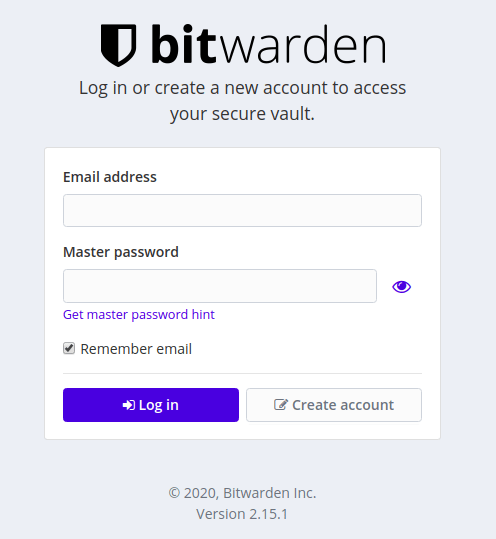
Congratulations! You have successfully installed Bitwarden. Thanks for using this tutorial for installing the Bitwarden open-source password management on your Fedora 40 system. For additional or useful information, we recommend you check the official Bitwarden website.