How To Install Bpytop on Ubuntu 24.04 LTS

Bpytop is a powerful and popular resource monitoring tool for Linux systems, providing users with real-time insights into their system’s performance. This Python-based utility offers a visually appealing and interactive interface to monitor crucial system resources such as CPU usage, memory consumption, disk utilization, network activity, and running processes. By keeping a close eye on these metrics, users can optimize their system’s performance and identify potential bottlenecks. In this article, we will guide you through the process of installing Bpytop on Ubuntu 24.04 LTS, enabling you to harness its capabilities for effective system monitoring.
Prerequisites
System Requirements
Before proceeding with the installation of Bpytop, ensure that your system meets the following requirements:
- Ubuntu 24.04 LTS installed on your machine
- A stable internet connection to download necessary packages
- Basic familiarity with the Linux command-line interface
User Privileges
To prevent potential system damage, it is recommended to perform the installation using a non-root user with sudo privileges. This ensures a safer installation process and helps maintain the security of your Ubuntu system.
Updating System Packages
Before installing Bpytop or any new software, it is crucial to update your system packages to ensure compatibility and access to the latest features and bug fixes. Updating your system also helps enhance security by patching known vulnerabilities.
To update your Ubuntu system packages, open a terminal and execute the following commands:
sudo apt update
sudo apt upgradeThe sudo apt update command refreshes the package lists from the repositories, while sudo apt upgrade installs the available updates for your installed packages. Allow the process to complete before proceeding further.
Installing Python and Pip
Python Installation
Bpytop is written in Python, so you need to have Python installed on your Ubuntu system. To check if Python is already installed, run the following command:
python3 --versionIf Python is installed, the command will display the version number. If Python is not installed or if you want to ensure you have the latest version, you can install it using the following command:
sudo apt install python3Pip Installation
Pip is the package installer for Python, allowing you to install and manage Python packages easily. To install Bpytop using pip, you first need to install pip itself. Run the following command to install pip:
sudo apt install python3-pipOnce the installation is complete, you can verify the installation by checking the pip version:
pip3 --versionInstalling Bpytop via Pip
With Python and pip installed, you can now proceed to install Bpytop. Using pip ensures that you get the latest version of Bpytop directly from the Python Package Index (PyPI).
To install Bpytop via pip, execute the following command:
pip3 install bpytopPip will download and install Bpytop along with its dependencies. Once the installation is complete, you can verify it by running:
bpytop --versionIf the installation was successful, the command will display the installed version of Bpytop.
Alternative Installation Methods
Using Snap Package Manager
Snap is a popular package management system developed by Canonical, the company behind Ubuntu. It provides an alternative way to install applications on Ubuntu and other Linux distributions.
To install Bpytop using Snap, first ensure that Snap is installed on your system. If it’s not already installed, you can install it with the following command:
sudo apt install snapdOnce Snap is installed, you can install Bpytop by running:
sudo snap install bpytopSnap will handle the installation process, including downloading and setting up the necessary dependencies.
Installing from Source via Git
Installing Bpytop from the source code provides flexibility and allows you to access the latest development features. To install Bpytop from source, you need to have Git installed on your system.
First, check if Git is already installed by running:
git --versionIf Git is not installed, you can install it using the following command:
sudo apt install gitOnce Git is installed, clone the Bpytop repository and compile the source code with the following commands:
git clone https://github.com/aristocratos/bpytop.git
cd bpytop
sudo make installThe make install command will compile the source code and install Bpytop on your system.
Accessing and Using Bpytop
Launching Bpytop
To launch Bpytop, open a terminal and simply run the following command:
bpytopBpytop will start and display its interactive interface, presenting real-time information about your system’s resources.
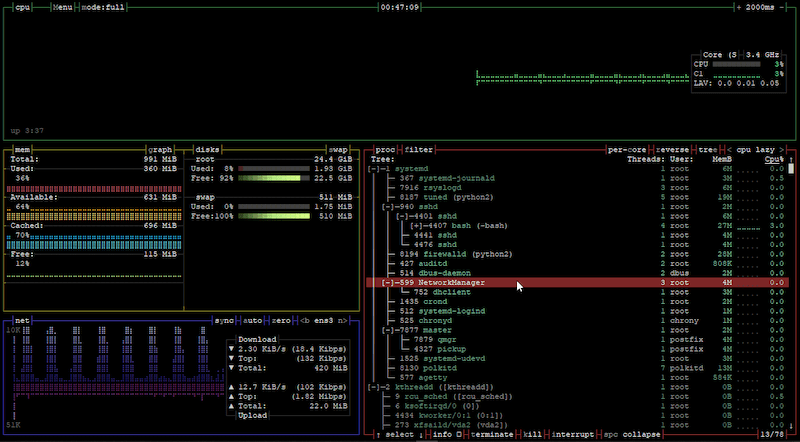
Navigating the Interface
The Bpytop interface is divided into several sections, each providing valuable insights into your system’s performance:
- CPU Usage: Displays the utilization of each CPU core and the overall CPU usage percentage.
- Memory Usage: Shows the current memory usage, including used, free, and cached memory.
- Disk Usage: Presents information about disk space utilization for each mounted filesystem.
- Network Activity: Monitors network traffic, displaying upload and download speeds.
- Process List: Lists the running processes along with their CPU and memory usage.
You can navigate through the interface using the arrow keys and interact with different sections using the provided keybindings.
Customizing Settings
Bpytop allows you to customize its settings according to your preferences. To access the configuration menu, press the F2 key while Bpytop is running. From there, you can modify various options such as the color scheme, update interval, and displayed information.
Troubleshooting Common Issues
Common Installation Problems
During the installation process, you may encounter issues such as missing dependencies or permission errors. Here are a few common problems and their solutions:
- Missing Dependencies: If you encounter errors related to missing dependencies, ensure that you have the necessary packages installed. You can install them using the
sudo apt installcommand followed by the package name. - Permission Errors: If you face permission-related errors, make sure you are running the installation commands with appropriate privileges. Use
sudobefore the commands that require administrative permissions.
Congratulations! You have successfully installed Bpytop. Thanks for using this tutorial for installing the Bpytop system monitor tool on Ubuntu 24.04 LTS system. For additional help or useful information, we recommend you check the official Bpytop website.