How To Install Brasero on Fedora 38

In this tutorial, we will show you how to install Brasero on Fedora 38. In the ever-evolving world of Linux, having access to the latest software updates is crucial. This holds true for the Fedora 38 operating system as well. One of the essential software applications for Linux users is Brasero, a versatile and user-friendly tool for burning discs and managing optical media.
This article assumes you have at least basic knowledge of Linux, know how to use the shell, and most importantly, you host your site on your own VPS. The installation is quite simple and assumes you are running in the root account, if not you may need to add ‘sudo‘ to the commands to get root privileges. I will show you the step-by-step installation of the Brasero disc burning on a Fedora 38.
Prerequisites
- A server running one of the following operating systems: Fedora 38.
- It’s recommended that you use a fresh OS install to prevent any potential issues.
- SSH access to the server (or just open Terminal if you’re on a desktop).
- A stable internet connection is crucial as we’ll be downloading and installing various packages and dependencies from remote repositories.
- A
non-root sudo useror access to theroot user. We recommend acting as anon-root sudo user, however, as you can harm your system if you’re not careful when acting as the root.
Install Brasero on Fedora 38
Step 1. Before we can install Brasero on Fedora 38, it’s important to ensure that our system is up-to-date with the latest packages. This will ensure that we have access to the latest features and bug fixes and that we can install Brasero without any issues:
sudo dnf update
Step 2. Enable RPM Fusion Repository.
RPM Fusion is a third-party repository that provides various multimedia and software packages not included in the Fedora official repositories. To enable RPM Fusion, execute the following command:
sudo dnf install https://download1.rpmfusion.org/free/fedora/rpmfusion-free-release-38.noarch.rpm https://download1.rpmfusion.org/nonfree/fedora/rpmfusion-nonfree-release-38.noarch.rpm
This command installs the RPM Fusion repositories for both free and non-free packages, expanding your software options.
Step 3. Installing Brasero on Fedora 38.
With RPM Fusion enabled, you can now search for available Brasero packages using the following command:
sudo dnf search brasero
Now install Brasero using dnf by running the following command:
sudo dnf install brasero
Step 4. Accessing Brasero on Fedora.
To run Brasero and start utilizing its features, execute the following command:
brasero
This will launch the Brasero application, allowing you to begin burning discs and managing your optical media.
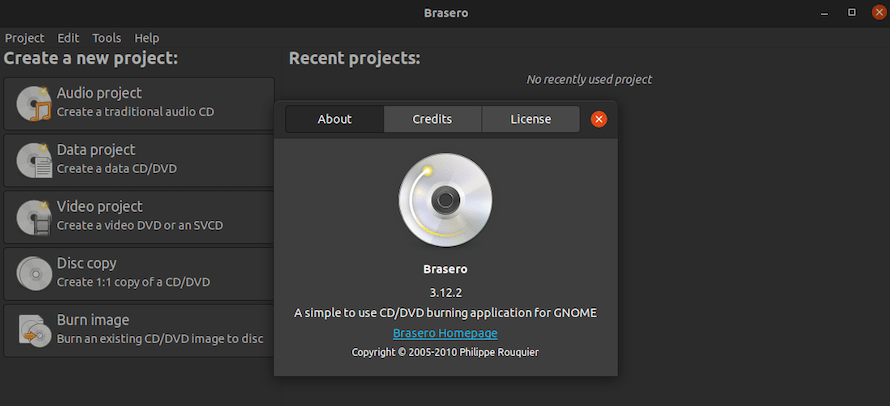
Congratulations! You have successfully installed Brasero. Thanks for using this tutorial for installing Brasero disc burning on your Fedora 38 system. For additional help or useful information, we recommend you check the official Brasero website.