How To Install Cacti Monitoring on Ubuntu 22.04 LTS

In this tutorial, we will show you how to install Cacti Monitoring on Ubuntu 22.04 LTS. For those of you who didn’t know, Cacti is an open-source web-based monitoring and graphing tool developed as a front-end application for the industry-standard open-source data logging tool RRDtool. Cacti uses the MariaDB database to save its settings and the Apache webserver for interactive configuration and display of the graphics.
This article assumes you have at least basic knowledge of Linux, know how to use the shell, and most importantly, you host your site on your own VPS. The installation is quite simple and assumes you are running in the root account, if not you may need to add ‘sudo‘ to the commands to get root privileges. I will show you the step-by-step installation of the Cacti Monitoring on Ubuntu 22.04 (Jammy Jellyfish). You can follow the same instructions for Ubuntu 22.04 and any other Debian-based distribution like Linux Mint, Elementary OS, Pop!_OS, and more as well.
Prerequisites
- A server running one of the following operating systems: Ubuntu 22.04, 20.04, and any other Debian-based distribution like Linux Mint.
- It’s recommended that you use a fresh OS install to prevent any potential issues.
- SSH access to the server (or just open Terminal if you’re on a desktop).
- A
non-root sudo useror access to theroot user. We recommend acting as anon-root sudo user, however, as you can harm your system if you’re not careful when acting as the root.
Install Cacti Monitoring on Ubuntu 22.04 LTS Jammy Jellyfish
Step 1. First, make sure that all your system packages are up-to-date by running the following apt commands in the terminal.
sudo apt update sudo apt upgrade sudo apt install wget apt-transport-https gnupg2 software-properties-common
Step 2. Installing the LAMP server.
Before starting this tutorial, the LAMP stack must be installed on your server. If you do not have LAMP installed, you can follow our guide here.
Step 3. Installing SNMP for Cacti.
We need some key tools for the proper working of Cacti monitoring systems such as SNMP and rrdtool. Therefore, in this step, we will install it:
sudo apt install snmp php-snmp rrdtool librrds-perl
Step 4. Configuring MariaDB.
By default, MariaDB is not hardened. You can secure MariaDB using the mysql_secure_installation script. you should read and below each step carefully which will set a root password, remove anonymous users, disallow remote root login, and remove the test database and access to secure MariaDB:
mysql_secure_installation
Configure it like this:
- Set root password? [Y/n] y - Remove anonymous users? [Y/n] y - Disallow root login remotely? [Y/n] y - Remove test database and access to it? [Y/n] y - Reload privilege tables now? [Y/n] y
Next, we will need to log in to the MariaDB console and create a database for the Cacti. Run the following command:
mysql -u root -p
This will prompt you for a password, so enter your MariaDB root password and hit Enter. Once you are logged in to your database server you need to create a database for Cacti installation:
MariaDB [(none)]> CREATE DATABASE cacti DEFAULT CHARACTER SET utf8 COLLATE utf8_unicode_ci ; MariaDB [(none)]> GRANT ALL PRIVILEGES ON cacti.* TO 'cacti_user'@'localhost' IDENTIFIED BY 'strong-password'; MariaDB [(none)]> GRANT SELECT ON mysql.time_zone_name TO cacti_user@localhost; MariaDB [(none)]> ALTER DATABASE cacti CHARACTER SET utf8mb4 COLLATE utf8mb4_unicode_ci; MariaDB [(none)]> FLUSH PRIVILEGES; MariaDB [(none)]> EXIT;
For additional resources on installing and managing MariaDB, read the post below:
Step 5. Installing Cacti Monitoring on Ubuntu 22.04.
By default, Cacti is not available on Ubuntu 22.04 base repository. Now run the following command below to download the latest version of the Cacti using the wget command:
wget https://www.cacti.net/downloads/cacti-latest.tar.gz
Next, extract the downloaded file archive :
tar -zxvf cacti-latest.tar.gz sudo mv cacti-1* /var/www/html/cacti
After that, import the default Cacti database data to the newly created database:
sudo mysql -u root -p cacti < /var/www/html/cacti/cacti.sql
Now edit the Cacti config file to specify the database type, name, hostname, user, and password information:
sudo nano /var/www/html/cacti/include/config.php
Add the following configuration:
/* make sure these values reflect your actual database/host/user/password */ $database_type = "mysql"; $database_default = "cacti"; $database_hostname = "localhost"; $database_username = "cacti_user"; $database_password = "strong-password"; $database_port = "3306"; $database_ssl = false;
Save and close the file, then restart the Apache service using the following command:
sudo systemctl restart apache2
We will need to change some folders permissions:
sudo chown -R www-data:www-data /var/www/html/cacti
Finally, add the following entry in the cron to allow the Cacti poller to poll every five minutes:
echo "*/5 * * * * www-data php /var/www/html/cacti/poller.php > /dev/null 2>&1" | sudo tee /etc/cron.d/cacti
Step 6. Accessing Cacti Monitoring Web Interface.
Once successfully installed, open your web browser and access the Cacti installation wizard using the URL http://your-IP-address/cacti. Login with username: admin and password: admin and cacti force you to change the default password. You will be redirected to the following page:
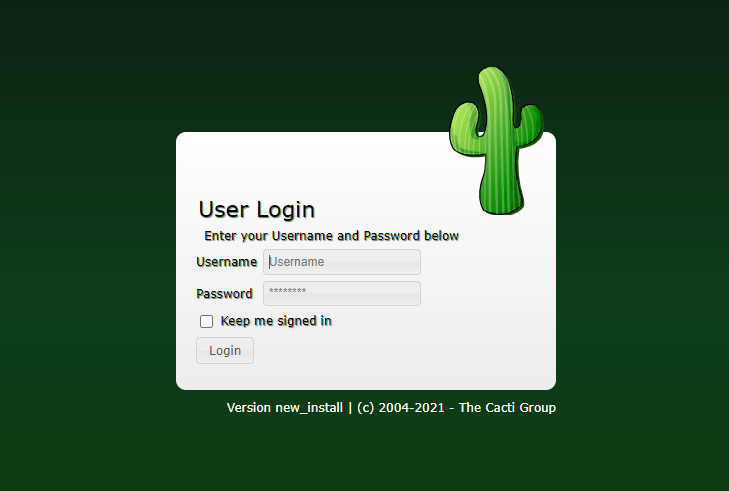
Congratulations! You have successfully installed Cacti. Thanks for using this tutorial for installing Cacti’s free and open-source web-based network monitoring and graphing tool on Ubuntu 22.04 LTS Jammy Jellyfish system. For additional help or useful information, we recommend you check the official Cacti website.