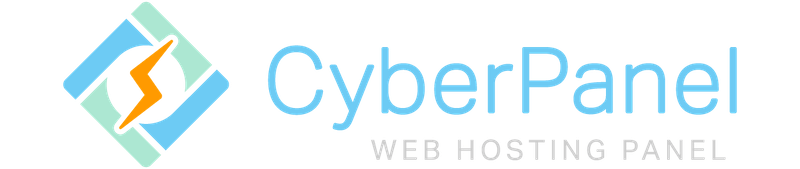
In this tutorial, we will show you how to install CyberPanel on Ubuntu 20.04 LTS. For those of you who didn’t know, CyberPanel is one of the first control panels on the market that is both open sources and uses an OpenLiteSpeed web server which also packs Email, DNS, and FTP servers. It is a next-generation hosting control platform that is built for speed, security, and stability.
This article assumes you have at least basic knowledge of Linux, know how to use the shell, and most importantly, you host your site on your own VPS. The installation is quite simple and assumes you are running in the root account, if not you may need to add ‘sudo‘ to the commands to get root privileges. I will show you the step-by-step installation of the CyberPanel control panel on Ubuntu 20.04 (Focal Fossa). You can follow the same instructions for Ubuntu 18.04, 16.04, and any other Debian-based distribution like Linux Mint.
Prerequisites
- A server running one of the following operating systems: Ubuntu 20.04, 18.04, 16.04, and any other Debian-based distribution like Linux Mint.
- It’s recommended that you use a fresh OS install to prevent any potential issues.
- SSH access to the server (or just open Terminal if you’re on a desktop).
- A
non-root sudo useror access to theroot user. We recommend acting as anon-root sudo user, however, as you can harm your system if you’re not careful when acting as the root.
Install CyberPanel on Ubuntu 20.04 LTS Focal Fossa
Step 1. First, make sure that all your system packages are up-to-date by running the following apt commands in the terminal.
sudo apt update sudo apt upgrade
Step 2. Installing CyberPanel on Ubuntu 20.04.
Run the following command to install CyberPanel:
cd /tmp wget -O installer.sh https://cyberpanel.net/install.sh
Make the script executable and run installer.sh:
chmod +x installer.sh sh installer.sh
Once you run the script, the shell will take you through the installation and ask you to input preferences. You can do that as below:
Checking OS...
Detecting Ubuntu 20.x...
Pre-flight check completed...
Process check completed...
CyberPanel Installer v2.0.5
1. Install CyberPanel.
2. Install Addons.
3. Exit.
Please enter the number[1-3]: 1
You be prompted with the next screen, select the option below:
CyberPanel Installer v2.0.5 RAM check : 1456/1993MB (63.82%) Disk check : 8/20GB (34%) (Minimal 10GB free space) 1. Install CyberPanel with OpenLiteSpeed. 2. Install Cyberpanel with LiteSpeed Enterprise. 3. Exit. Please enter the number[1-3]: 1
Installing the packages you choose:
Installing from official server or mirror server? Mirror server network is optimized for Asia Pacific region... If you experience very slow download speed during installation, please try use mirror server on clean system... Use mirror server [y/N]: y Replace JS/CSS files to JS Delivr? This may improve panel loading speed in Asia Pacific region... Please select [y/N]: y Install Memcached extension for PHP? Please select [y/N]: y Install LiteSpeed Memcached? Please select [y/N]: y Install Redis extension for PHP? Please select [y/N]: y Install Redis? Please select [y/N]: y
The Complete Installation Process takes 5-10 mins, you should see a similar screen like the one below with the administrator login detail:
The installer will output your administrator details:
###################################################################
CyberPanel Successfully Installed
Current Disk usage : 6/20GB (18%)
Current RAM usage : 246/487MB (46.89%)
Installation time : 0 hrs 5 min 27 sec
Visit: https://(YOUR_SERVER_IP):8090
Panel username: meilana
Panel password: maria
Mysql username: root
Mysql password: meilan123
Please change your default admin password
If you change mysql password, please modify file in
/etc/cyberpanel/mysqlPassword with new password as well
Website : https://www.cyberpanel.net
Forums : https://forums.cyberpanel.net
Wikipage: https://docs.cyberpanel.net
Enjoy your accelerated Internet by
CyberPanel & OpenLiteSpeed
###################################################################
After the successful installation, you can access CyberPanel using the below details:
https:(ip address):8090 Username: meilana Password: maria
Step 3. Accessing CyberPanel on Ubuntu.
Access CyberPanel by typing your IP address followed by 8090 in the browser:
https://your-ip-address:8090
On the login page, type panel username and password to log in CyberPanel dashboard.
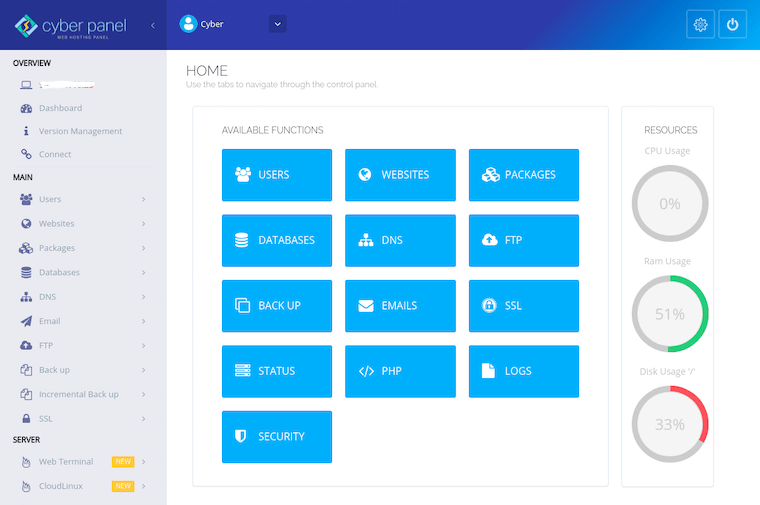
Congratulations! You have successfully installed CyberPanel. Thanks for using this tutorial for installing the CyberPanel free web hosting control panel on Ubuntu 20.04 LTS Focal Fossa system. For additional help or useful information, we recommend you check the official CyberPanel website.