How To Install Darktable on Ubuntu 24.04 LTS
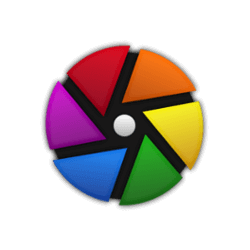
Darktable stands out as a robust alternative to proprietary photo editing software. It offers a comprehensive suite of tools for managing your digital negatives, non-destructive editing, and efficient workflow management. As an open-source solution, Darktable is continuously improved by a dedicated community of developers and photographers.
For Ubuntu users, particularly those running the latest Long Term Support (LTS) version 24.04, Darktable presents an excellent option for advanced photo manipulation. This article aims to provide clear, step-by-step instructions for installing Darktable on Ubuntu 24.04 LTS, catering to users with varying levels of Linux expertise.
Prerequisites
Before diving into the installation process, it’s crucial to ensure your system meets the necessary requirements and is properly prepared.
System Requirements
Darktable is a resource-intensive application, especially when working with high-resolution images. To run Darktable smoothly on Ubuntu 24.04 LTS, your system should meet or exceed these specifications:
- Processor: Multi-core CPU (4 cores or more recommended)
- RAM: 8GB minimum, 16GB or more recommended
- Graphics: OpenGL-capable GPU with at least 2GB VRAM
- Storage: SSD with at least 10GB free space
- Display: 1920×1080 resolution or higher
Preparation Steps
To ensure a smooth installation process, update your Ubuntu system to the latest packages:
sudo apt update
sudo apt upgradeThis step ensures that your system has the latest security patches and software versions, reducing the likelihood of compatibility issues during the Darktable installation.
Installation Methods Overview
Ubuntu 24.04 LTS offers several methods to install Darktable, each with its own advantages. We’ll explore four primary installation methods:
- AppImage
- Snap
- Flatpak
- Ubuntu Software Center
Each method caters to different user preferences and system configurations. Whether you prefer command-line operations or graphical interfaces, there’s an installation method that suits your needs.
Method 1: Installing via AppImage
AppImage provides a universal software package format for Linux, allowing applications to run without installation or modification to the system.
Downloading AppImage
- Visit the official Darktable website.
- Navigate to the download section for Linux.
- Locate and download the latest AppImage file for Darktable.
Making the AppImage Executable
After downloading, you need to make the AppImage file executable:
chmod +x darktable-*.AppImageReplace * with the version number of the downloaded file.
Running Darktable
To launch Darktable, simply double-click the AppImage file in your file manager, or run it from the terminal:
./darktable-*.AppImageAdvantages of Using AppImage
- No installation required
- Easy to update by downloading a new AppImage
- Runs in isolation, reducing conflicts with system libraries
- Portable across different Linux distributions
Method 2: Installing via Snap
Snap is a software deployment and package management system developed by Canonical for operating systems that use the Linux kernel.
Using Snap Package Manager
Ubuntu 24.04 LTS comes with Snap pre-installed. If for some reason it’s not available, you can install it using:
sudo apt install snapdInstallation Steps
To install Darktable using Snap, open a terminal and run:
sudo snap install darktableVerification and Launch
After installation, verify that Darktable is installed correctly:
snap list darktableTo launch Darktable, either search for it in the Applications menu or run:
darktable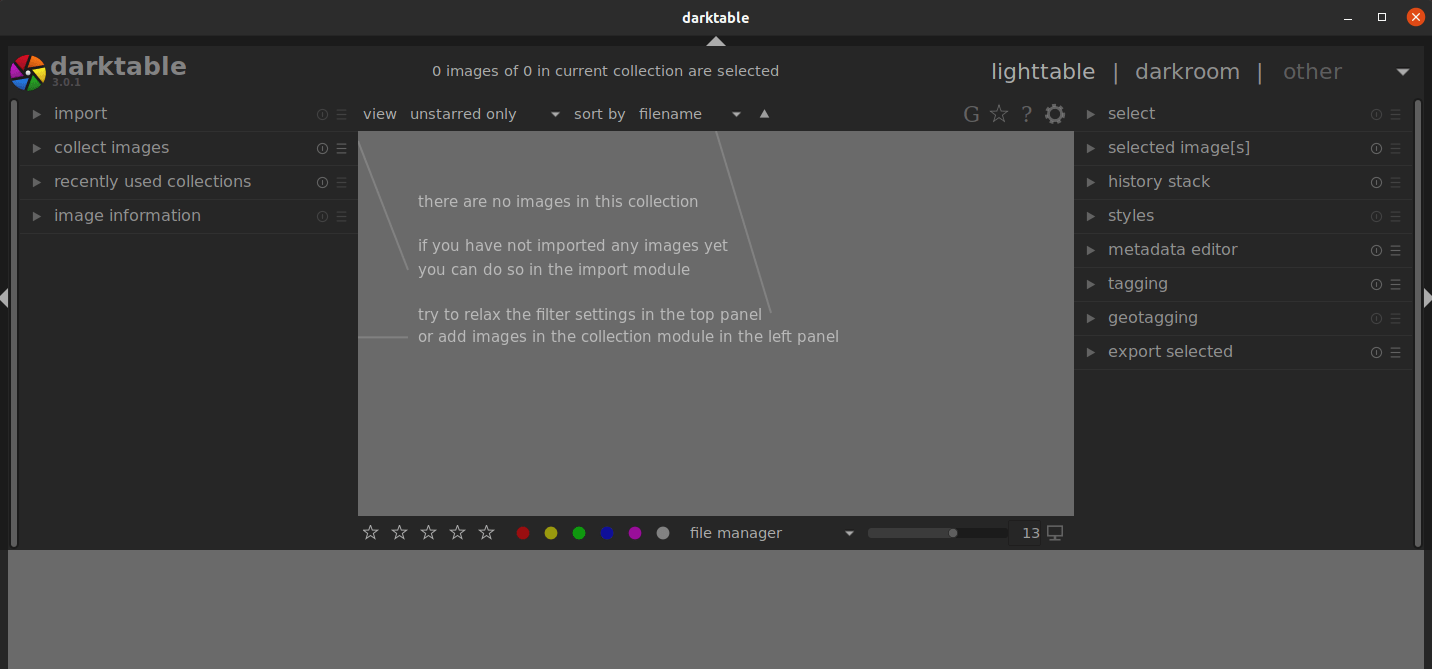
Advantages of Snap
- Automatic updates
- Sandboxed applications for improved security
- Easy to install and manage
- Consistent application behavior across different Linux distributions
Method 3: Installing via Flatpak
Flatpak is another universal package management system for Linux, similar to Snap but with some distinct features.
Setting Up Flatpak
First, install Flatpak on your Ubuntu 24.04 LTS system:
sudo apt install flatpakThen, add the Flathub repository:
flatpak remote-add --if-not-exists flathub https://flathub.org/repo/flathub.flatpakrepoInstallation Process
Install Darktable using Flatpak with the following command:
flatpak install flathub org.darktable.DarktableRunning Darktable
To launch Darktable installed via Flatpak, use:
flatpak run org.darktable.DarktableAdvantages of Flatpak
- Ability to run multiple versions of an application simultaneously
- Sandboxed applications for improved security
- Consistent runtime environment across different Linux distributions
- Easy to update and manage dependencies
Method 4: Installing via Ubuntu Software Center
For users who prefer a graphical interface, the Ubuntu Software Center provides a straightforward way to install Darktable.
Using the GUI
- Open the Ubuntu Software Center from the Applications menu.
- In the search bar, type “Darktable”.
- Click on the Darktable icon in the search results.
- Click the “Install” button.
- Enter your password when prompted to authorize the installation.
Installation Process
The Ubuntu Software Center will handle the download and installation process automatically. You can monitor the progress in the Software Center interface.
Advantages of GUI Installation
- User-friendly interface, ideal for beginners
- Easy to browse and discover other applications
- Simplified update management through the Software Center
- Visual progress indicators for installation and updates
Troubleshooting Common Issues
While installing Darktable on Ubuntu 24.04 LTS is generally straightforward, you might encounter some issues. Here are solutions to common problems:
Dependency Issues
If you encounter dependency-related errors, try updating your system’s package list and upgrading existing packages:
sudo apt update
sudo apt upgradePermission Denied Errors
For AppImage installations, ensure you’ve made the file executable:
chmod +x darktable-*.AppImageGPU-related Issues
If Darktable runs slowly or crashes due to GPU problems, try launching it with OpenCL disabled:
darktable --disable-openclInstallation Fails or Freezes
If the installation process fails or freezes, try clearing the package manager’s cache:
sudo apt clean
sudo apt autocleanThen attempt the installation again.
Congratulations! You have successfully installed Darktable. Thanks for using this tutorial for installing the Darktable open-source photography app on Ubuntu 24.04 LTS system. For additional help or useful information, we recommend you check the official Darktable website.