How To Install Dart Programming Language on Ubuntu 24.04
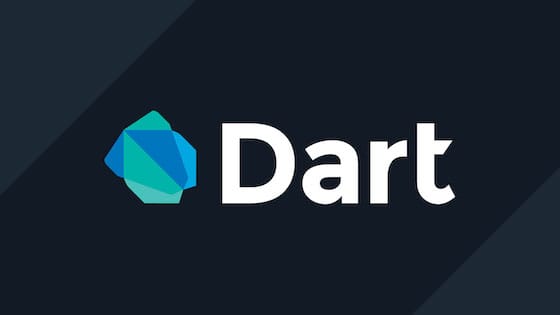
In this tutorial, we will show you how to install Dart Programming Language on Ubuntu 24.04 LTS. Dart is a versatile, open-source programming language developed by Google that has gained significant popularity in recent years. Known for its simplicity, efficiency, and scalability, Dart is widely used for building web, server, and mobile applications. With its growing community and extensive libraries, Dart has become a go-to choice for developers seeking a modern and powerful language.
This article assumes you have at least basic knowledge of Linux, know how to use the shell, and most importantly, you host your site on your own VPS. The installation is quite simple and assumes you are running in the root account, if not you may need to add ‘sudo‘ to the commands to get root privileges. I will show you the step-by-step installation of the Dart programming language on Ubuntu 24.04 (Noble Numbat). You can follow the same instructions for Ubuntu 22.04 and any other Debian-based distribution like Linux Mint, Elementary OS, Pop!_OS, and more as well.
Prerequisites
- A server running one of the following operating systems: Ubuntu and any other Debian-based distribution like Linux Mint.
- It’s recommended that you use a fresh OS install to prevent any potential issues.
- Basic familiarity with the command line interface.
- SSH access to the server (or just open Terminal if you’re on a desktop).
- An active internet connection. You’ll need an internet connection to download the necessary packages and dependencies.
- An Ubuntu 24.04 system with root access or a user with sudo privileges.
Install Dart Programming Language on Ubuntu 24.04
Step 1. Updating the Package Repository.
To ensure a smooth installation process, it’s crucial to update your Ubuntu system to the latest version. Open the Terminal and execute the following commands:
sudo apt update sudo apt upgrade
These commands will fetch the latest package lists and upgrade any outdated packages to their latest versions.
Step 2. Installing Dart Programming Language on Ubuntu.
- Installing Dart via APT Repository
One of the easiest and most reliable ways to install Dart on Ubuntu is through the APT (Advanced Package Tool) repository. Follow these steps to add the Dart repository and install Dart:
sudo apt-add-repository ppa:dart-lang/stable
Install Dart using APT:
sudo apt update sudo apt install dart
Verify the installation by checking the Dart version:
dart --version
- Installing Dart via Snap
Snap is a popular package management system that simplifies the installation and management of software packages on Linux. Here’s how you can install Dart using Snap:
sudo apt install snapd
Install Dart using the following Snap command:
sudo snap install dart --classic
Verify the installation by checking the Dart version:
dart --version
If the installation was successful, you should see the installed Dart version displayed in the Terminal.
- Installing Dart from Source
In some cases, you may prefer to install Dart from its source code. This method allows you to have more control over the installation process and enables you to install specific versions of Dart. Follow these steps to install Dart from source:
Install the necessary build tools and dependencies:
sudo apt install git build-essential
Clone the Dart SDK repository from GitHub:
git clone https://github.com/dart-lang/sdk.git
Navigate to the cloned repository directory:
cd sdk
Check out the desired version or branch of Dart (optional):
git checkout <version-or-branch>
Build and install Dart:
./tools/build.py --mode release --arch x64 sudo cp -r out/ReleaseX64/dart-sdk /usr/lib/dart
Set up the Dart environment variables:
echo 'export PATH="$PATH:/usr/lib/dart/bin"' >> ~/.bashrc source ~/.bashrc
Verify the installation by checking the Dart version:
dart --version
If the installation was successful, you should see the installed Dart version displayed in the Terminal.
Step 3. Configuring Dart Environment.
After installing Dart, it’s important to ensure that your system is properly configured to recognize and use the Dart SDK. Follow these steps to set up the Dart environment:
Open the .bashrc file in a text editor:
nano ~/.bashrc
Add the following line at the end of the file:
export PATH="$PATH:/usr/lib/dart/bin"
Save and close then, reload the .bashrc file to apply the changes:
source ~/.bashrc
Verify the Dart environment setup by running a Dart command:
dart --version
If the environment is set up correctly, you should see the installed Dart version displayed in the Terminal.
Step 4. Set Up a Dart Project.
Create a new directory for your Dart project and navigate to it in the Terminal. Initialize a new Dart project using the following command:
dart create myproject
Open your favorite text editor and create a new file named main.dart in your project directory. Write a simple Dart program, such as a “Hello, World!” example:
void main() {
print('Hello, idroot.us World!');
}
Save the file and run the program using the Dart VM:
dart run main.dart
You should see the output “Hello, idroot.us World!” in the Terminal, confirming that your Dart setup is working correctly.
Congratulations! You have successfully installed Dart. Thanks for using this tutorial for installing the Dart programming language on the Ubuntu 24.04 LTS system. For additional help or useful information, we recommend you check the official Dart website.