How To Install DeaDBeeF on Ubuntu 24.04 LTS

DeaDBeeF, cleverly named after the hexadecimal code 0xDEADBEEF, is a cross-platform audio player that has gained popularity among Linux users for its lightweight performance and extensive format support. Designed to cater to both casual users and audio enthusiasts, DeaDBeeF offers a blend of simplicity and advanced features that set it apart from other media players.
For Ubuntu 24.04 users, installing DeaDBeeF opens up a world of audio playback possibilities. The player supports a wide array of audio formats, including MP3, FLAC, AAC, Ogg Vorbis, and many more. Its customizable interface allows users to tailor their listening experience, while its lightweight nature ensures smooth performance even on older hardware.
Prerequisites for Installation
Before diving into the installation process, it’s crucial to ensure your system meets the necessary requirements and is properly prepared. While DeaDBeeF is not particularly demanding, following these steps will help ensure a smooth installation process.
System Requirements
DeaDBeeF is designed to run efficiently on most modern systems. For optimal performance on Ubuntu 24.04, consider the following minimum specifications:
- 1 GHz processor
- 512 MB RAM
- 100 MB free disk space
- Sound card (integrated or dedicated)
Preparing Your System
To prepare your Ubuntu 24.04 system for DeaDBeeF installation, open a terminal and run the following commands:
sudo apt update
sudo apt upgrade -y
This ensures your system is up-to-date with the latest packages and security updates, reducing the likelihood of compatibility issues during installation.
Installation Methods
Ubuntu 24.04 offers several methods to install DeaDBeeF, each with its own advantages. We’ll explore three popular approaches: using a Personal Package Archive (PPA), installing via Snap, and manual installation from source.
Installing DeaDBeeF via PPA
Using a PPA is often the simplest and most straightforward method for installing DeaDBeeF on Ubuntu. It allows you to receive updates directly from the developer, ensuring you always have the latest version.
Follow these steps to install DeaDBeeF using PPA:
- Open a terminal window.
- Add the DeaDBeeF PPA to your system by running:
sudo add-apt-repository ppa:starws-box/deadbeef-player - Update your package list:
sudo apt-get update - Install DeaDBeeF:
sudo apt-get install deadbeef
This method ensures you receive automatic updates whenever the developer releases a new version, keeping your DeaDBeeF installation current and secure.
Installing DeaDBeeF via Snap
Snap packages offer a convenient way to install and manage applications on Ubuntu. They come with dependencies bundled, ensuring compatibility across different systems.
To install DeaDBeeF using Snap:
- Ensure Snap is installed on your system (it comes pre-installed on Ubuntu 24.04):
sudo apt install snapd - Install DeaDBeeF using Snap:
sudo snap install deadbeef-vs
Snap packages automatically update, keeping your DeaDBeeF installation current without manual intervention.
Manual Installation from Source
For users who prefer more control over their installations or need the latest development version, installing DeaDBeeF from source is an option. This method requires more technical knowledge but allows for customization during the build process.
To install DeaDBeeF from source:
- Download the latest source files from the official DeaDBeeF website.
- Extract the downloaded archive:
tar -xvf deadbeef-*.tar.bz2 - Navigate to the extracted directory:
cd deadbeef-* - Configure the build:
./configure - Compile the source:
make - Install DeaDBeeF:
sudo make install
This method allows you to compile DeaDBeeF with specific options and potentially access features not available in pre-built packages.
Post-Installation Configuration
After successfully installing DeaDBeeF, it’s time to launch the application and configure it to suit your preferences. This section will guide you through the initial setup and customization options.
Launching DeaDBeeF
You can start DeaDBeeF in several ways:
- From the terminal, simply type
deadbeefand press Enter. - Use the Ubuntu application menu and search for “DeaDBeeF”.
- Create a desktop shortcut for quick access.
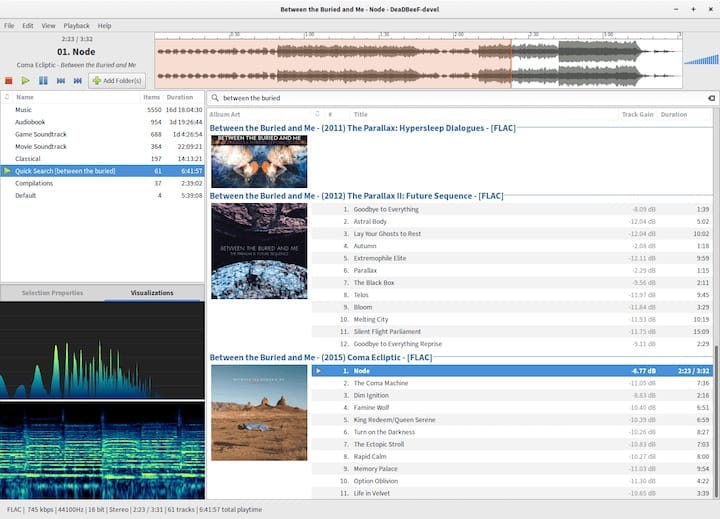
Basic Configuration Settings
Upon first launch, take some time to explore DeaDBeeF’s settings to optimize your listening experience:
- Go to Edit > Preferences to access the configuration menu.
- Under the “Sound” tab, select your preferred output device and configure buffer size for optimal performance.
- In the “Playback” section, adjust settings like gapless playback and replay gain.
- Configure your music library paths in the “Network” tab to ensure DeaDBeeF can find and index your music collection.
Customizing the Interface
DeaDBeeF’s interface is highly customizable, allowing you to create a personalized listening environment:
- Explore different themes by going to Edit > Preferences > Appearance.
- Customize the layout by right-clicking on the interface and selecting “Design mode”.
- Add or remove columns in the playlist view to display the information most relevant to you.
Troubleshooting Common Issues
While DeaDBeeF is generally stable, you might encounter some issues during installation or use. Here are solutions to common problems:
Common Installation Errors
- Dependency Issues: If you encounter dependency problems during installation, try running:
sudo apt-get install -fThis command attempts to fix broken dependencies.
- PPA Not Found: If the PPA is not available, check your internet connection and try adding it again. If the issue persists, the PPA may be temporarily down or discontinued.
Playback Problems
- Unsupported Formats: If DeaDBeeF can’t play certain file formats, ensure you have the necessary codecs installed. You can install additional codecs by running:
sudo apt-get install ubuntu-restricted-extras - Sound Quality Issues: Adjust the buffer size in DeaDBeeF’s sound preferences. A larger buffer can help with stuttering, while a smaller one can reduce latency.
Advanced Features and Plugins
DeaDBeeF’s functionality can be extended through various plugins, enhancing its already impressive feature set.
Exploring Plugins
To explore and install plugins:
- Go to Edit > Preferences > Plugins.
- Browse through available plugins and enable those you find useful.
- Some popular plugins include:
- Last.fm Scrobbler for tracking your listening habits
- ReplayGain for volume normalization
- CD Audio plugin for playing audio CDs
Using Command-Line Options
DeaDBeeF offers various command-line options for advanced users. Some useful examples include:
deadbeef --playto start playbackdeadbeef --pauseto pause the current trackdeadbeef --randomto play a random track
These commands can be useful for creating custom shortcuts or integrating DeaDBeeF with other applications.
Congratulations! You have successfully installed DeaDBeeF. Thanks for using this tutorial for installing the DeaDBeeF audio player on Ubuntu 24.04 LTS system. For additional help or useful information, we recommend you check the official DeaDBeeF website.