
In this tutorial, we will show you how to install Discord on Debian 11. For those of you who didn’t know, Discord is the easiest way to talk over voice, video, and text. It was originally intended for gamers but these days, it is considered a Slack alternative even for team and community communication. Discord runs natively on all major operating systems, including Windows, macOS, and Linux.
This article assumes you have at least basic knowledge of Linux, know how to use the shell, and most importantly, you host your site on your own VPS. The installation is quite simple and assumes you are running in the root account, if not you may need to add ‘sudo‘ to the commands to get root privileges. I will show you through the step-by-step installation of Discord on a Debian 11 (Bullseye).
Prerequisites
- A server running one of the following operating systems: Debian 10 or Debian 11.
- It’s recommended that you use a fresh OS install to prevent any potential issues
- A
non-root sudo useror access to theroot user. We recommend acting as anon-root sudo user, however, as you can harm your system if you’re not careful when acting as the root.
Install Discord on Debian 11 Bullseye
Step 1. Before we install any software, it’s important to make sure your system is up to date by running the following apt commands in the terminal:
sudo apt update sudo apt upgrade
Step 2. Installing All dependency requirements.
Run the following command to install requirements dependency to your system:
- Install the
libindicator3-7package:
wget http://ftp.mx.debian.org/debian/pool/main/libi/libindicator/libindicator3-7_0.5.0-3+b1_amd64.deb sudo apt install ./libindicator3-7_*_amd64.deb
- Install the
libappindicator3-1package:
wget http://ftp.mx.debian.org/debian/pool/main/liba/libappindicator/libappindicator3-1_0.4.92-7_amd64.deb sudo apt install ./libappindicator3-1_*_amd64.deb
Step 2. Installing Discord on Debian 11.
- Install Discord from the official source:
Now we download the Discord packages installer from the official page using wget command:
wget https://dl.discordapp.net/apps/linux/0.0.16/discord-0.0.16.deb
Once the file is downloaded, install Slack by running the following command:
sudo apt install ./discord-0.0.16.deb
- Install Discord using Snap:
Enter the following snap command to install the Discord client:
sudo snap install discord
Step 3. Accessing Discord on Debian.
Once successfully installed, you can start it either from the command line by typing discord or by clicking on the Discord icon (Activities > Show Applications > Discord).
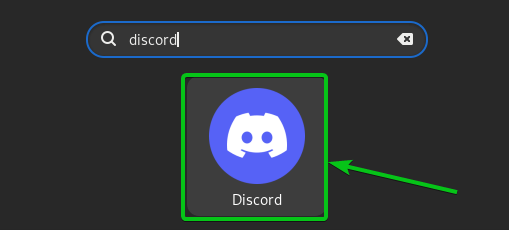
Congratulations! You have successfully installed Discord. Thanks for using this tutorial for installing the latest version of Discord on Debian 11 Bullseye. For additional help or useful information, we recommend you check the official Discord website.