How To Install Dropbox on Linux Mint 19
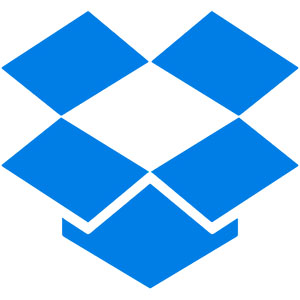
In this tutorial, we will show you how to install Dropbox on Linux Mint 19. For those of you who didn’t know, Dropbox is a Cloud-based file Sharing and file syncing service that allows you to store files in the cloud and share them with other people. Using the Dropbox app you can sync files between your computer and the Cloud and access them from anywhere using your web browser or mobile phone.
This article assumes you have at least basic knowledge of Linux, know how to use the shell, and most importantly, you host your site on your own VPS. The installation is quite simple and assumes you are running in the root account, if not you may need to add ‘sudo‘ to the commands to get root privileges. I will show you the step-by-step installation of Dropbox on a Linux Mint 19 (Tricia) server.
Prerequisites
- A server running one of the following operating systems: Linux Mint 19 (Tricia).
- It’s recommended that you use a fresh OS install to prevent any potential issues.
- SSH access to the server (or just open Terminal if you’re on a desktop).
- An active internet connection. You’ll need an internet connection to download the necessary packages and dependencies for the Dropbox package.
- A
non-root sudo useror access to theroot user. We recommend acting as anon-root sudo user, however, as you can harm your system if you’re not careful when acting as the root.
Install Dropbox on Linux Mint 19
Step 1. Before running the tutorial below, it’s important to make sure your system is up to date by running the following apt commands in the terminal:
sudo apt update sudo apt install apt-transport-https gnupg2
Step 2. Installing Dropbox on a Linux Mint 19.
After updating the repositories now install Dropbox using apt command:
sudo apt install dropbox
Step 3. Accessing Dropbox App on Linux Mint 19.
Once the Dropbox installation is complete, click the Launch button to start the Dropbox application. Now dropbox will start syncing your files from the account.
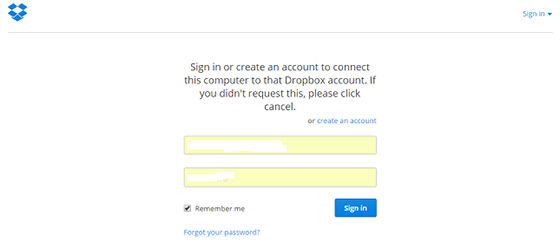
Congratulations! You have successfully installed Dropbox. Thanks for using this tutorial for installing the latest version of Dropbox on the Linux Mint system. For additional help or useful information, we recommend you check the official Dropbox website.