How To Install Eye of GNOME on Debian 12

In this tutorial, we will show you how to install Eye of GNOME on Debian 12. In the digital age, the ability to view and manage images efficiently is crucial for both personal and professional tasks. Eye of GNOME (EOG) stands out as a premier image viewer, designed specifically for the GNOME desktop environment.
This article assumes you have at least basic knowledge of Linux, know how to use the shell, and most importantly, you host your site on your own VPS. The installation is quite simple and assumes you are running in the root account, if not you may need to add ‘sudo‘ to the commands to get root privileges. I will show you the step-by-step installation of the Eye of GNOME image viewer on a Debian 12 (Bookworm).
Prerequisites
Before proceeding with the installation of Eye of GNOME on Debian 12, ensure you meet the following requirements:
- A server running one of the following operating systems: Debian 12 (Bookworm).
- It’s recommended that you use a fresh OS install to prevent any potential issues.
- SSH access to the server (or just open Terminal if you’re on a desktop).
- An active internet connection. You’ll need an internet connection to download the necessary packages and dependencies for Eye of GNOME.
- A user account with sudo privileges to execute administrative commands.
Install Eye of GNOME on Debian 12 Bookworm
Step 1. Before proceeding with the installation, ensure that your Debian 12 system is up-to-date to avoid any compatibility issues. Run the following commands in the terminal:
sudo apt update sudo apt upgrade
Step 2. Installing Eye of GNOME on Debian 12.
- Method 1: Using APT Package Manager
The APT package manager is the default on Debian systems and is often the simplest way to install software.
Proceed with the installation of EOG using APT:
sudo apt install eog
Confirm the installation by checking the version of EOG installed:
eog --version
- Method 2: Using Snap (Alternative Method)
Snap is an alternative package management system that can be used to install EOG. If you choose to install EOG using Snap, make sure Snap support is enabled:
sudo apt install snapd sudo snap install core
Now install EOG using Snap:
sudo snap install eog
Confirm that EOG is installed correctly:
snap list eog
Step 3. Using Eye of GNOME.
After installation, launching and using EOG is straightforward. You can start EOG from the terminal by simply typing eog.
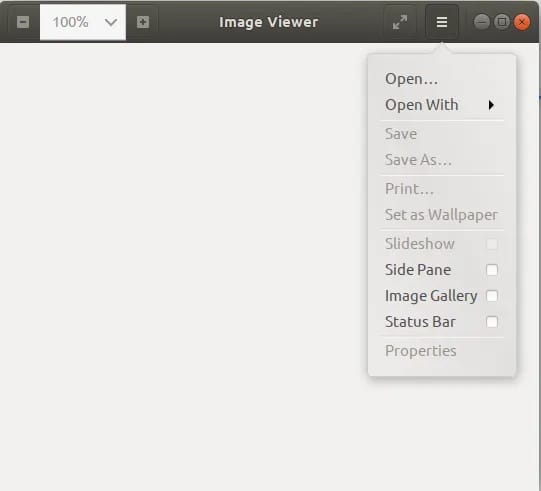
To open a specific image directly, use eog /path/to/image.jpg. EOG offers basic navigation features such as zooming, rotating, and viewing images in fullscreen, which are accessible from the GUI.
Congratulations! You have successfully installed Eye of GNOME. Thanks for using this tutorial to install the latest version of the Eye of GNOME image viewer on Debian 12 Bookworm. For additional help or useful information, we recommend you check the official Eye of GNOME website.