How To Install Figma on openSUSE
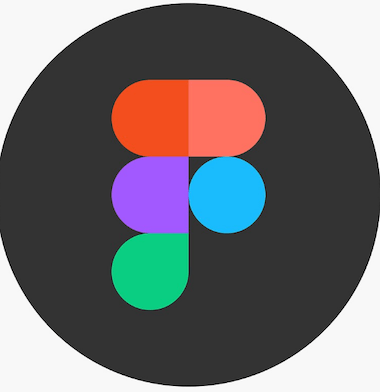
Figma has revolutionized the design landscape as a powerful web-based collaborative design tool that enables teams to create, prototype, and collaborate seamlessly. While Figma primarily operates through web browsers, many Linux users, particularly those running openSUSE, prefer desktop applications for enhanced performance and improved workflow integration. This comprehensive guide explores multiple methods to install Figma on openSUSE, ensuring you can choose the approach that best fits your system configuration and preferences.
The challenge of running design applications on Linux has diminished significantly over recent years, with various community-driven solutions emerging to bridge the gap between web-based tools and native desktop experiences. Installing Figma on openSUSE requires understanding different package management systems and their respective advantages.
This article provides detailed, step-by-step instructions for four primary installation methods: Snap packages, Flatpak applications, RPM packages, and AppImage files. Each method offers unique benefits and considerations that will be thoroughly explored to help you make an informed decision.
Understanding Figma on Linux
What is Figma and Why Use It on openSUSE
Figma operates as a web-based design platform that relies heavily on browser functionality for its core operations. The application’s architecture leverages modern web technologies to deliver real-time collaboration features and cloud-based file synchronization. However, web browsers impose certain limitations on system integration, font access, and offline functionality that desktop applications can overcome.
Desktop clients for Figma on Linux, particularly the figma-linux project, provide enhanced system integration while maintaining the collaborative features that make Figma attractive to design teams. These unofficial implementations wrap Figma’s web interface in native application containers, offering improved performance and better integration with Linux desktop environments.
Unofficial Desktop Clients Overview
The figma-linux project represents the primary community-driven effort to bring Figma functionality to Linux systems. This project creates desktop applications that essentially function as dedicated browsers optimized specifically for Figma’s interface and requirements. While these implementations aren’t officially supported by Figma Inc., they provide substantial improvements over using Figma through standard web browsers.
Community development ensures regular updates and bug fixes, though users should maintain realistic expectations regarding feature parity with official applications. The unofficial nature means certain advanced features may not function identically to the web version, and occasional compatibility issues may arise with Figma updates.
System Requirements and Prerequisites
openSUSE Version Compatibility
Figma installation methods work across multiple openSUSE versions, including openSUSE Leap 15.x and openSUSE Tumbleweed. The rolling release nature of Tumbleweed provides access to the latest package versions, while Leap users benefit from tested, stable package configurations. Most installation methods require minimal system resources, making them suitable for both desktop and laptop configurations.
Hardware requirements remain modest for basic Figma usage, though complex designs with numerous layers and effects benefit from additional system memory and processing power. A 64-bit processor is essential for all installation methods, while 4GB of RAM represents the minimum requirement for smooth operation.
Essential Dependencies
Several system libraries and packages must be available before installing Figma through any method. Network connectivity plays a crucial role, as Figma requires consistent internet access for file synchronization and collaborative features. The application cannot function entirely offline, limiting its utility in disconnected environments.
Package managers like zypper, snap, and flatpak handle most dependency resolution automatically, though manual intervention may be necessary for certain edge cases. System fonts integration requires specific configuration steps that vary depending on the chosen installation method.
User Permissions and Access
Administrative privileges are necessary for most installation procedures, particularly when adding new package repositories or installing system-wide applications. User account considerations include ensuring proper group memberships for accessing hardware acceleration and system resources.
File system permissions affect font access and local storage capabilities, which directly impact Figma’s functionality for design work requiring system fonts or local asset management.
Method 1: Installing Figma via Snap
Introduction to Snap on openSUSE
Snap packages provide containerized applications that include all necessary dependencies within self-contained packages. This approach eliminates dependency conflicts while ensuring consistent behavior across different Linux distributions. The sandboxed nature of Snap applications enhances security by limiting system access to explicitly granted permissions.
Snap’s universal package format makes it an ideal choice for installing applications like Figma that require specific runtime environments and dependencies. The automatic update mechanism ensures users always have access to the latest versions without manual intervention.
Setting Up Snap on openSUSE
Installing Snap support on openSUSE requires adding the snappy repository and configuring the system appropriately. The process varies slightly between openSUSE versions, with Tumbleweed and Leap requiring different repository configurations.
First, add the snappy repository for your specific openSUSE version:
sudo zypper addrepo --refresh https://download.opensuse.org/repositories/system:/snappy/openSUSE_Tumbleweed snappyFor openSUSE Leap users, replace openSUSE_Tumbleweed with your specific Leap version in the repository URL.
Import the repository’s GPG key to ensure package authenticity:
sudo zypper --gpg-auto-import-keys refreshUpdate the package cache to include the new snappy repository:
sudo zypper dup --from snappyInstall the snapd package manager:
sudo zypper install snapdInstalling Figma via Snap
With Snap properly configured, installing Figma becomes straightforward. The installation process downloads the figma-linux package and configures it for system use.
Execute the installation command:
sudo snap install figma-linuxConfigure the system PATH to include Snap applications by either rebooting, logging out and back in, or sourcing the profile configuration:
source /etc/profileEnable both required systemd services:
sudo systemctl enable --now snapd
sudo systemctl enable --now snapd.apparmorLaunching and Configuring Snap Version
Launch Figma using the snap command:
snap run figma-linuxFirst launch may require additional configuration for optimal font access and system integration. Create symbolic links to enable access to system fonts:
sudo ln -s /var/lib/snapd/snap /snapCommon snap-specific issues include font rendering problems and limited file system access, which can be resolved through snap permission management and font cache updates.
Method 2: Installing Figma via Flatpak
Introduction to Flatpak
Flatpak provides another containerized application distribution method that emphasizes security through sandboxing while maintaining good system integration. The platform offers more granular permission control compared to traditional package managers, allowing users to restrict application access to specific system resources.
Flatpak’s approach to dependency management bundles runtime environments separately from applications, reducing storage requirements when multiple applications share common dependencies. This makes Flatpak particularly suitable for applications like Figma that require specific web runtime components.
Installing Flatpak on openSUSE
Setting up Flatpak on openSUSE involves installing the package manager and configuring the Flathub repository for application access.
Install Flatpak using zypper:
sudo zypper install flatpakAdd the Flathub repository, which hosts the Figma for Linux application:
flatpak remote-add --if-not-exists flathub https://flathub.org/repo/flathub.flatpakrepoRestart your system to ensure proper integration:
sudo rebootInstalling Figma through Flatpak
Install Figma for Linux from the Flathub repository:
flatpak install flathub io.github.Figma_Linux.figma_linuxThe installation process downloads the application and its runtime dependencies automatically. Flatpak handles permission configuration and desktop integration during installation.
Launch Figma using the flatpak command:
flatpak run io.github.Figma_Linux.figma_linuxFlatpak Post-Installation Configuration
Flatpak applications benefit from additional configuration for optimal font access and system integration. Font rendering may require explicit permission grants through Flatpak’s permission system.
Manage application permissions using:
flatpak override --user --filesystem=host-fonts io.github.Figma_Linux.figma_linuxUpdate Flatpak applications regularly:
flatpak updateMethod 3: Installing Figma via RPM Package
RPM Package Overview
RPM packages provide traditional package management benefits, including dependency tracking and system integration through openSUSE’s native package manager. This approach offers the most direct installation method for users familiar with traditional Linux package management.
However, RPM installation requires manual dependency management and lacks the automatic update mechanisms provided by Snap and Flatpak solutions. Users must monitor for new releases and update manually.
Downloading and Installing RPM
Download the latest RPM package from the official GitHub releases page:
wget https://github.com/Figma-Linux/figma-linux/releases/download/v0.11.5/figma-linux_0.11.5_linux_x86_64.rpmInstall using zypper to handle dependency resolution:
sudo zypper install figma-linux_0.11.5_linux_x86_64.rpmAlternatively, use rpm directly:
sudo rpm -i figma-linux_0.11.5_linux_x86_64.rpmDependency Management
RPM installations may encounter dependency issues that require manual resolution. Common missing dependencies include graphics libraries and font rendering components.
Install common dependencies proactively:
sudo zypper install libgconf-2-4Check for missing dependencies:
sudo zypper check-dependencies figma-linux_0.11.5_linux_x86_64.rpmRPM Installation Troubleshooting
Installation failures often result from missing dependencies or conflicting packages. Use zypper’s problem resolution capabilities to identify and resolve conflicts automatically.
Method 4: Installing Figma via AppImage
AppImage Format Explanation
AppImage files provide portable applications that run without installation, making them ideal for testing or temporary usage. The format bundles all dependencies within a single executable file that runs across multiple Linux distributions without modification.
While convenient, AppImages lack system integration features like desktop entries and automatic updates, requiring manual management for long-term usage.
AppImage Installation Process
Download the latest AppImage from the GitHub releases page:
wget https://github.com/Figma-Linux/figma-linux/releases/download/v0.11.5/figma-linux-x86_64.AppImageMake the file executable:
chmod +x figma-linux-x86_64.AppImageRun the application directly:
./figma-linux-x86_64.AppImageAppImage Limitations and Considerations
AppImages may experience performance limitations compared to properly installed applications. System integration features like file associations and desktop entries require manual configuration.
Security considerations include the lack of automatic updates and the need to trust unsigned executable files. Users should only download AppImages from trusted sources.
Comparison of Installation Methods
| Method | Pros | Cons | Best For |
|---|---|---|---|
| Snap | Automatic updates, Easy installation, Universal packages | Resource usage, Limited system integration | Users wanting automated maintenance |
| Flatpak | Good security, Fine-grained permissions, Desktop integration | Complex permissions, Learning curve | Security-conscious users |
| RPM | Native integration, Familiar to openSUSE users, Full system access | Manual updates, Dependency management | Experienced Linux users |
| AppImage | Portable, No installation required, Quick testing | No system integration, Manual updates, Security concerns | Temporary usage, Testing |
Choosing the Right Method
Snap installation offers the best balance of convenience and functionality for most users, providing automatic updates and good system integration. Flatpak serves users prioritizing security and granular permission control. RPM packages suit experienced users comfortable with traditional package management, while AppImages work best for temporary or testing scenarios.
Long-term Maintenance Considerations
Update mechanisms vary significantly between methods. Snap and Flatpak provide automatic updates, while RPM and AppImage installations require manual monitoring and updating. Consider your maintenance preferences when selecting an installation method.
Post-Installation Configuration and Optimization
Initial Setup and Configuration
First launch requires signing into your Figma account and configuring application preferences. The desktop application maintains separate settings from web browser sessions, allowing for customized workflows.
Interface customization options include theme selection, keyboard shortcuts, and workspace layouts that persist across sessions. Account synchronization ensures design files and preferences remain consistent across devices.
Font Integration and System Fonts
System font access requires specific configuration depending on the installation method. Snap and Flatpak applications need explicit permissions to access system font directories.
Configure font access for Snap:
sudo snap connect figma-linux:fontsFor Flatpak applications:
flatpak override --user --filesystem=~/.local/share/fonts io.github.Figma_Linux.figma_linux
flatpak override --user --filesystem=/usr/share/fonts io.github.Figma_Linux.figma_linuxPerformance Optimization
Memory usage optimization becomes crucial for complex designs and extended work sessions. Figma monitors memory usage and displays warnings when approaching browser limits, typically around 2GB per application instance.
Graphics acceleration settings affect rendering performance, particularly for complex animations and effects. Ensure proper graphics drivers are installed and configured for optimal performance.
Network connectivity optimization involves configuring proxy settings and ensuring stable internet connections, as Figma requires continuous connectivity for real-time collaboration features.
Troubleshooting Common Issues
Installation-Related Problems
Repository connection issues often result from network connectivity problems or incorrect repository URLs. Verify internet connectivity and repository configurations when installation commands fail.
Permission problems typically arise from insufficient administrative privileges or SELinux/AppArmor policy restrictions. Ensure user accounts have appropriate sudo access and security policies allow package installation.
Package corruption may occur during download interruptions. Remove corrupted packages and re-download from official sources to resolve installation failures.
Runtime Issues and Solutions
Application crashes frequently result from memory exhaustion or graphics driver incompatibilities. Monitor system resources and close unnecessary applications to free memory for Figma usage.
Font rendering issues manifest as missing or incorrectly displayed text within the application. Verify font permissions and rebuild font caches:
fc-cache -fvNetwork connectivity problems prevent file synchronization and collaborative features. Check firewall settings and proxy configurations that might block Figma’s network access.
Performance and Compatibility Issues
System resource usage optimization involves monitoring CPU and memory consumption during typical workflows. Close browser tabs and other applications to dedicate resources to Figma when working on complex projects.
Graphics driver compatibility affects rendering performance and visual quality. Ensure current graphics drivers are installed and properly configured for your hardware.
Wayland vs X11 considerations impact application behavior on modern Linux desktop environments. Some installation methods work better with specific display server configurations.
Security and Best Practices
Security Considerations
Application sandboxing provides isolation between Figma and system resources, with Snap and Flatpak offering stronger sandboxing than RPM installations. Understanding sandbox limitations helps users make informed decisions about file access and system integration.
Network permissions control application access to internet resources and local network services. Review permission settings regularly to ensure applications have appropriate access levels without compromising security.
Safe downloading practices include verifying package signatures and downloading only from official repositories or trusted sources. Avoid installing packages from unknown or unofficial sources that might contain malware.
Maintenance Best Practices
Regular update procedures vary by installation method but should be performed consistently to maintain security and functionality. Configure automatic updates where available, or establish regular manual update schedules.
Backup and restore considerations include design files, application settings, and custom configurations. While Figma stores files in the cloud, local settings and cache data benefit from regular backup procedures.
System cleanup involves removing unused packages, clearing cache data, and optimizing disk space usage. Regular maintenance prevents performance degradation and storage issues.
Congratulations! You have successfully installed Figma. Thanks for using this tutorial for installing the Figma on openSUSE Linux system. For additional help or useful information, we recommend you check the official Figma website.